Editing Your Existing Profile On Lazada
To edit an existing profile:
- Go to the WooCommerce Admin panel.
- On the left navigation bar, click the Lazada menu.
A Submenu appears below the Lazada menu as shown in the following figure: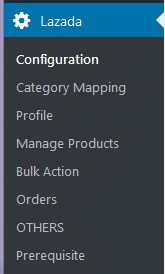
- Click Profile.
OR
In the right panel, click the PROFILE tab.
The page appears as shown in the following figure: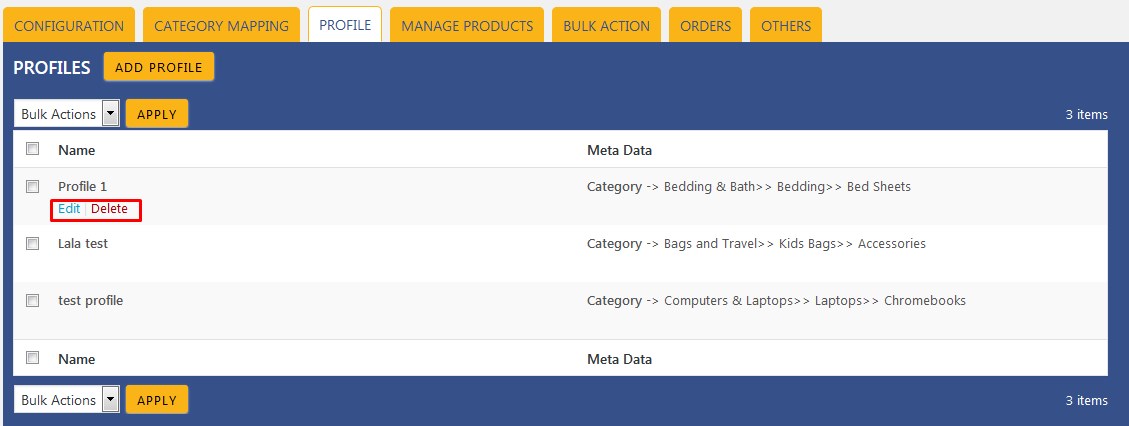
- Move the cursor over the required profile to edit.
The Edit and the Delete links appear as shown in the figure. - Click the Edit link.
The page appears as shown in the following figure: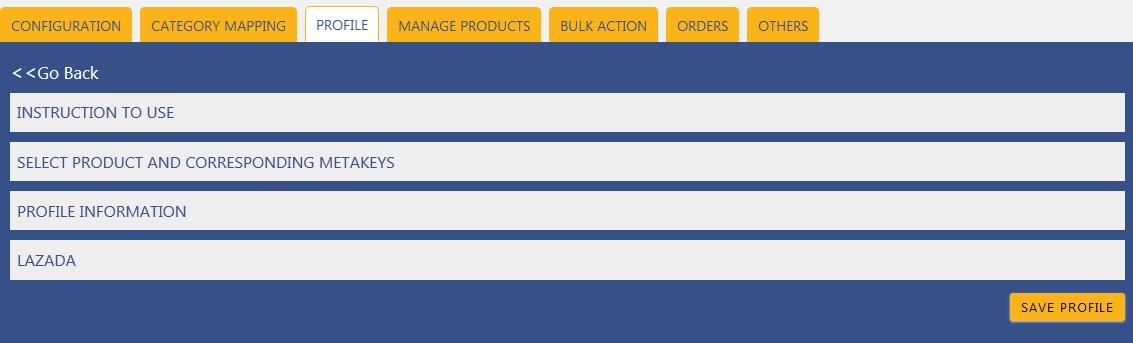
- Click the SELECT PRODUCT AND CORRESPONDING META KEYS tab, the PROFILE INFORMATION tab, and/ or the LAZADA tab as per the requirement.
- Make the changes in the required section, and then click the SAVE PROFILE button.
Related Articles
Profile Management on Lazada
Profile-based product uploading provides the admin a facility to create a group of the required products those have common meta-keys, and then upload those products at one go through uploading that profile (created group). In other words, admin can ...Overview of Lazada
As e-commerce continues to grow in Thailand, the Lazada marketplace offers the opportunities to both the new and the experienced sellers not only to reach the new markets but also benefit from the Lazada support in advertising their goods and monitor ...Adding New Profile On Lazada
To add a new profile: Go to the WooCommerce Admin panel. On the left navigation bar, click the Lazada menu. A Submenu appears below the Lazada menu as shown in the following figure: Click Profile. OR In the right panel, click the PROFILE tab. The ...Assignment Of Bulk Profile On Lazada
Assigning The Bulk Profile: Go to the WooCommerce Admin panel. On the left navigation bar, click the Lazada menu. A Submenu appears below the Lazada menu as shown in the following figure: Click Bulk Action. OR In the right panel, click the BULK ...Assigning The Profile To The Product On Lazada
Assignment Of Profile To Products On Lazada: Go to the WooCommerce Admin panel. On the left navigation bar, click the Lazada menu. A Submenu appears below the Lazada menu as shown in the following figure: Click Manage Products. OR In the right panel, ...