Enable OR Disable Profiles
To enable the selected profiles through Bulk Action
- Go to the Magento 2 Admin panel.
- On the left navigation bar, click the SEARS menu, and then click Manage Profiles.
The Manage Profiles page appears as shown in the following figure:
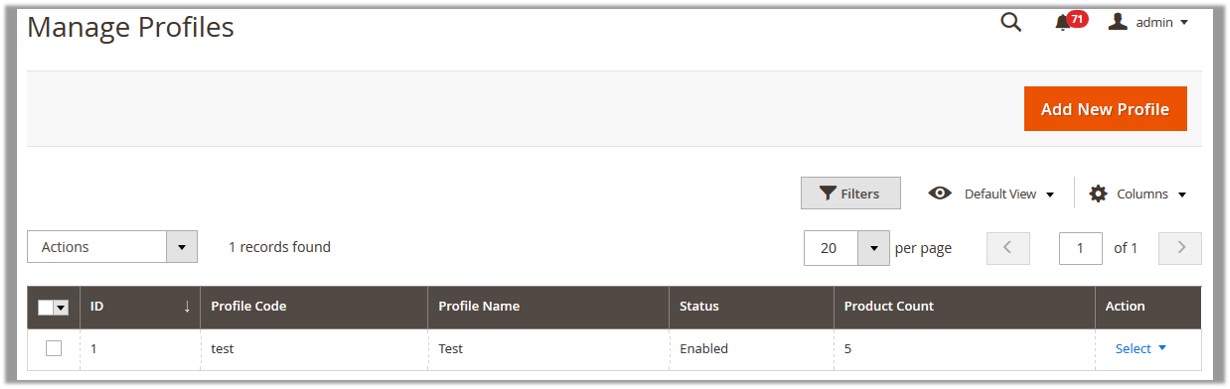 On this page, all the available profiles are listed.
On this page, all the available profiles are listed. - Select the check boxes associated with the disabled Profiles those are no more required.
- In the Actions list, click Enable. The selected profiles are enabled and the corresponding Status column is updated with the Enabled status.
To disable the selected profiles through Bulk Action
- Go to the Magento 2 Admin panel.
- On the left navigation bar, click the SEARS menu, and then click Manage Profiles.
The Manage Profiles page appears as shown in the following figure:
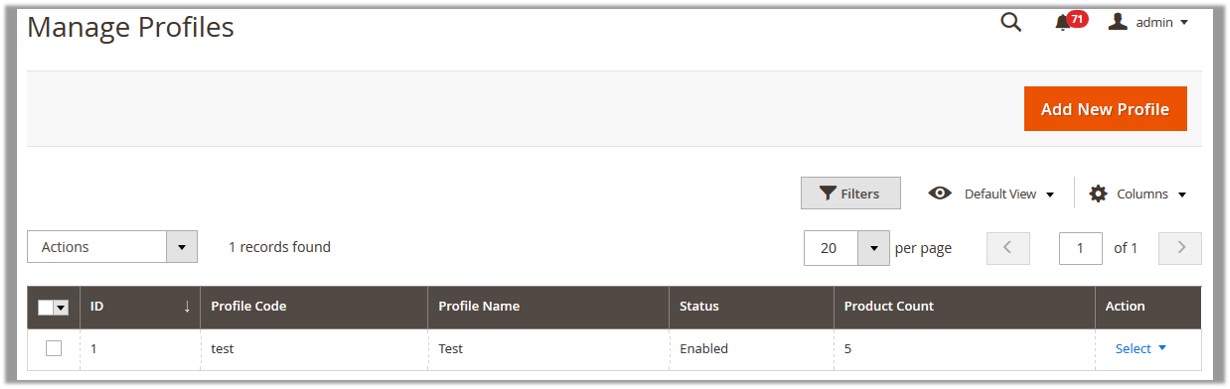 On this page all the available profiles are listed.
On this page all the available profiles are listed. - Select the check boxes associated with the enabled Profiles to disable them if required.
- In the Actions list, click Disable.
The seleted profiles are disabled and the corresponding Status column is updated with the Disabled status.
Related Articles
Delete the Profiles
To delete the current profile Go to the Magento 2 Admin panel. On the left navigation bar, click the SEARS menu, and then click Manage Profiles. The Manage Profiles page appears as shown in the following figure: On this page all the available ...Add a New Profile
To add a new profile Go to the Magento 2 Admin panel. On the left navigation bar, click the SEARS menu, and then click Manage Profiles. The Manage Profiles page appears as shown in the following figure: Click the Add New Profile button. The Add Sears ...Edit the Existing Profile
To edit the existing profile Go to the Magento 2 Admin panel. On the left navigation bar, click the SEARS menu, and then click Manage Profiles. The Manage Profiles page appears as shown in the following figure: On this page all the available profiles ...Sears Configuration Settings
Once the extension is successfully installed on the Magento 2 store, the Sears menu appears in the Magento 2 Admin Panel. The merchant has to fill out the API credentials on the Sears Configuration page of the admin panel. After obtaining the ...