Enable or Disable the Selected Profiles
To enable or disable the selected profiles in bulk
- Go to the Magento 2 Admin panel.
- On the left navigation bar, click the FRUUGO INTEGRATION menu, and then click Manage Profile.
The Manage Profile page appears as shown in the following figure: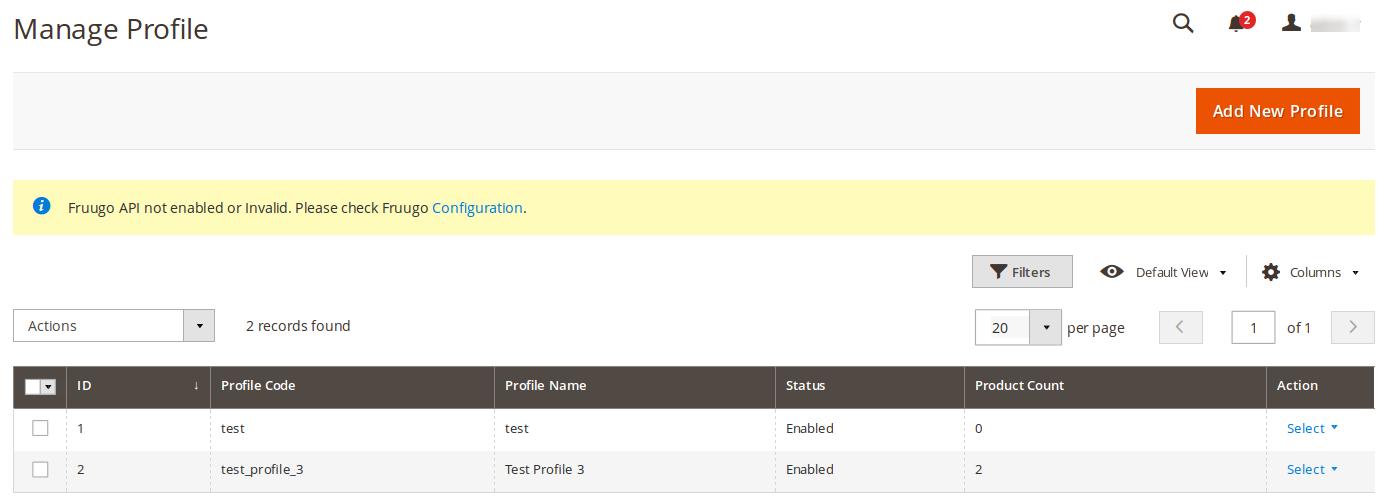
On this page, all the available profiles are listed. - Select the check boxes associated with the required profiles.
- In the Actions list, select the Enable option to enable the selected profiles or select the Disable option to disable the selected profiles.
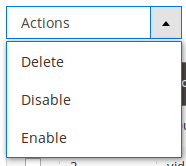 The selected profiles are enabled or disabled based on the selected option.
The selected profiles are enabled or disabled based on the selected option.
Related Articles
Delete the Profiles
To delete the selected profiles in bulk Go to the Magento 2 Admin panel. On the left navigation bar, click the FRUUGO INTEGRATION menu, and then click Manage Profile. The Manage Profile page appears as shown in the following figure: On this page, all ...Submit Certain Actions on the Selected Products
Admin can submit the following actions for the selected products: Validate Products: To validate the product before uploading it to the fruugo.com. It displays the corresponding validation error if any. If there is no error, it confirms that the ...Manage Fruugo Profile
Admin can create a new profile and assign the required products to the profile. While creating and editing the profile, admin can map the Magento 2 attributes to the Fruugo attributes. These attributes are applicable to all the products that are ...Overview
Fruugo is a UK based e-commerce company, which is a global marketplace offering thousands of sellers to cater services of sports and leisure, health and beauty, clothing, home and garden, kids, toys and more. It operates in 23 countries across the ...Fruugo Configuration Settings
Once the extension is successfully installed in the Magento 2 store, the FRUUGO INTEGRATION menu appears on the left navigation bar of the Magento 2 Admin panel. The merchant has to first create a seller account in the Fruugo seller panel. Once the ...