Enable or Disable the Selected Profiles
To enable or disable the selected profiles in bulk
- Go to the Magento 2 Admin panel.
- On the left navigation bar, click the MANOMANO INTEGRATION menu, and then click Manage Profile.
The Manage Profile page appears as shown in the following figure: On this page, all the available profiles are listed.
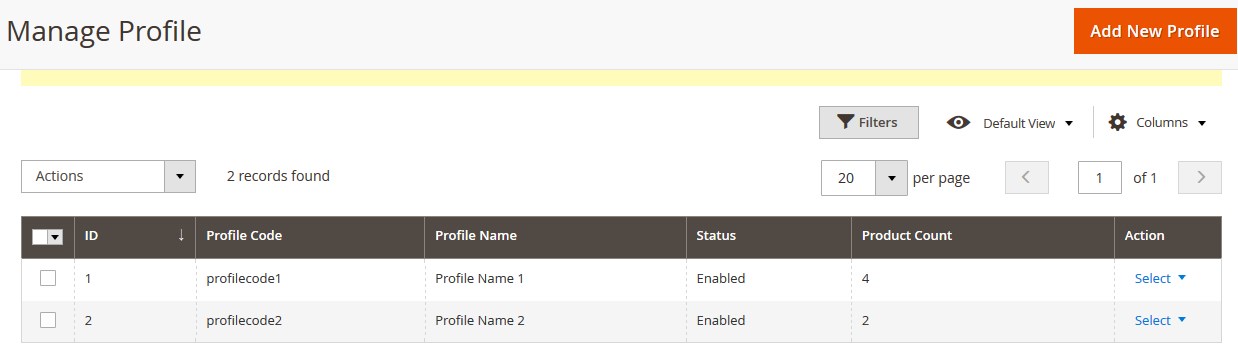
- Select the check boxes associated with the profiles those are no more required.
- In the Actions list, select the Enable option to enable the selected profiles or select the Disable option to disable the selected profiles. The selected profiles are enabled or disabled based on the selected option. A success message appears on the page.
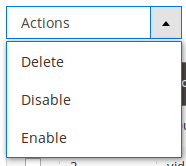
Related Articles
Manage Manomano Profiles
Admin can create a new profile and assign the required products to the profile. While creating and editing the profile, admin can map the Magento attributes to the ManoMano attributes. These attributes are applicable to all the products that are ...Delete the Profiles
To delete the selected profiles in bulk Go to the Magento 2 Admin panel. On the left navigation bar, click the MANOMANO INTEGRATION menu, and then click Manage Profile. The Manage Profile page appears as shown in the following figure: On this page, ...Submit Certain Actions on the Selected Products
Admin can submit the following actions for the selected products: Validate Products: To validate the product before uploading it to the manomano.com. It displays the corresponding validation error if any. If there is no error, it confirms that the ...Manage Manomano Products
This feature of the integration extension enables the admin to manage all the products available in the Magento 2 store and uploaded on ManoMano.com. Hence, after getting redirected to the Manage Products page from the Manage Products menu, the store ...ManoMano Configuration Settings
Once the extension is successfully installed in the Magento 2 store, the MANOMANO INTEGRATION menu appears on the left navigation bar of the Admin Panel. The merchant has to first create a seller account in the ManoMano seller panel. To create a ...