Enable Product On Wish
If you want to enable the products that were disabled on Wish.com, then you must choose this option. 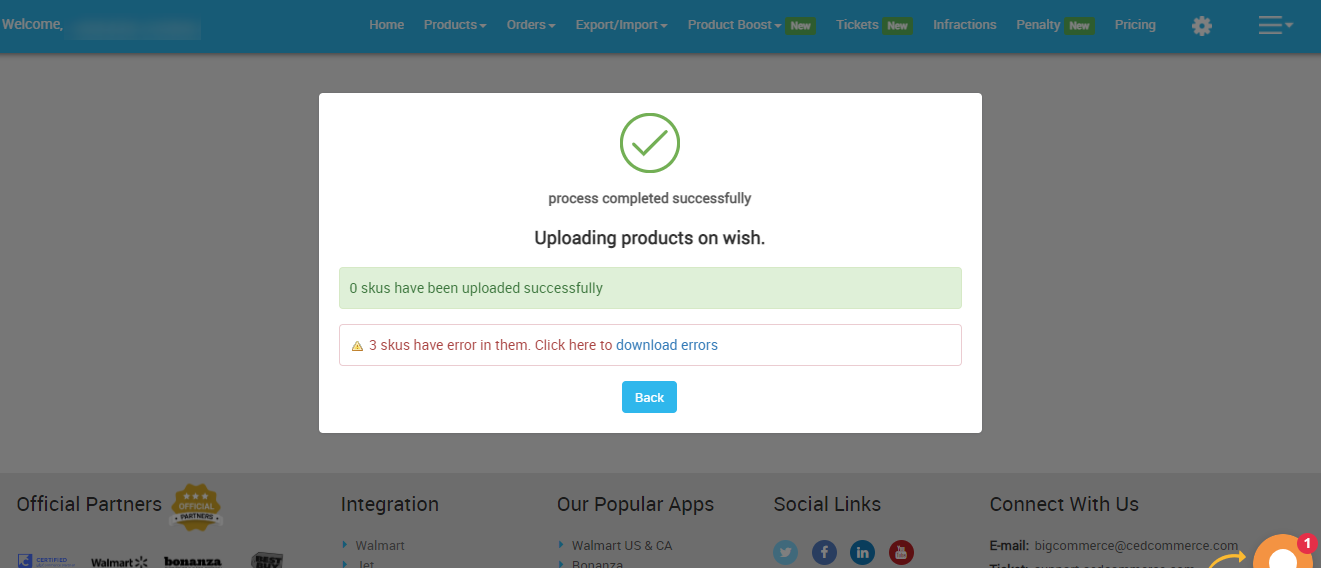
How to enable product on Wish?
- Select the products which you want to upload on Wish
- Click on “Choose Action to perform”
- Choose the “enable product on wish” option from the dropdown
- And click on the Submit button.
- An “Enable product on Wish” pop-up window will appear as shown in the following figure:
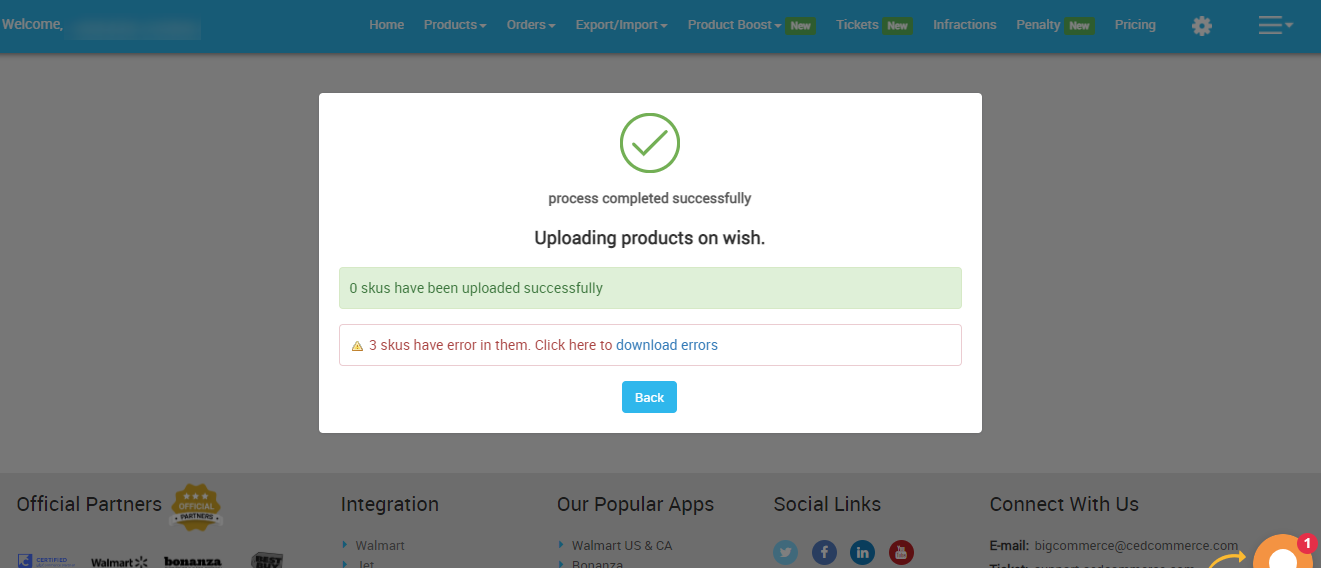
- Click on “OK” to confirm your action
Once you confirm, all the disabled products on Wish.com will be enabled.
Related Articles
Delete Product From Wish
If you want to delete any product(s) uploaded on Wish.com, then you must choose this option. How to delete products from Wish? Select the products which you want to delete product(s) from Wish Click on “Choose Action to perform” Choose the “delete ...Wish Feed
The section enables sellers to obtain the status of actions on each product. From product upload to product information update, whatever action performed on the app, gets reflected at Wish.com. Each product feed over here is listed with its ID, name, ...Manage Wish Attributes
Although it is not necessary to map categories and attributes on Wish, you definitely need to map variant product attributes into the two mandatory attributes i.e. color and size recommended by Wish. Without that, you cannot upload the products Wish. ...Upload Product On Wish
The option helps you to upload selected products on Wish. How to upload product on Wish? Select the products which you want to upload on Wish Click on “Choose Action to perform” Choose the “Upload product on wish” option from the dropdown And click ...Enroll Wish Returns
The Manage Returns section displays the list of all the products returned to the marketplace. Each product returned is displayed with its image, title, Wish product ID, enrolled, status, region, Warehouse, and actions. You can even filter to view ...