Etsy Configuration Settings
Once the module gets installed, you get navigated to the Configuration page.
To perform Configuration settings:
- Go to the Prestashop Admin panel.
- In the left navigation panel, place cursor on Etsy Integration and the section expands as:
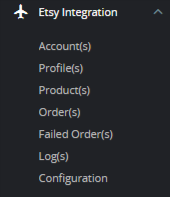
- Go to Configuration
- First, go to General Settings
The page appears as shown in the figure:
- In the General Settings, do the following steps:
- In the Module Status, select ‘Yes’ to enable the module status.
- In the Debug Mode, select ‘Yes’ to enable the debug mode.
- Now move to Product Settings, the tab appears as shown below:
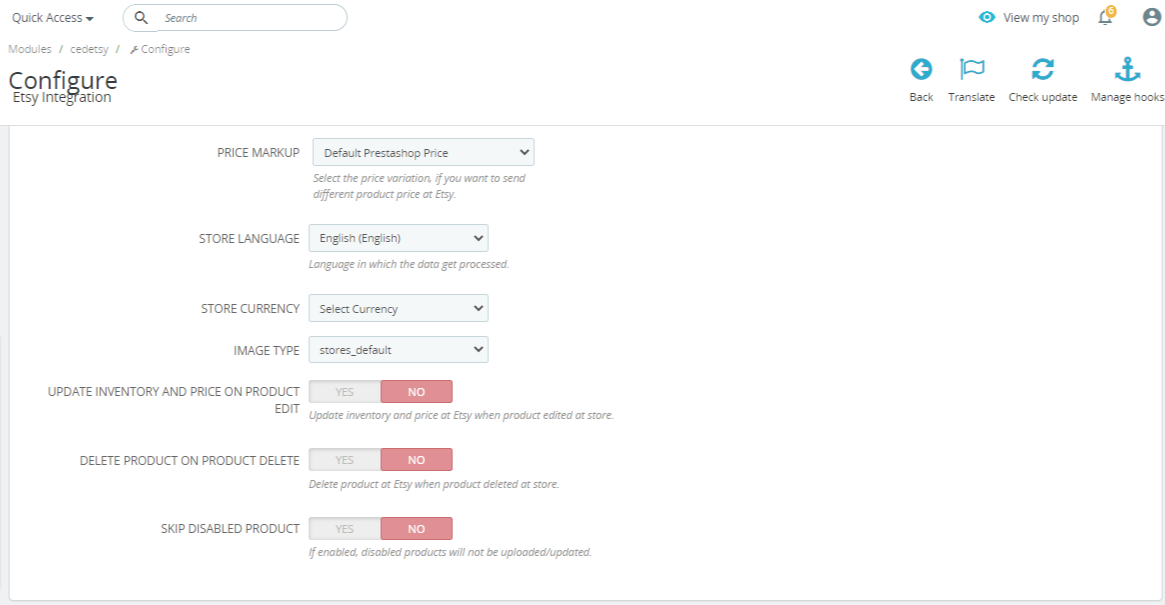
- In the Product Settings, do the following steps:
- In the Price Markup, In this feature, you can change product prices by increasing or decreasing by percentage or by a fixed amount.
- In the Store Language, select the store language in which you want to use the module.
- In the Store Currency, choose the store currency in which you want to use the module.
- In the Image Type, choose your product image type.
- In the Update Inventory and Price on product Edit, select ‘Yes’ to enable the cron to update inventory and price on Etsy when product edit on the store.
- In the Delete Product on Product Delete, select ‘Yes’ to enable the cron to delete products on Etsy when products are deleted on the store.
- In the Skip Disabled Product, select ‘Yes’ to enable the disabled products will not to be uploaded.
- Now move to Orders Settings, the tab appears as shown in the figure:
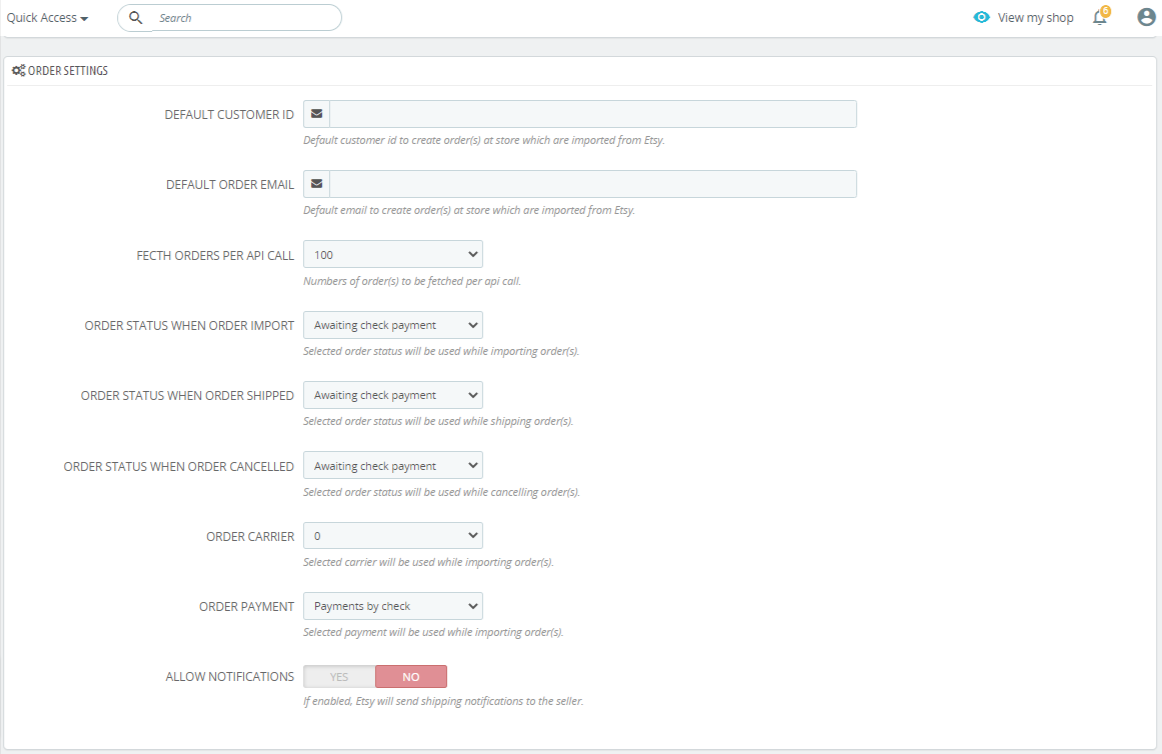
- In the Order Settings, do the following steps:
- In the Default Customer ID, enter the default customer id to create order(s) at stores which are imported from Etsy.
- In the Default Order ID, enter Default email to create order(s) at store which are imported from Etsy.
- In the fectch orders per API call, choose Numbers of order(s) to be fetched per api call.
- In the Order status when order import, Selected order status will be used while importing order(s).
- In the Order status when order Shipped, Selected order status will be used while shipping order(s).
- In the
- In the Order Carrier, Selected carrier will be used while importing order(s).
- In the Order Payment, Selected payment will be used while importing order(s).
- In the Allow Notifications, If enabled, Etsy will send shipping notifications to the seller.
- Now move to Cron settings, the tab appears as shown in the figure:
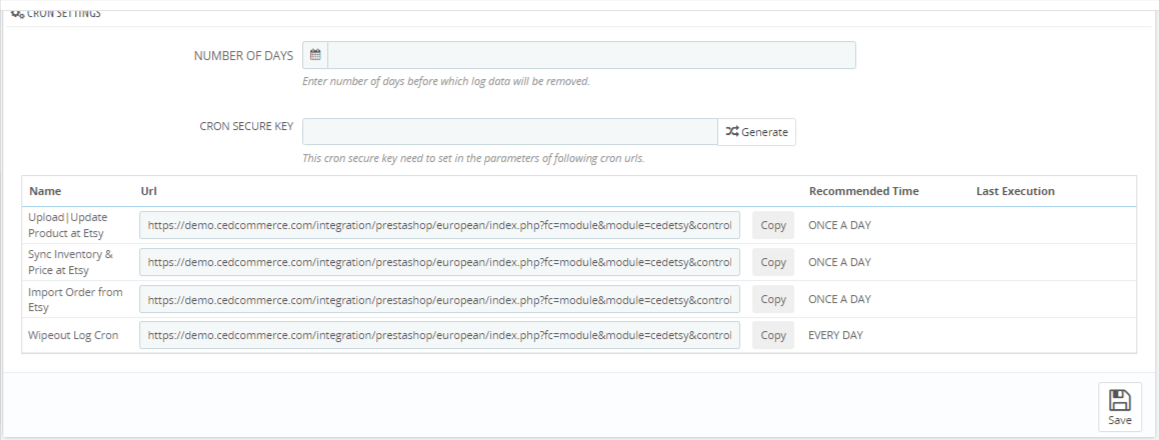
- In the Cron settings, do the following steps:
- In Cron Secure Key, you can make a combination of secure keys consisting of the alphabet, number, and special characters.
- You may see the cron URL, name, and recommended time.
- Click the Save button and the configuration will be saved.
Related Articles
Etsy Products
To manage Etsy Products Go to the Prestashop admin panel. In the left navigation panel, place the cursor on Etsy Integration and the section expands as: Click on Products The tab appears as shown in the figure: In the Product Settings, do the ...Etsy Profiles
To manage Profiles Go to the Prestashop admin panel. In the left navigation panel, place the cursor on Etsy Integration and the section expands as: Click on Profiles The tab appears as shown in the figure:Etsy Logs
To Manage Logs Go to the Prestashop admin panel. In the left navigation panel, place the cursor on Etsy Integration and the section expands as: Click on Logs The tab appears as shown in figure: In this section, you can see all logs when any issues or ...Etsy Prestashop Integration - Overview
CedCommerce Etsy Prestashop Integration enables you to sell your Prestashop store products on Etsy. It provides synchronization of price, inventory & other product-related information along with order management between your Prestashop store and ...Manage Etsy Accounts
To manage Etsy Accounts: Go to the Prestashop admin panel. In the left navigation panel, place the cursor on Etsy Integration and the section expands as: Click on ‘Accounts’ The tab appears as shown in the figure: In the Accounts, do the following ...