Event Product : Frontend Section
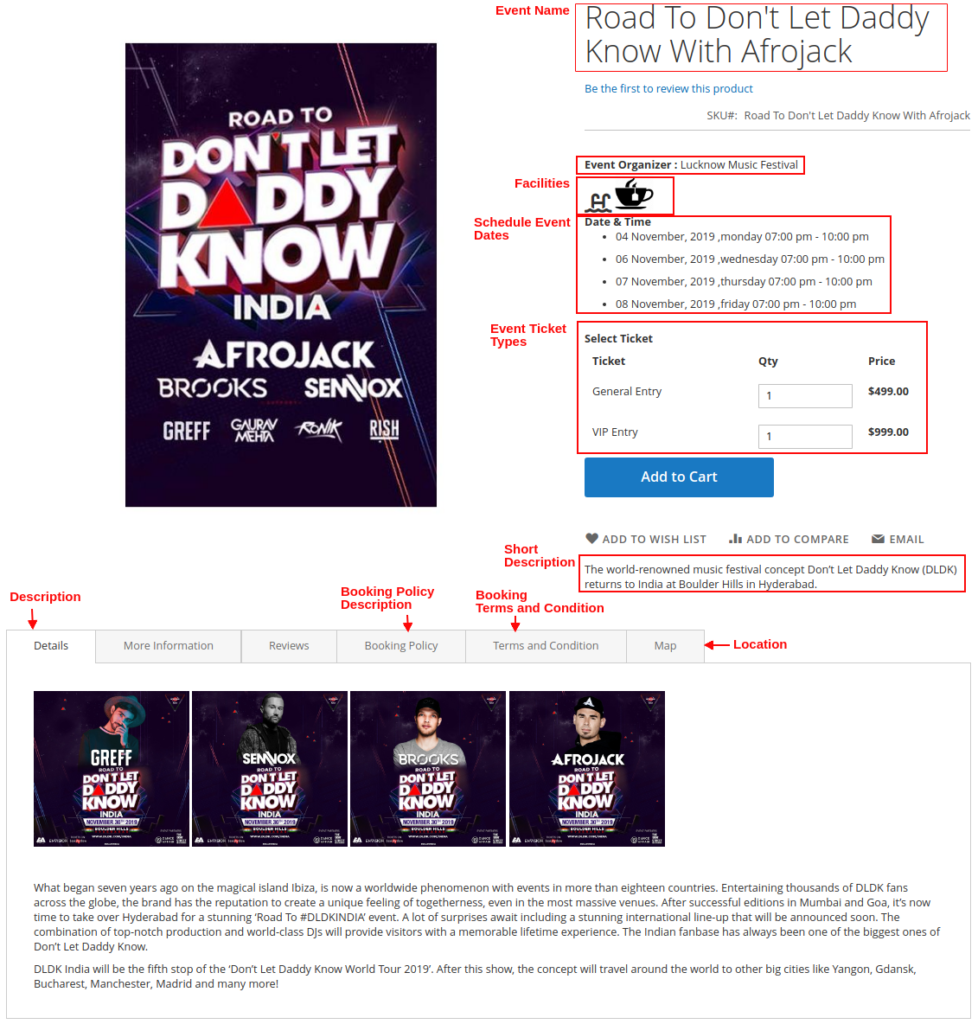
Event Date and Time can be as selected by the customer via dropdown as set by admin.
The customer can select the Date and Ticket type, then he can purchase the event ticket and then can checkout to purchase the event ticket. The event ticket with the QR code will be sent to the customer’s email id.
On completion of the event order by the customer, they will receive the email on their registered email id for the Event Ticket with QR code generated.
Related Articles
Creating a New Event
The extension adds a new product type section, which has all the Event Type Products that can be booked by the customers, from the system, so the admin needs to navigate to Booking < Products. Clicking on the Event Booking Product type customer can ...Event : General Configuration
After the successful installation of the module, the admin needs to configure the Event Module and will navigate to Store < Configuration < Booking < Booking System This Section Helps The Admin To Enable The Extension Features To His Store 1. Enable ...Adding Event Facilities
There is Various facility that can be provided in the event to occur, therefore admin can various custom facilities created for his store. These facilities can be selected as required at the time of creating the event. Example : Dinner / Lunch, ...Event Management Page
On the webstore customer can see all the events on the event page. Plan your Event Here customer can see all the event that is to further to arrive, so he can directly check from here and purchase the event ticket. Filter By Location: Here the ...Admin : Event Order Management
To Navigate to the Event ticket purchase, an admin needs to navigate to Booking < Order. now moving to the panel admin need to Invoice the order in the same way, to make the order as complete.