Facebook Category Mapping
To do Category Mapping:
- Go to Prestashop Admin Panel
- On the left navigation bar, place the cursor on Facebook Integration and you will see it getting expanded as below:
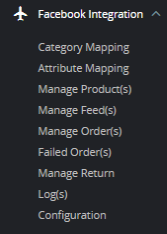
- Click on Category Mapping. The page as shown below:
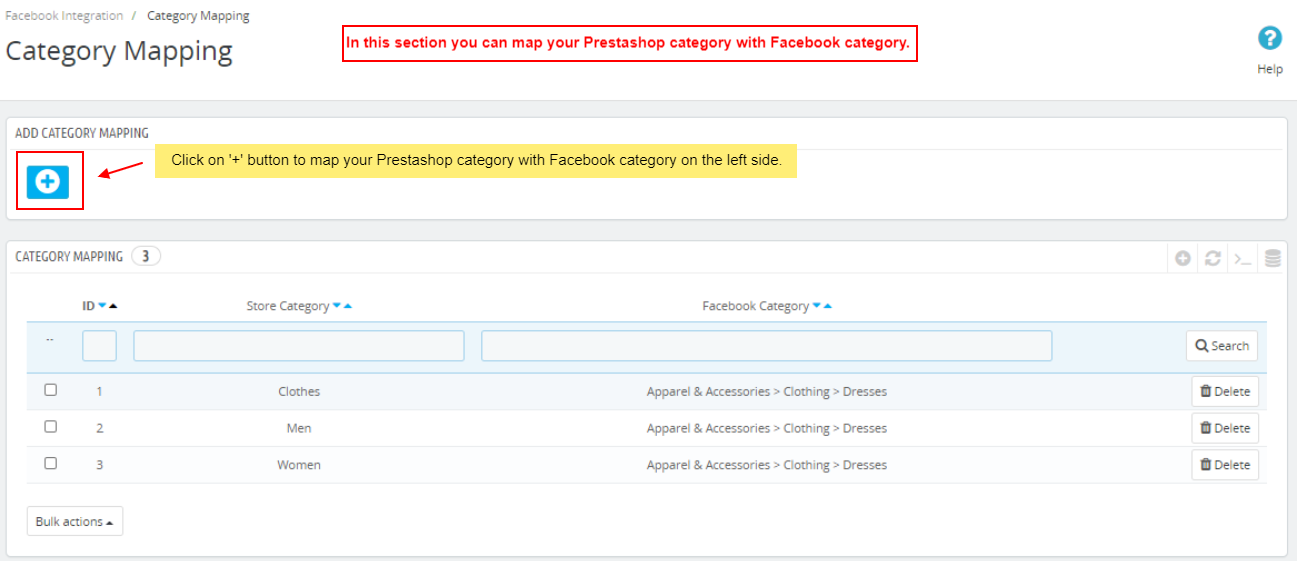
- In this section, you can see your Prestashop store category map with Facebook category on the right side.
- In this section, you can see your Prestashop store category map with Facebook category on the right side.
- For category mapping, click on '+' button as shown in the above figure:
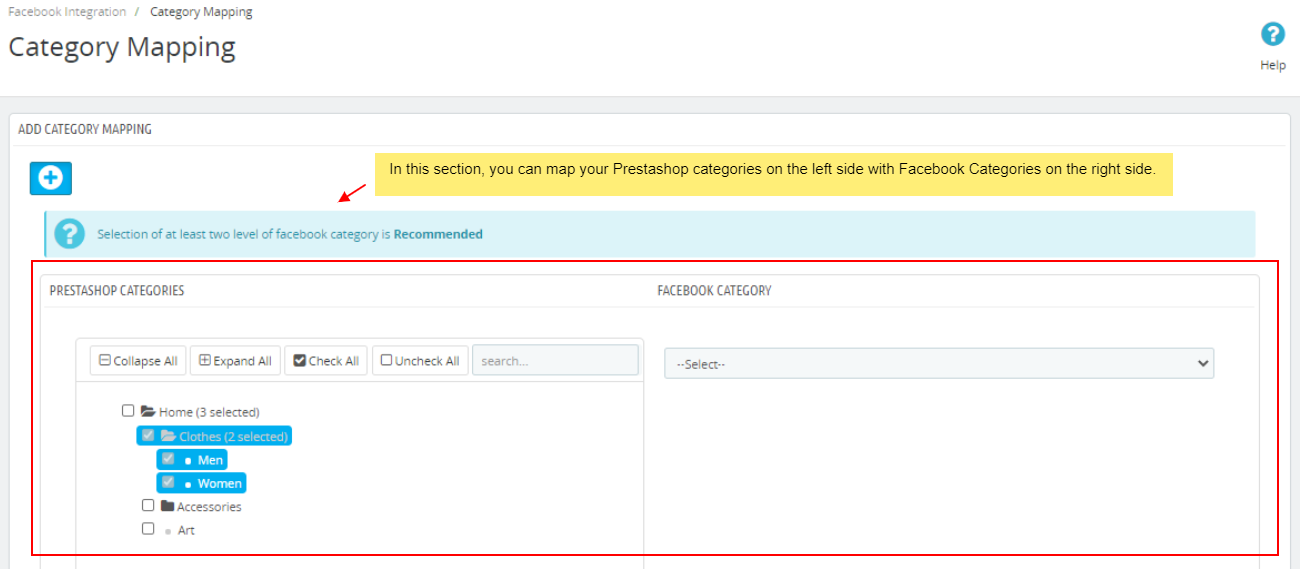
- In this section
- Here you need to map your prestashop categories with Facebook category. (Note: Module uses the default category of product to assign products in profile.)
- Select the options Collapse All, Expand All, Check All, Uncheck All to perform these operations to select the directory.
- Select the category of Facebook on the right side.
- Once you have complete your category mapping, click on 'Save Button' to save the above information.
Related Articles
Facebook Attribute Mapping
To do Attribute Mapping: Go to Prestashop Admin Panel On the left navigation bar, place the cursor on Facebook Integration and you will see it getting expanded as below: Click on Attribute Mapping. The page as shown below: In this section you can map ...Manage Facebook Orders
To manage Facebook Orders Go to Prestashop Admin Panel On the left navigation bar, place the cursor on Facebook Integration and you will see it getting expanded as below: Click on Manage Orders. The page appears as shown in the figure: In this ...Manage Facebook Products
To manage Facebook Products: Go to Prestashop Admin Panel On the left navigation bar, place the cursor on Facebook Integration and you will see it getting expanded as below: Click on Manage Products The page as shown below: In this section you can ...Manage Facebook Feeds
To manage Feeds Go to Prestashop Admin Panel On the left navigation bar, place the cursor on Facebook Integration and you will see it getting expanded as below: Click on Manage Feeds. The page appears as shown in the figure: Here you can see all ...Manage Facebook Failed Orders
To manage Facebook Failed Orders Go to Prestashop Admin Panel On the left navigation bar, place the cursor on Facebook Integration and you will see it getting expanded as below: Click on Failed Orders. The page appears as shown in the figure: You can ...