Failed
The Possible Reason For Order Failure Can Be:
- The seller receives an order for the ‘Out Of Stock’ Product.
- The ordered SKU doesn’t exist on their Shopify store.
How To Get The Failed Order Sync To Shopify?
Once these issues are resolved by the seller and the correct SKU is created for the product or inventory stock is updated on the Shopify store, the same will be synced on the “Best Buy Integration” app and then on Best Buy.
How to prevent an order to go into “failed order” status?
- Make sure that the product doesn’t go “Out of stock”. Maintain proper inventory.
- Make sure that Best Buy product SKU is similar to Shopify product SKU or it is existing in your Shopify store.
For Example: If a product is directly uploaded on Best Buy by seller and it has XYZ SKU, the same product on Shopify has ABC SKU, so when the order is received on Best Buy for the XYZ SKU, it will have failed order status in “Best Buy Integration” app. To correct that, sellers need to update ABC SKU to XYZ and then the same will be fetched in our app and will be synched accordingly.
The Shopify store owner can view the list of failed orders on the Bestbuy Ca integration ‘Order page’.
To view the failed orders: Go to Order> Failed orders
As shown in the screenshot, the failed orders are listed with the errors mentioned in the respective order.
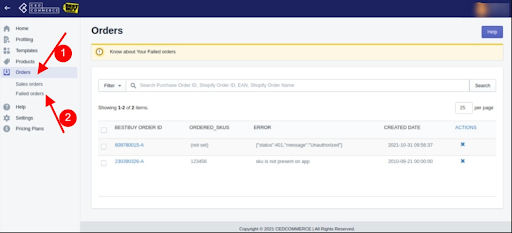
The Failed orders can also be canceled means you can send a cancel request to Shopify and accordingly the Shopify will process the cancellation. There is an icon called a cross under the ‘Action’ to cancel the order.
Related Articles
Orders
Any new orders created/received on Bestbuy.ca are instantly fetched by the Best Buy Canada Integration app. The Same order is created on the Shopify store so that merchants can view the details and fulfill them easily in their native order processing ...Dashboard
Once the store owners have installed the app and completed the two-step procedure of on boarding, they can now proceed further with the other configuration settings through the app. But first, take a look at how the dashboard of the app looks like : ...Overview of the app
Best Buy Canada online marketplace extends the visibility of online sellers in Canada. It increases the traffic on your website to one of the largest traffic sites in Canada. Best Buy’s marketplace gives you access to over 225 million visitors per ...