Failed Order
The Shopify store owner can view the list of failed Wish orders over here.
To manage the Failed orders
- Go to the Wish Integration App.
- Click the Order menu.
- Click the failed Order.
- The Wish Failed Order Details page appears.
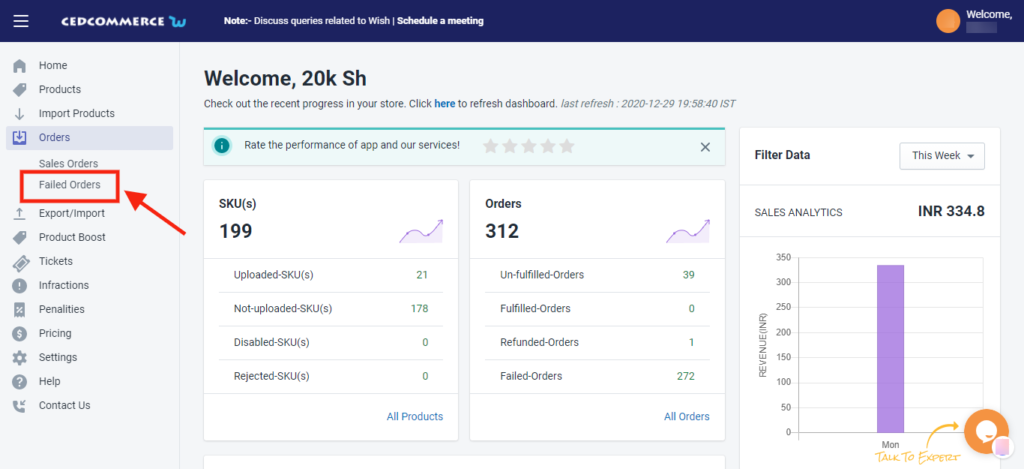
Orders are not imported from Wish and shown in the Failed Order section due to the following reasons:
- Whenever a seller receives an order for a particular product that is Out of Stock in the Shopify store.
- Or, when the Product SKU does not exist in the Shopify store or the product SKU is different on Wish and Shopify store in that case orders will not fetch.
Each failed order is listed with Wish Order ID, the reason why it was failed, order date, and actions.
It displayed the list of failed orders under the following tabs-
- Failed – displays the list of orders failed due to reasons like Out of stock, etc.,
- Shipped – displays the list of orders that were marked shipped directly from Wish but failed due to various reasons.
- Refunded – displays the list of orders that were marked refunded.
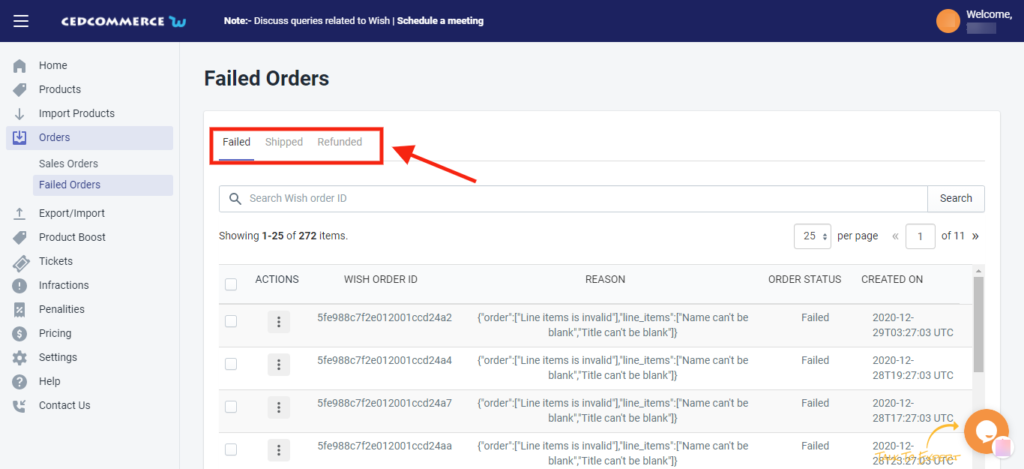
To view the Failed Order details, do the following steps:
- Scroll down to the required failed order.
- In the respective row of the failed order, click the View
 icon.
icon.
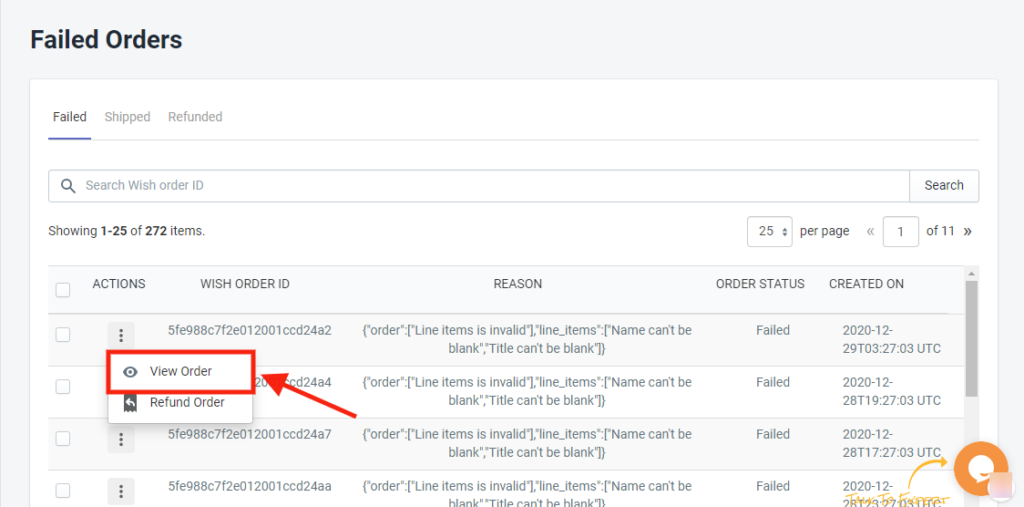
- The page appears as shown in the following figure:
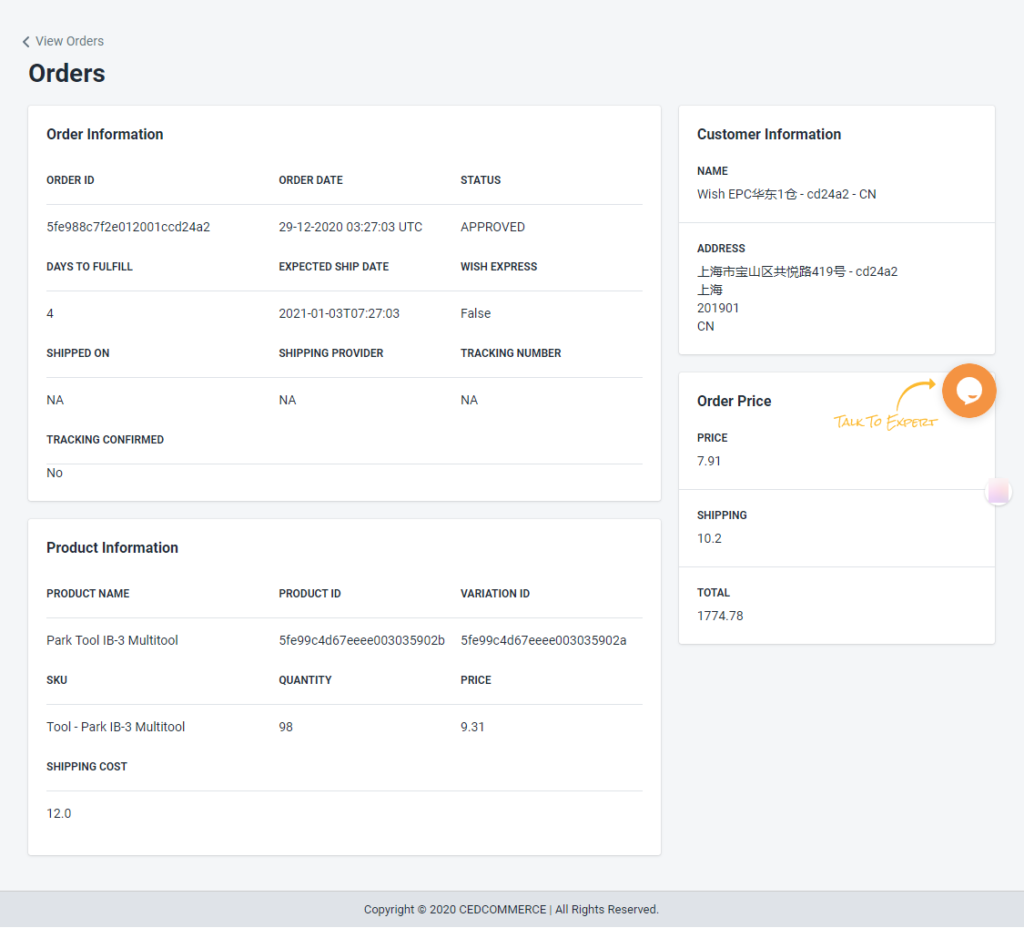
All the details of the failed order will appear on this page.
To cancel the Failed Order on Wish, do the following steps:
- Scroll down to the required failed order.
- In the respective row of the failed order, click the Cancel icon.
- A confirmation dialog box appears.
- Click the OK button.
- The failed order is canceled.
Related Articles
Order Section
Whenever a new order is placed on the Wish marketplace, it is instantly fetched on the Wish-Shopify Integration app. The same order is generated for the merchants of the Shopify store to view the details and fulfill them in their native order ...Sales Order
Managing and handling products requires a lot of time and patience. Especially when there are a lot of updates coming in daily. The app’s “Sales Order” page gives you access to modify and edit the status of products and synchronize it on the Wish ...Settings
The Wish Integration allows you to customize and set preferences for your Shopify store and the Wish store right within the app. As soon as you install the app and import products into the app, you can move to settings to complete all the ...Wish Tickets
Fetch Ticket: You can get the latest tickets or any recent update related to any Ticket(s) fetched from Wish.com on your panel by clicking on the “Fetch Tickets” tab. The page lists all the tickets that are generated for issues on the Wish ...Penalities
The seller must do product listing as per the wish policy. Wish may impose a penalty on the seller for a variety of reasons. It can be levied for wrong listing, Product infringement, unresolved query/ or complaint, any complication in-store or even ...