Failed Orders
If an order gets failed, it can be seen on the Magento admin panel itself.
To see the failed orders,
- Go to your Magento admin panel
- On the top navigation bar place the cursor on Mlibre CBT.
- When the menu appears place cursor on Manage Orders.
- The menu further expands and you need to click on View Failed Orders.
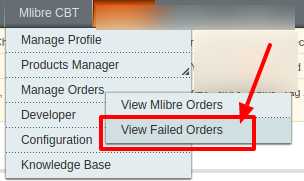
- On clicking it, you will be navigated to the page as shown below:
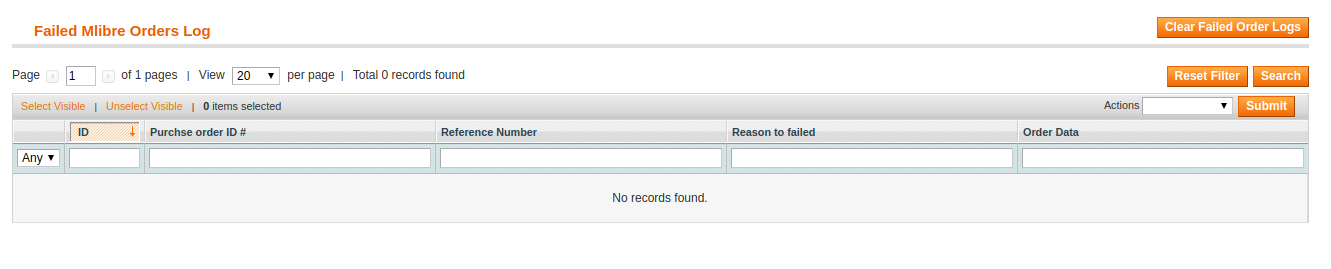
- Here on this page, you may see the MercadoLibre Purchase order Id, Reference Number, Reason to Failed means reason of order getting failed, and the order Data.
To Delete the failed order(s),
- Select the order(s) that you want to delete by checking the corresponding boxes.
- Now click the Actions drop-down on the top right side of the page.
- When the menu appears, click Delete Order.
- Click the Submit button next to it.

- The selected order(s) will be deleted.
To clear the failed order logs,
- Click the Clear Failed Order Logs button on the top right side of the page.

- The failed order logs will be cleared.
Related Articles
Mlibre CBT Orders
Using the MercadoLibre CBT Integration for Magento Extension by us, you may see the MercadoLibre orders as well as ship them. To view the MercadoLibre CBT Orders, Go to your Magento admin panel. On the top navigation bar, place cursor on Mlibre CBT. ...Configuration
After the installation of the Mercado Libre CBT integration for the Magento extension is done the next step you need to do is the Configuration step for the Integration process. To complete the configuration, Goto your Magento Admin Panel. On the top ...