Failed Orders
The failed order section gives you complete information about any order that couldn’t be fulfilled.
Orders fail when- 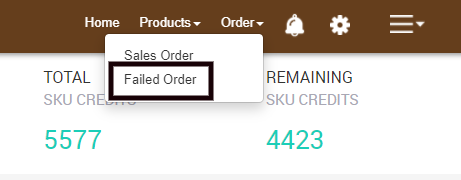
Upon Clicking the “Failed Orders” option, you’ll be redirected to the page containing details of the failed orders. The page will look as follows-
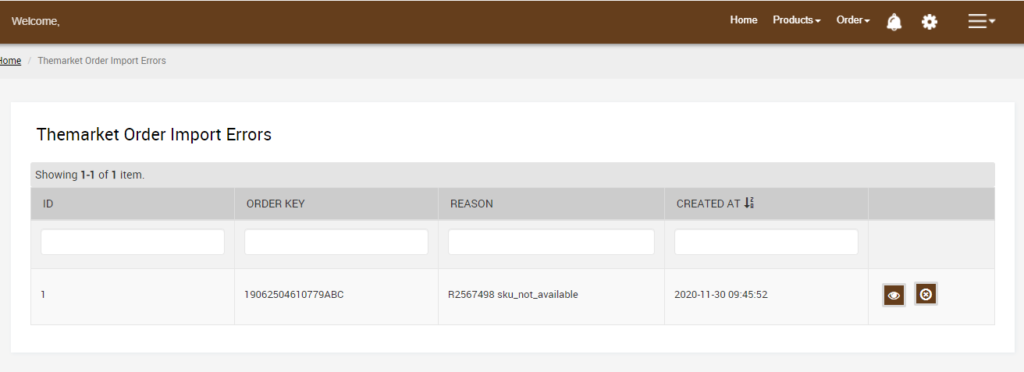
Here you can view or delete a failed order by clicking on the respective icons. 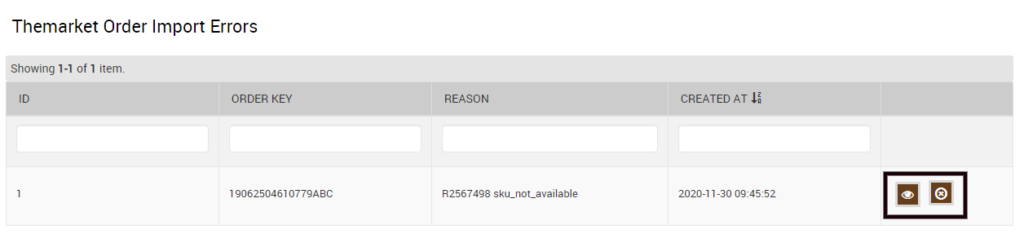
The failed order section will show you the following information
- You receive an order for an out-of-stock commodity.
- If the ordered commodity doesn’t exist on the BigCommerce store.
At any point in time, the admin e can cancel an order on TheMarket from the app’s failed order section.How to access the failed orders tab?
- Log in to your TheMarket BigCommerce Integration App
- Go to Order Tab
- From the drop-down menu, select failed orders
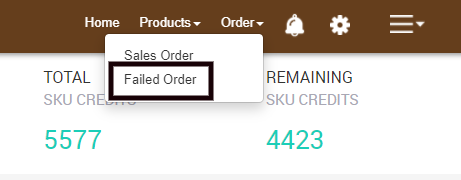
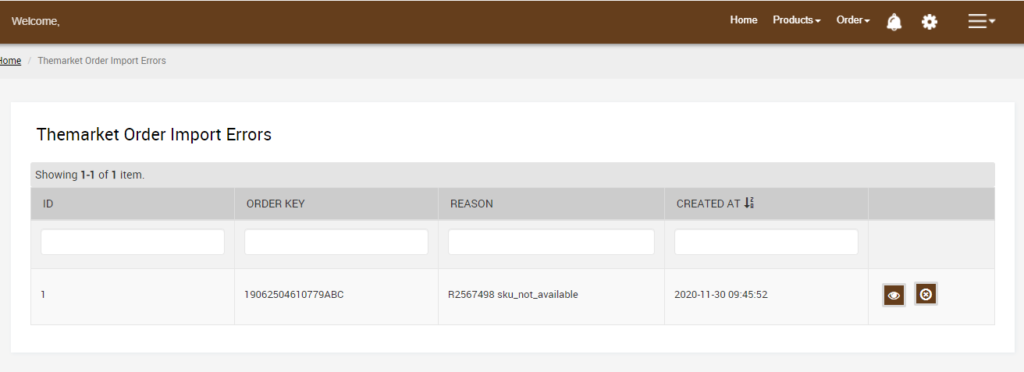
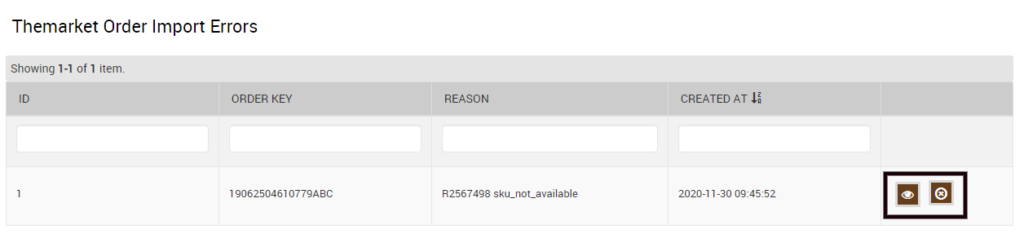
- Product ID
- Purchase ID
- Reason (for canceling)
- Created at
You will find a tab at the extreme right end, allowing you to either view the details or cancel the app’s failed orders.
Related Articles
How to Install TheMarket BigCommerce Integration
This section covers the process of App Installation. It talks about how you can get the app from the App Store and then install it in the Bigcommerce store. To Install Marketplace integration App. Go to the TheMarket Integration app link. The page ...Overview of Orders Section on the App
This section is to monitor the sales and order management scenario in its entirety. As an order gets placed on TheMarket, it gets transferred to our app, reflecting the same on the BigCommerce store. This information is then used for fulfillment. ...TheMarket Feeds
This option gives you an overview of the Products that you uploaded to TheMarket and the result of this attempt. You can access TheMarket feed option from the Product tab as shown in the image below. TheMarket Feed sub-section offers with the ...App's Dashboard
After completing the Configuration settings, you are ready to explore the app. Let’s start with the Dashboard of the App, i.e., the Home page of the app. The Dashboard has the following appearance. App Dashboard will display the following ...Sales Orders
The section is to manage the incoming orders generated on TheMarket and need to be fulfilled. To manage the sales orders. Go to the TheMarket BigCommerce Integration App. Click the Order menu. Click the Sales Order. The Sales order page looks like ...