Failed Orders
The BigCommerce store owner can view the list of failed Sears orders on the Failed Orders page.
In the following conditions, Orders are not imported from Sears:
- If the Ordered SKU is Out of Stock in the BigCommerce store.
- If the Ordered SKU is disabled in the BigCommerce store.
- If the Ordered SKU does not exist in the BigCommerce store or is deleted from the store after uploading to Sears.
- If the selected Payment Method in Sears Configuration Setting is not available in the BigCommerce store.
Admin can perform the following tasks on the Failed Orders page:
- View the current failed order details
- Cancel Order on Sears.com
To view, the Sears failed orders
- Go to the Sears Marketplace Integration App.
- On the top navigation bar, click the Order menu.
- The menu appears as shown in the following figure:
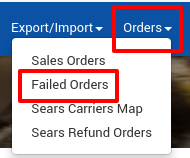
Click Failed Orders.
The Failed Orders page appears as shown in the following figure:
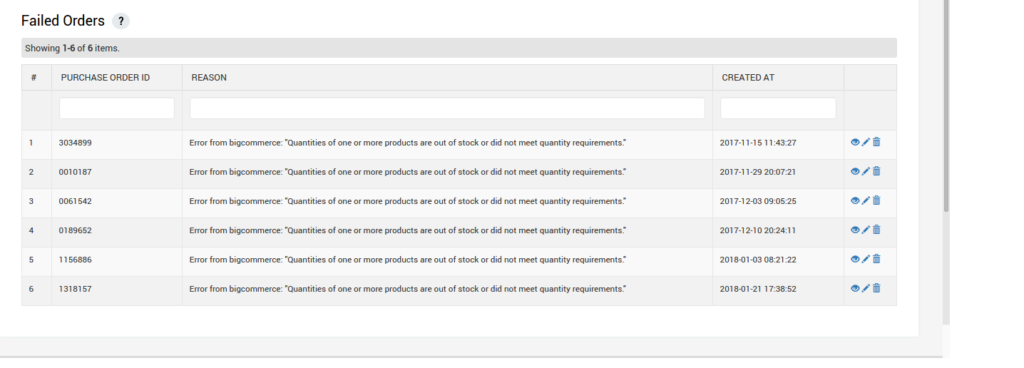
To view the failed order details, do the following steps:
- Scroll down to the required failed order.
- In the respective row of the failed order, click the View
 icon.
icon. - The page appears as shown in the following figure:
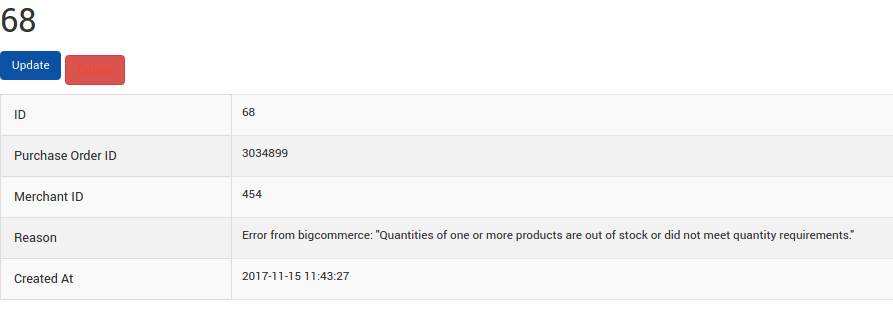
- All the details of the failed order appear on this page.
- Click the Close button.
- To cancel the failed order details on Sears, do the following steps:
- Scroll down to the required failed order.
- In the respective row of the failed order, click the Cancel
 icon.
icon. - A confirmation dialog box appears.
- Click the OK button.
- The failed order is canceled.
Related Articles
Orders
Any new orders created on Sears.com are instantly fetched by the Sears BigCommerce Integration app. The same order is generated for the BigCommerce store merchants to view the details and fulfill them easily in their native order processing system. ...Sales Orders
Admin can perform the following tasks on the Sales Orders page: Fetch Sears Orders Sync BigCommerce Shipment View Sales Order details To manage the sales orders Go to the Sears Marketplace Integration App. On the top navigation bar, click the Order ...Sears Refund Orders
Admin can perform the following tasks on the Refund Orders page: View all the listed Refund orders Get Refund Status View Refund Order Details available on Sears Create Sears Refund To manage Refund orders Go to the Sears BigCommerce Integration App. ...Dashboard
When you are done with all the Configuration settings now you are ready to explore the app. Starting from the Dashboard of the App, i.e., Home on the top navigation menu bar. The Dashboard of the app looks like the following: App Dashboard will ...Overview of the App
Sears is an American chain of online retail stores. As of October 2013, by sales, it is currently the fifth-largest American department store company. Every month millions of visitors browse the Sears Website to purchase the required products. Thus, ...