Feed
After uploading the product on Walmart DSV or after updating the product inventory or the product price, the user can check the status of the feed and sync the selected feeds or all the feeds from the Walmart DSV Feed Details page.
To view product feeds status,
- Go to Magento 2 Store Admin Panel.
- On the left navigation bar, click the WALMART DSV INTEGRATION menu, and then click Feeds.
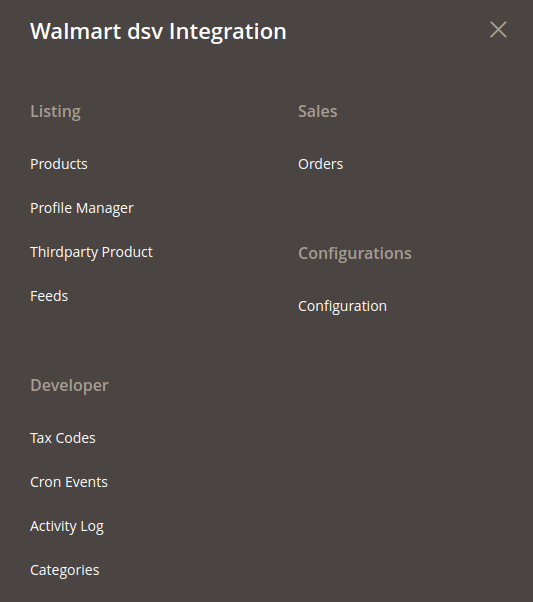
The Manage Feeds page appears as shown in the following figure: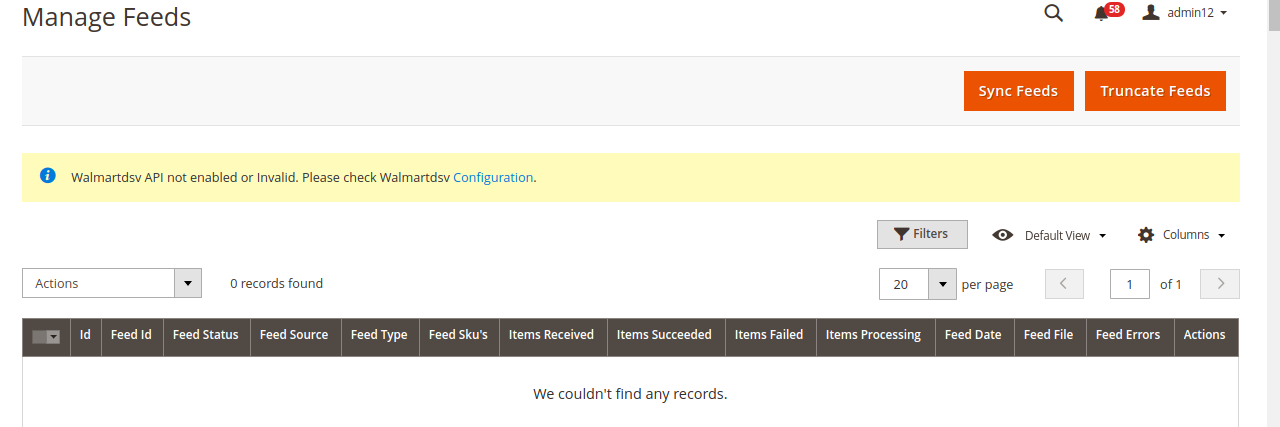
- Do the following tasks if required:
- View the status of the feed in the Feed Status column.
- To synchronize the feeds between Walmart DSV and Magento 2 Store, click the Sync Feeds button.
- View the status of the feed in the Feed Status column.
To view product feed status on Walmart DSV seller panel,
- Go to the Walmart DSV seller panel.
- In the left navigation menu, click Feed Status.
The page appears as shown in the following figure: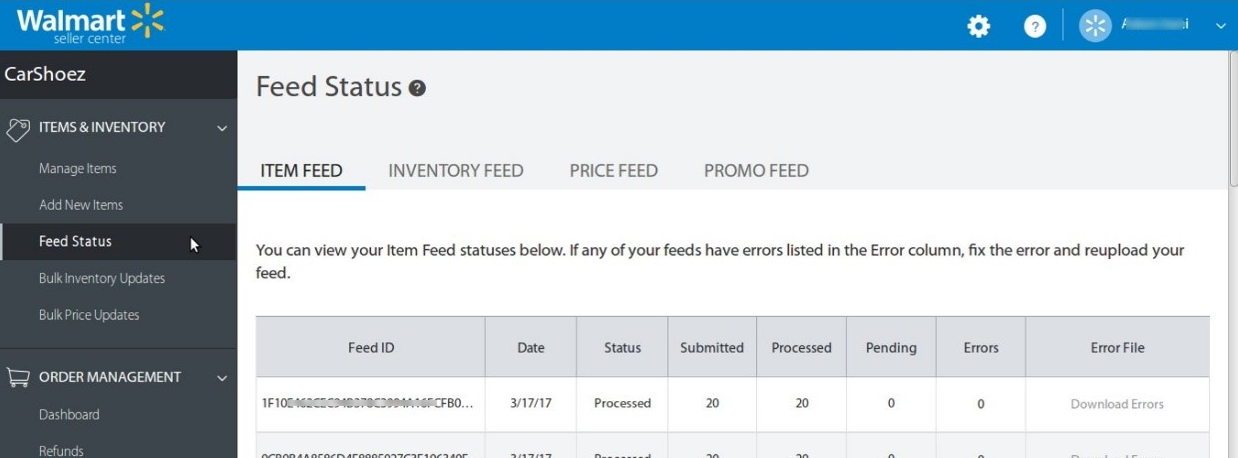
- In the Error File column, click the Download Errors link associated with the required product feed.
- Fix the errors, if any.
- Re-upload the product feed.
To truncate feeds,
- Click on the Truncate Feeds button on Manage Feeds page and the feeds will be cleared.
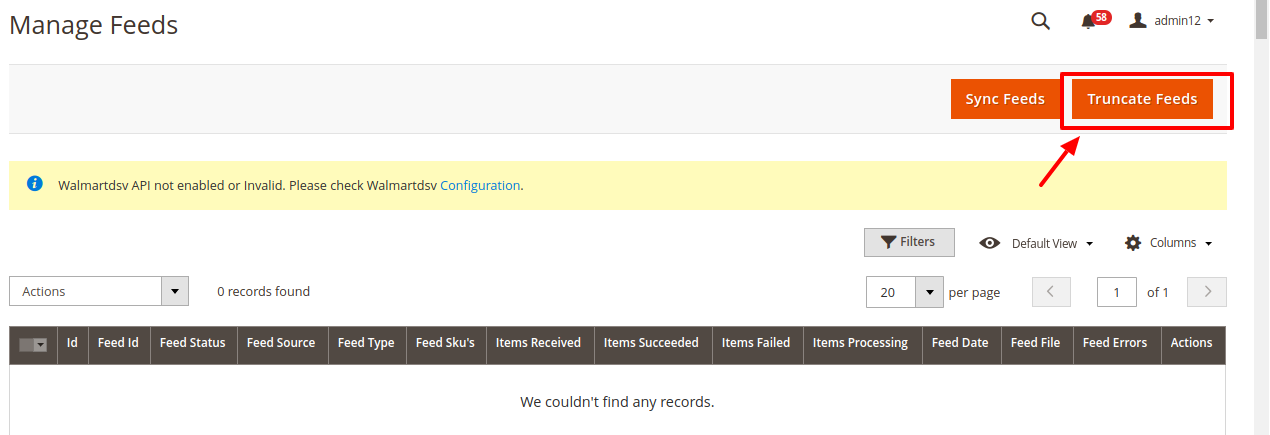
Related Articles
Overview
Walmart DSV Integration for Magento 2 is an extension, developed by CedCommerce helps to integrate the Magento 2 store with Walmart DSV by establishing a synchronization of products, orders, and refunds with the help of Walmart DSV API. The CRONs ...