Feed Management
On the left section, under "Products", you can see "Feed Process"
"Feed process" section is used when you've have uploaded some new products on Overstock, the product details from app are sent in form of feed on Overstock, which is then processed by Overstock. In this section you can check whether your feed is processed or not. If the Feed is processed successfully then you products will get live on Overstock, or else you will get an error in the feed.
The "Feed Process" section looks like below:
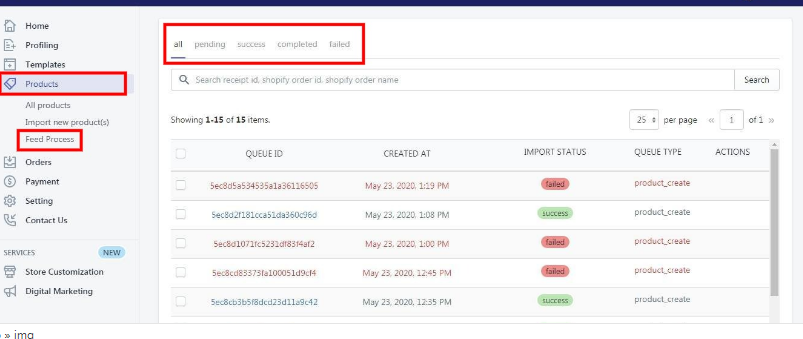 -> All Feeds:- In This section you will see all the feeds sent on Overstock.
-> All Feeds:- In This section you will see all the feeds sent on Overstock.
-> Pending:- In This section all the pending feeds will appear, the feed which are still under review or process by Overstock.
-> Success:- In This section all the successfully processed feed will appear.
-> Completed:- In this section all the processed feeds will appear but they might have some error in them.
-> Failed:- In this section all the feeds with error will appear, the feeds failed to process because of the missing data like: images.
"Feed process" section is used when you've have uploaded some new products on Overstock, the product details from app are sent in form of feed on Overstock, which is then processed by Overstock. In this section you can check whether your feed is processed or not. If the Feed is processed successfully then you products will get live on Overstock, or else you will get an error in the feed.
The "Feed Process" section looks like below:
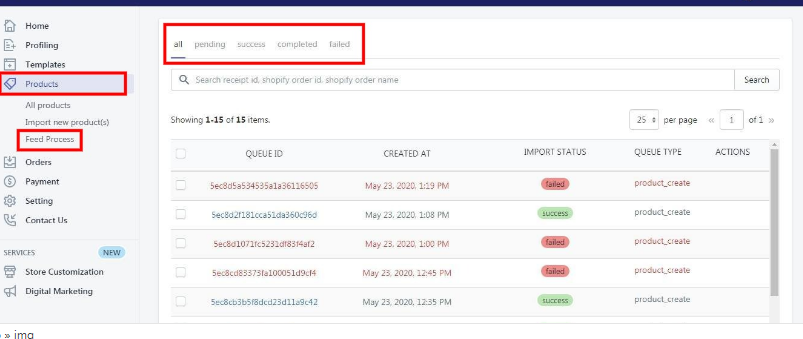
-> Pending:- In This section all the pending feeds will appear, the feed which are still under review or process by Overstock.
-> Success:- In This section all the successfully processed feed will appear.
-> Completed:- In this section all the processed feeds will appear but they might have some error in them.
-> Failed:- In this section all the feeds with error will appear, the feeds failed to process because of the missing data like: images.
Related Articles
Sync with Overstock
If you are already selling on Overstock and have products on Overstock, you can synchronize the product status from the Overstock.com to the App Go to the "Overstock Marketplace Integration" App. Click on the "Products" in the left panel. The ...Upload Products on Overstock
To upload all the products on Overstock.com Go to the "Overstock Marketplace Integration" App. Click on the "Products" in the left panel. The "Products" page appears as follows: On this page, all the products are listed with all the details. Select ...Product Management Settings
Product Management The "Product Management" settings are divided into 5 sections, the page appears as: Product Upload: By enabling this setting you can list all variations as a simple product on Overstock. Auto Sync: In the "Auto Sync" area, select ...Synchronize the Products with Shopify Store
To synchronize the products details from the store to the App Go to the "Overstock Marketplace Integration" App. Click on the "Products" in the left panel. The "Products" page appear as follows: Check on all the products and choose the option "Sync ...Edit the Product Information
To edit the product information go through the following steps: Go to the "Overstock Marketplace Integration" App. Click on the "Products" in the left panel. The "Products" page appears as follows: Scroll to the required product. In the "Actions" ...