Feeds
Feeds
The Amazon for WooCommerce feeds feature is super helpful for sellers who want to stay on top of their store’s activities like product upload, pricing update, and inventory sync.
Let’s say you’re trying to upload some listings on Amazon using your WooCommerce dashboard but something goes wrong and it fails – no worries! Just head over to the feed section and you’ll get all kinds of insights into what caused that issue.
You can have a quick look of the issue by clicking on the Quick Response button as highlighted in the image below-
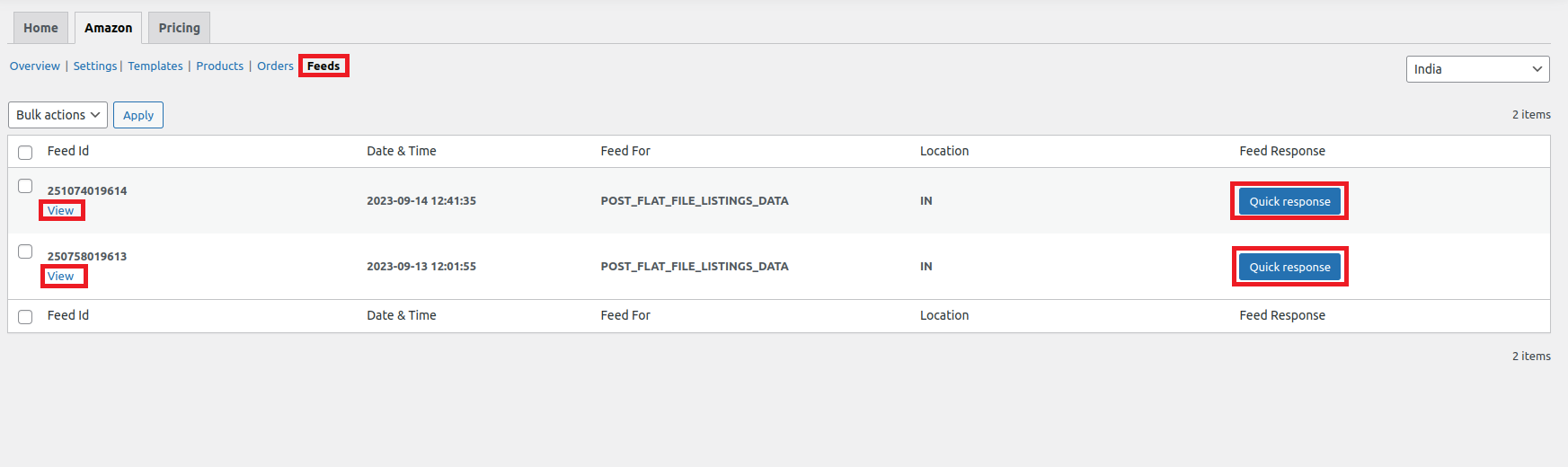
Clicking on Quick Response will open up a pop-up window that has the Error Code and Error Message. Also, if the action is successful it will display a success message.
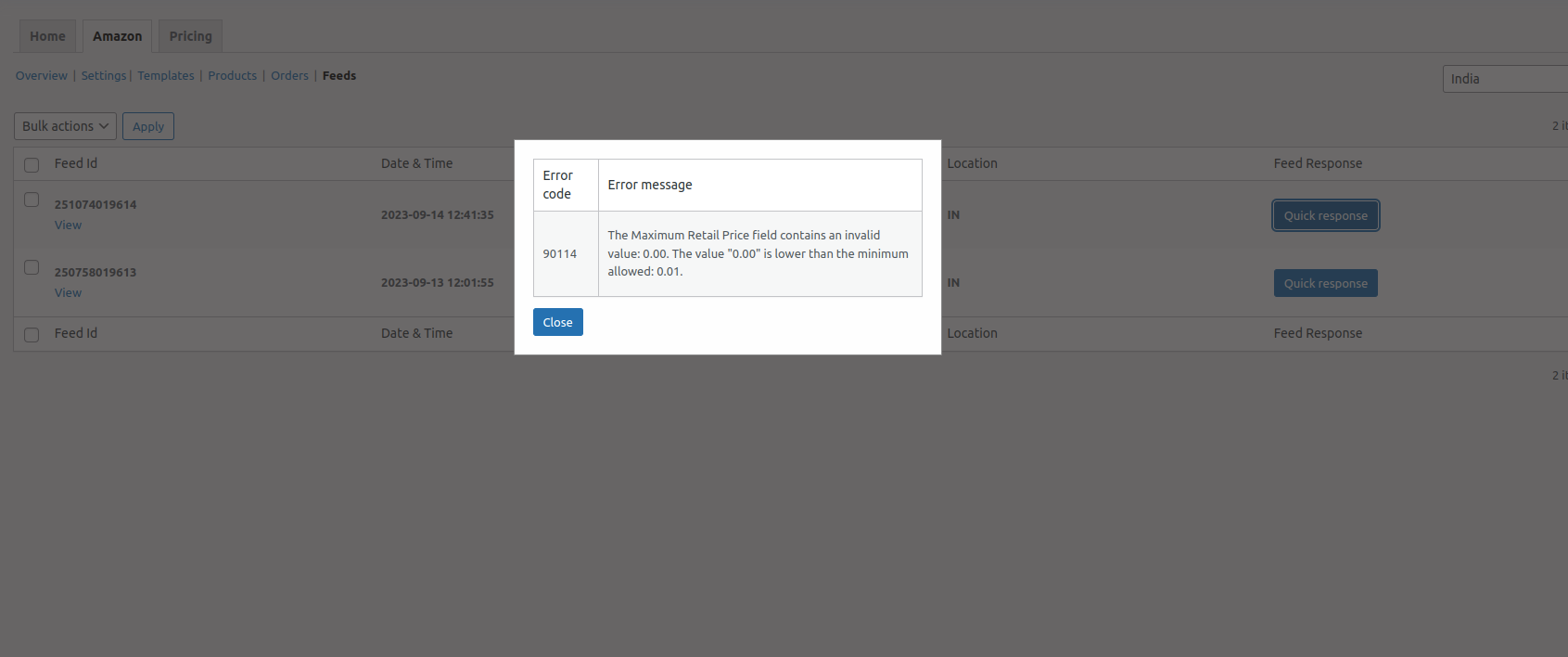
You can also view the feeds in detail by clicking on the View button under the Feed ID.

We hope that this documentation helps you in the best possible way. For any further assistance feel free to connect with our support team.
Thanks.
Related Articles
About Amazon for WooCommerce
About Amazon for WooCommerce The Amazon for WooCommerce plugin is a robust tool that facilitates seamless integration between your WooCommerce store and the leading e-commerce platform, Amazon. This tool enables you to streamline your selling process ...Plugin Settings
Plugin Settings Once the onboarding is done, you now get access to all settings of the plugin. The Amazon for WooCommerce has 6 subsections namely – 1)- Overview 2)- Settings 3)- Templates 4)- Products 5)- Orders 6)- Feeds 1)- Overview The overview ...Products
Products The product management section helps you centrally manage all your products. It has all the granular information regarding your products. It allows you to filter out products based on- Product Status Product Type Product Category Stock ...Getting Started with the Plugin
Getting Started with the Plugin Plugin Installation Get your Amazon for WooCommerce plugin from CedCommerce website by clicking on the Buy Now button. This will redirect you to the official WooCommerce website where you need to click on the Free ...Orders
Orders Orders generated on Amazon can be fetched to your WooCommerce dashboard with the help of Fetch Order button. Also you can schedule the syncing of orders using CRON schedulers. The best part is that the plugin supports HPOS (High Performance ...