Fetch Google Shopping Actions Orders
The user can fetch all the order details from Google Shopping Actions. Also, later on, can proceed further for shipment.
To fetch Google Shopping Actions Orders
- Go to the Magento Admin panel.
- On the top navigation bar, click the Google Shopping Integration menu.
The menu appears as shown in the following figure:
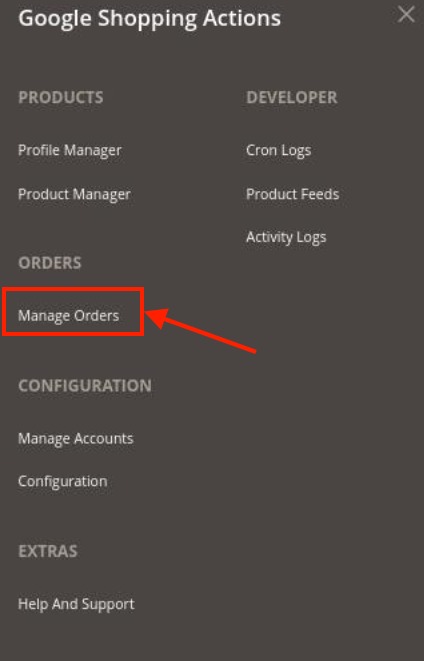
- The Google Shopping Actions Orders page appears as shown in the following figure:
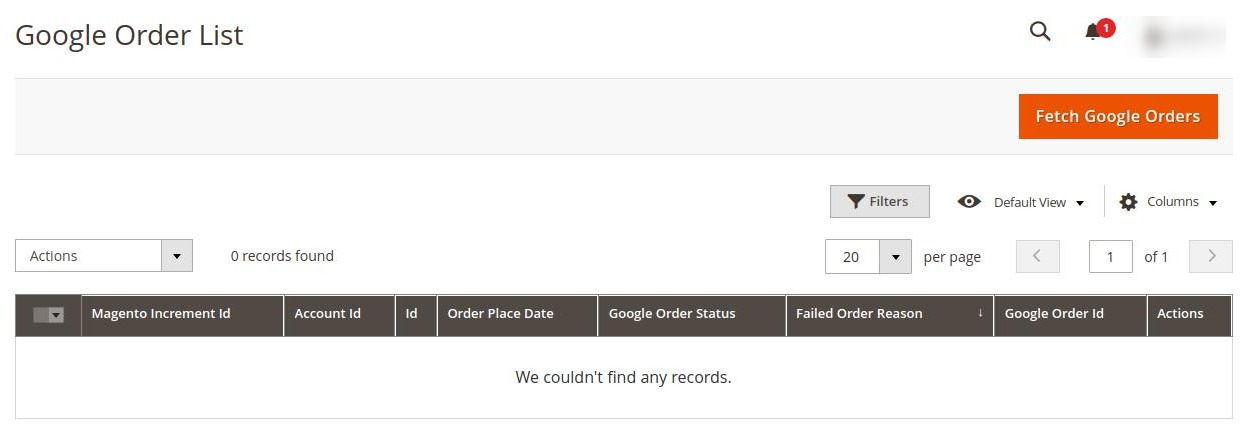
- Click on Fetch Google Orders. The orders will be fetched and displayed in the Order grid.
Notes:
- Orders are automatically imported through CRON in every 10 minutes.
- Whenever the latest orders are imported from Google Shopping Actions, a Notification appears in the notification area of the Admin panel for those orders and they are Auto-Acknowledged as soon as they are imported into the Magento admin panel.
- If no Order is imported, then check the Failed order log on the Failed Google Shopping Actions Orders Import Log
- Order are auto-rejected on Google Shopping Actions in the following conditions:
- When Google Shopping Actions Product SKU does not exist in Magento store.
- When Product is Out of Stock in Magento store.
- When a product is disabled in Magento store.
Related Articles
Google Shopping Actions Activity Logs
To view Google Shopping Actions Log Grid, Go to the Magento Admin panel. On the top navigation bar, click the Google Shopping Integration menu. The menu appears as shown in the following figure: Click on the Activity Logs. The Google Shopping Actions ...Overview of the Google Shopping Actions Integration For Magento 2
The Google Shopping Actions Integration For Magento 2 by CedCommerce is a handy tool that helps the Magento 2 store owners to boost their business and generate revenue as it interacts with Google Shopping Actions API's to connect the Magento 2 store. ...Manage Google Shopping Actions Profiles
Admin can create a new profile and assign the required products to the profile. While creating and editing the profile, admin can map the Magento Store attributes to the Google Shopping Actions attributes. These attributes are applicable to all the ...Google Shopping Actions Cron Logs
The Cron Logs page displays all the Cron details scheduled in Google Shopping Actions. To view the Google Shopping Actions Cron details Go to the Magento Admin panel. On the top navigation bar, click the Google Shopping Integration menu. The menu ...Manage Google Shopping Actions Accounts
To Manage Account On Google Shopping Actions Go to the Magento 2 admin panel. On the left navigation bar, click Google Shopping Actions. When the menu appears, click Manage Accounts. On clicking it, you will be navigated to the page as shown below, ...