Fetch New Fyndiq Orders
To fetch the new Fyndiq Orders
- Go to the PrestaShop Admin panel.
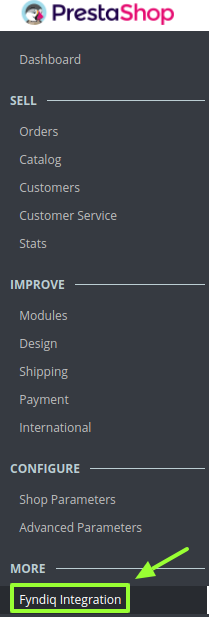
- In the left navigation panel, place cursor on Fyndiq Integration menu.
The menu appears as shown in the following figure: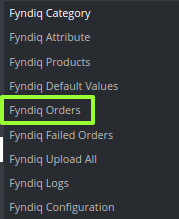
- Click Fyndiq Orders.
The Fyndiq Orders page appears as shown in the following figure: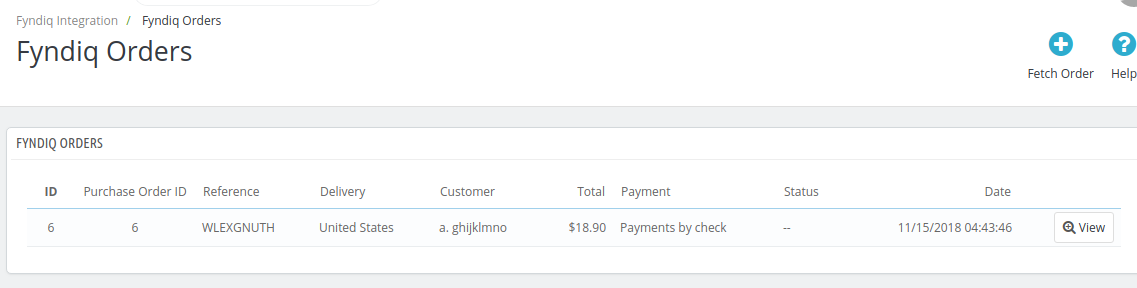
- Click the Fetch Order button, on the top right corner.
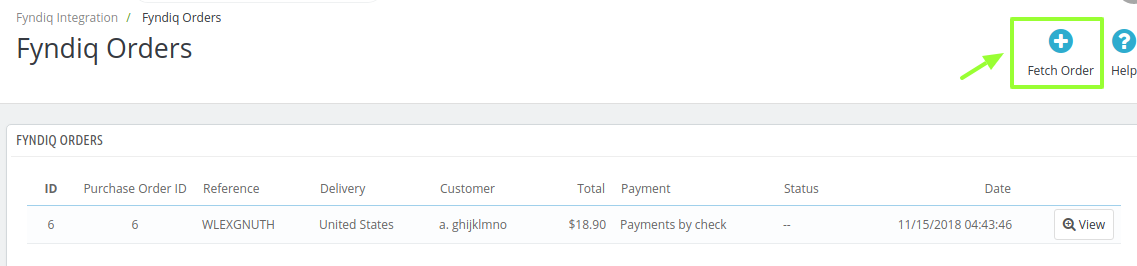
All the new orders from Fyndiq are fetched if any and a success message appears.
Related Articles
Fyndiq Failed Orders
To see and manage Fyndiq failed order, Go to your PrestaShop admin Panel. Place cursor on Fyndiq Integration. When the menu appears, click Fyndiq Failed Orders.View Fyndiq Order Details
To view the order details Go to the PrestaShop Admin panel. In the left navigation panel, place cursor on Fyndiq Integration menu. The menu appears as shown in the following figure: Click Fyndiq Orders. The Fyndiq Orders page appears as shown in the ...Fyndiq Configuration Setting
After installing the Fyndiq PrestaShop Integration module, the store owner (admin) has to set up the Fyndiq Integrations configurations. Prior to this, the admin has to first create a seller account on Fyndiq seller panel. Once the seller account is ...Fyndiq Profiles
This tab contains information about creating product profiles which can later be utilized to implement bulk product functionality for particular product types. To set up the Fyndiq Profile settings in the PrestaShop Admin panel Go to the Prestashop ...Fyndiq Logs
To see and manage Fyndiq logs, Go to your PrestaShop admin Panel. Place cursor on Fyndiq Integration. When the menu appears, click Fyndiq logs. On clicking it, you will be navigated to the page as: To see the log, Click the view sign () under ...