Fetch New Qoo10 Orders
To Fetch New Orders,
- Go to the Magento 2 Store Admin panel.
- On the left navigation bar, click the Qoo10 Integration menu.
The menu appears as shown in the following figure:
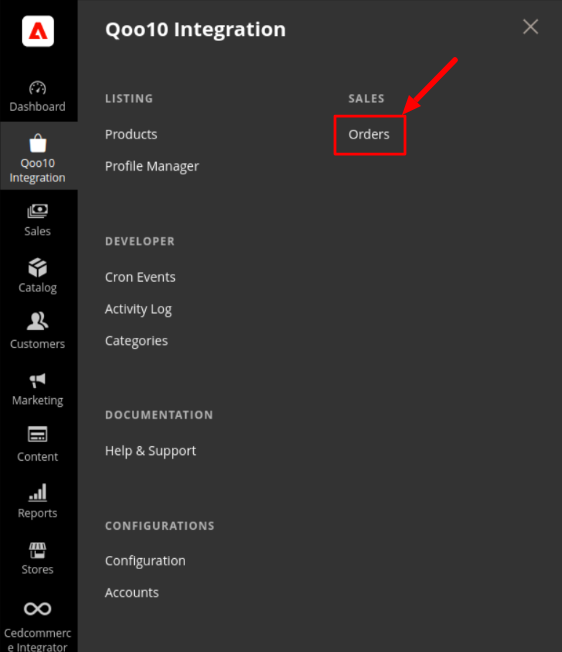
- Click Orders.
The Qoo10 Order page appears as shown in the following figure: Note: If Multi Account is Enabled (Yes) in the Configuration setting, 'Fetch All Account New Orders' button will be visible. If Multi Account is Disabled (No), then 'Fetch New Order' button will appear. To enable/disable this setting visit Configuration > Qoo10 Configuration > Qoo10 API Settings > Use Multi-Account Setting > Yes/No > Save
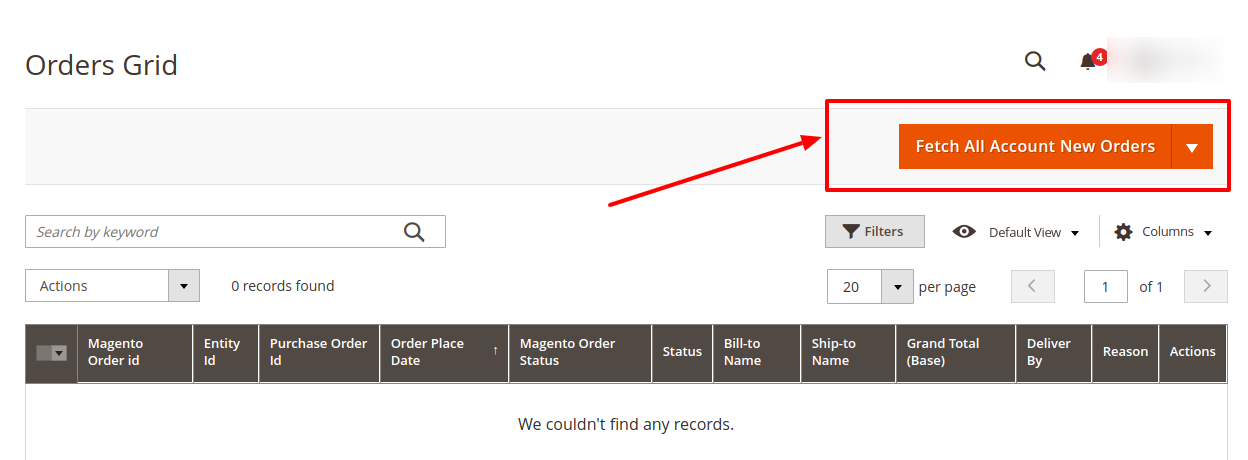
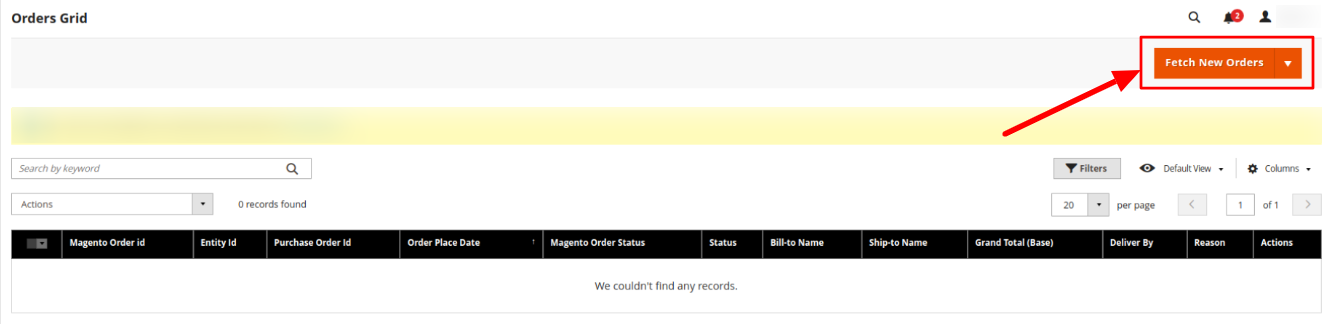
- Click on Fetch All Account New Orders (Fetch New Orders will appear in case Multi Account is disabled), and all the orders will get fetched from Qoo10.
- Once the order is imported successfully, a new record is found in the Orders Grid table.
To Fetch New Orders by Status,
- If you want to fetch Orders by Status, click on the drop-down button and choose 'Select Other Status' option:The Order Status page appears as shown below:
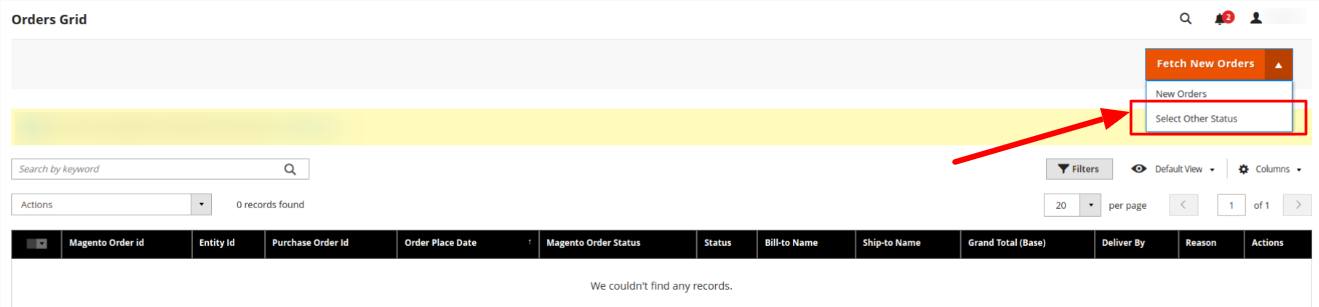
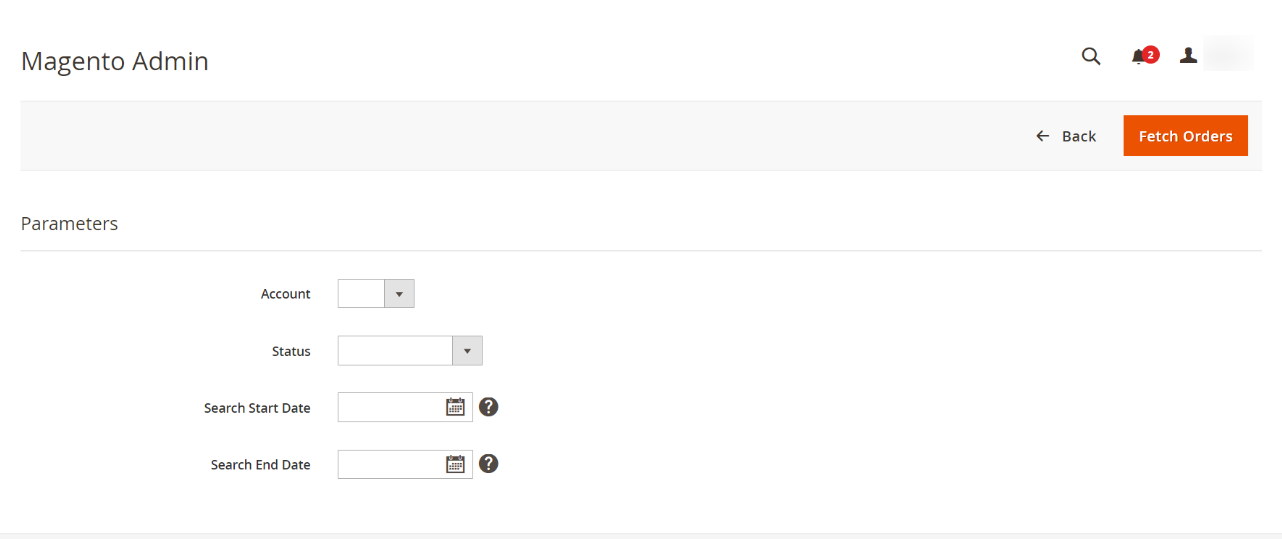
- Click on the drop-down button of Status, and choose your preferred option.
- Below that option, you can also set the Start and End Date to view any order from the last 3 months.
- Finally, click on Fetch Orders and all the orders will get fetched from Qoo10.
- Once the order is imported successfully, a new record is found in the Orders Grid table.
Related Articles
Qoo10 Orders
Admins can easily view and manage all new orders on the Qoo10 marketplace from the Magento panel. Moreover, they can easily fetch new orders from Qoo10 to their Magento store. Admin can do the following tasks: Fetch New Orders View Qoo10 OrdersView Qoo10 Orders
To View Qoo10 Orders, Go to the Magento 2 Store Admin panel. On the left navigation bar, click the Qoo10 Integration menu. The menu appears as shown in the following figure: Click Orders. The Qoo10 Order page appears as shown in the following figure: ...Add New Profile
To Add a New Profile, Go to the Magento Store Admin panel. On the left navigation bar, click the Qoo10 INTEGRATION menu. The menu appears as shown in the following figure: Click Profile Manager. The Manage Profile page appears as shown in the ...Overview of Qoo10 Integration for Magento 2
Qoo10 Integration for Magento 2 is an eCommerce solution by CedCommerce that connects your Magento 2 store with the Qoo10 marketplace. It provides a centralized dashboard that helps you to sell effortlessly and automate the selling from a single ...Manage Profile
Admin can create a new profile and assign the required products to the profile. While creating and editing the profile, admin can map the Magento Store attributes to the Qoo10 attributes. These attributes are applicable to all the products that are ...