Fetch/Ship and Delete Orders
To Fetch and View Orders
- Go to your Magento 2 admin panel.
- On the left navigation bar, Click on RueDuCommerce Integration.
The menu appears as shown below: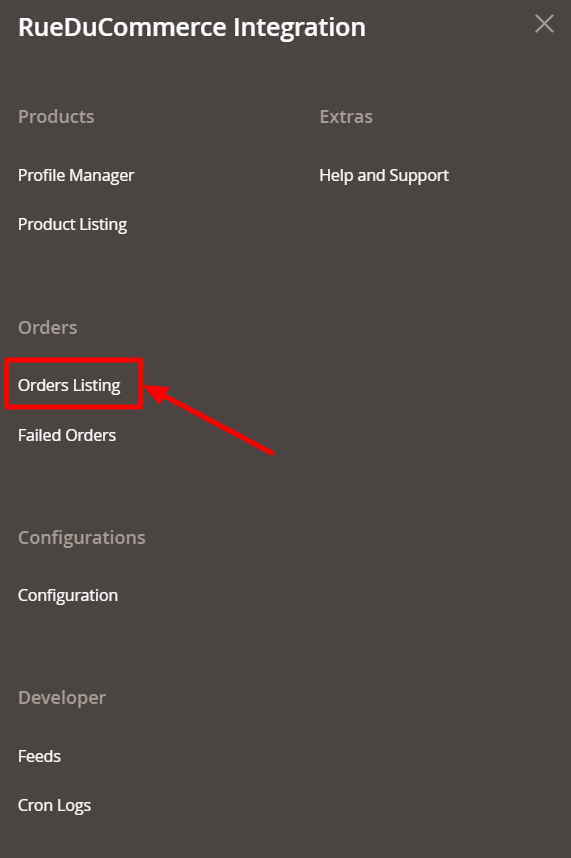
- Click on Orders Listing.
The Orders Listing page appears as shown below: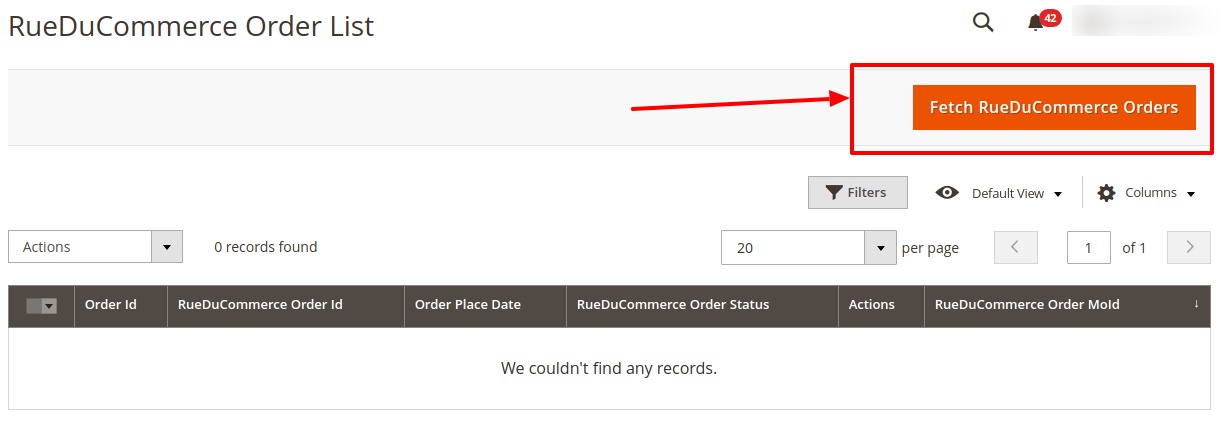
- To fetch new orders, click on the Fetch RueDuCommerce button.
The orders will be successfully imported and shown in the order grid table.
To perform actions in bulk,
- Click the Arrow button next to the Actions list.
A menu appears as shown in the following figure: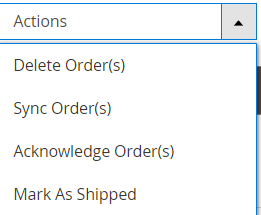
- Click on Delete Order(s). The selected orders are deleted.
- To synchronise the orders, click on Sync Order(s). The selected orders will be synced.
- To acknowledge the fetched orders, click on Acknowledge Order(s). The selected orders will be acknowledged.
- To mark the orders shipped, click on Mark As Shipped. The selected orders will be marked shipped.
Note: You can also manage the Shipment of each order individually.
Related Articles
View and Delete Failed Orders
To View Failed Orders Go to your Magento 2 admin panel. On the left navigation bar, Click on RueDuCommerce Integration. The menu appears as shown below: Click on Failed Orders. The Failed Orders page appears as shown below: The RueDuCommerce failed ...Deleting a Profile
Deleting a Profile To Delete a Profile, Go to your Magento 2 admin panel. On the left navigation bar, Click on RueDuCommerce Integration. The menu appears as shown below: Click on Profile Manager. On clicking it, you will be navigated to page as ...Configuration Settings
Once you’ve retrieved the API Key, you may start the Configuration. To configure the extension, Go to your Magento 2 admin panel. On the left navigation bar, Click on RueDuCommerce Integration. The menu appears as shown below: Click on Configuration, ...ReuDuCommerce Cron Details
To View Cron details Go to your Magento 2 admin panel. On the left navigation bar, Click on RueDuCommerce Integration. The menu appears as shown below: Click on Cron Logs. The Cron Details page appears as shown below: To Delete all the cron logs, ...ReuDuCommerce Feeds
To Manage the Feeds Go to your Magento 2 admin panel. On the left navigation bar, Click on RueDuCommerce Integration. The menu appears as shown below: Click on Feeds. The Feeds page appears as shown below: Do the following tasks if required: View the ...