Filter Product Options
Filter out your preferences to view the details of your desired products by clicking the “Filter” button. The Filter section shows the following options- 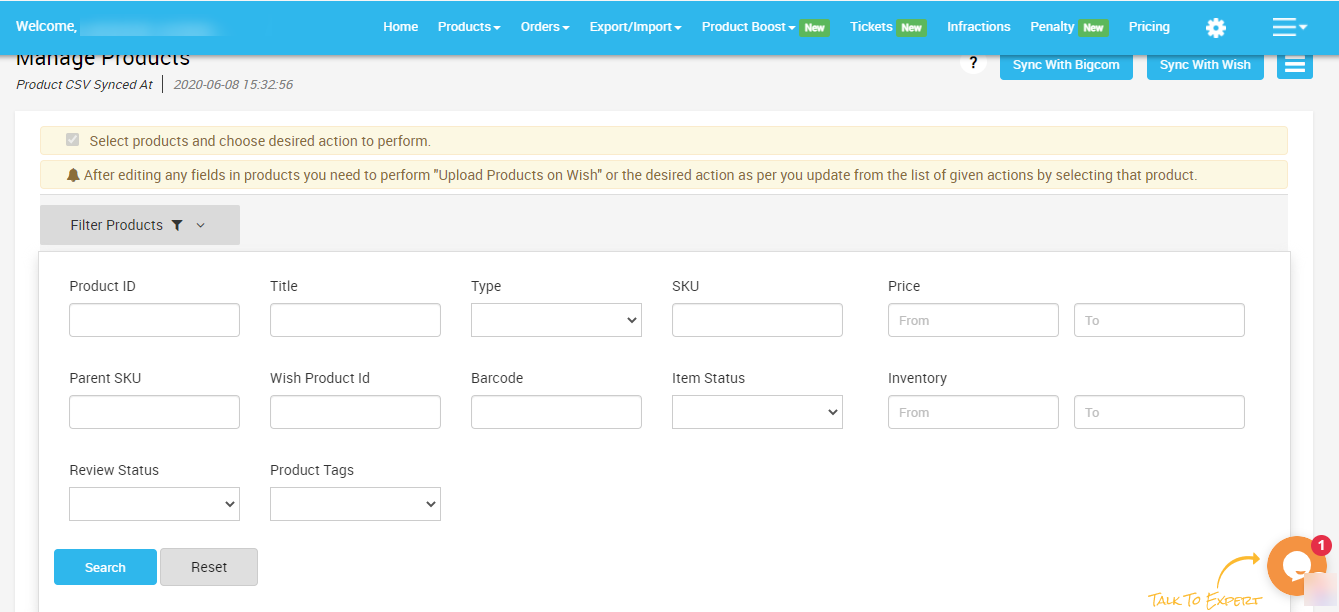 After filtering all your requirements in the given fields, simply click on “Apply filter" to view your desired product information.
After filtering all your requirements in the given fields, simply click on “Apply filter" to view your desired product information.
- Product ID - provide the Product ID of the product you wish to filter
- Title - Enter the product title here
- Type of product - Select the type of product i.e. whether you are looking for Simple or Variant products.
- SKU - Provide the product SKU here
- Price - Input your desired price range/limit in this section. Type in your preferred “Lowest price limit” to “Highest price limit”.
- Parent SKU - Here, you need to enter the parent SKU of the product
- Wish Product ID - Enter the Wish product ID of the product you want to filter
- Barcode - submit the unique Barcode of the product you wish to filter out
- Item Status - enter the status of the product - whether it is enabled/disabled.
- Inventory - The option allows you to set the lowest to the highest number of product inventory.
- Review status - Filter the status as per your wish and choose from - Approve/Rejected/Pending option.
- Product Tags - Enter the tags that the product is entitled to.
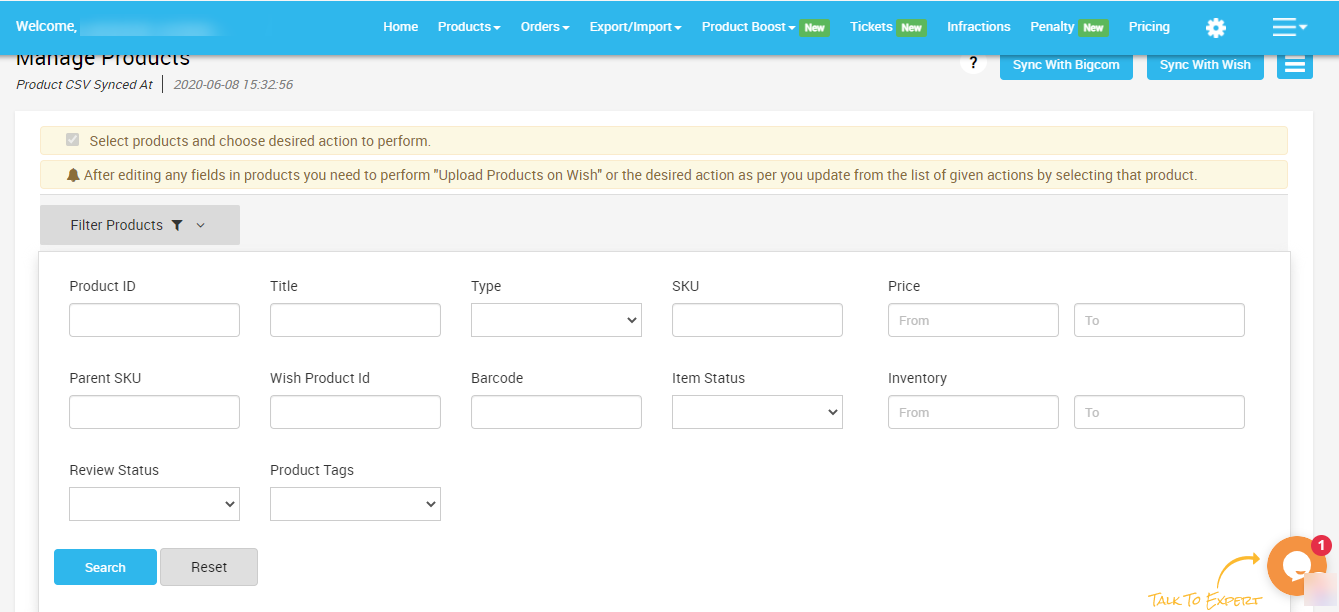
Related Articles
Upload Product
The Manage Product section helps you to manage all the products. Each product in this section is listed with product details like product IDs, images, titles, price on BigCommerce, status, and actions. Under Products Tab, you will see the Manage ...Product Configuration
The section covers everything related to product sync, threshold inventory, brand authorization, and custom pricing. It consists of the following- Product Sync - Here you can manage attribute synchronization from BigCommerce to the app. You check the ...Product Section
The product section deals with all product-related tasks on Wish. You will be able to manage the BigCommerce products that you have imported to the app. You can view the Product Details (Tile, SKU, product price, etc.), Bulk Actions (that can be ...Delete Product From Wish
If you want to delete any product(s) uploaded on Wish.com, then you must choose this option. How to delete products from Wish? Select the products which you want to delete product(s) from Wish Click on “Choose Action to perform” Choose the “delete ...Upload Product On Wish
The option helps you to upload selected products on Wish. How to upload product on Wish? Select the products which you want to upload on Wish Click on “Choose Action to perform” Choose the “Upload product on wish” option from the dropdown And click ...