Front - end View
In order to place the products in bulk from the front end, we click on the “Quick Order” link present at the top navigation bar.

We would be redirected to Quick order page , as shown below.
CUSTOMER MAKING THE ORDER IN BULK
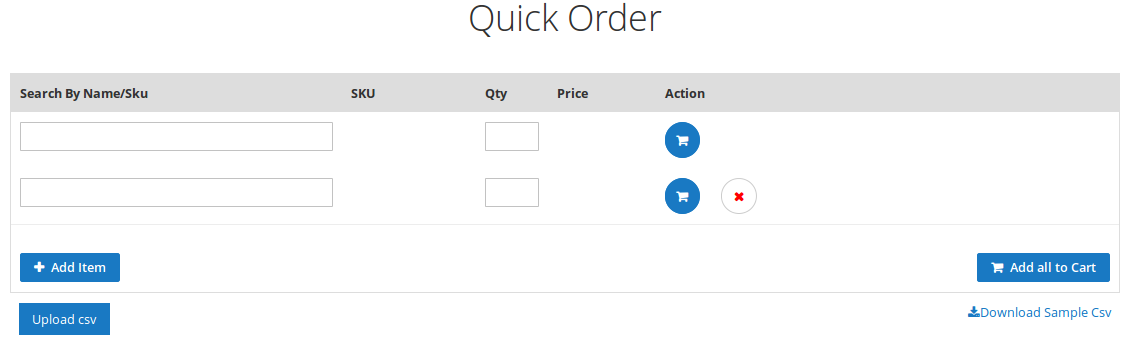
The following are the features that we can perform in quick bulk order:
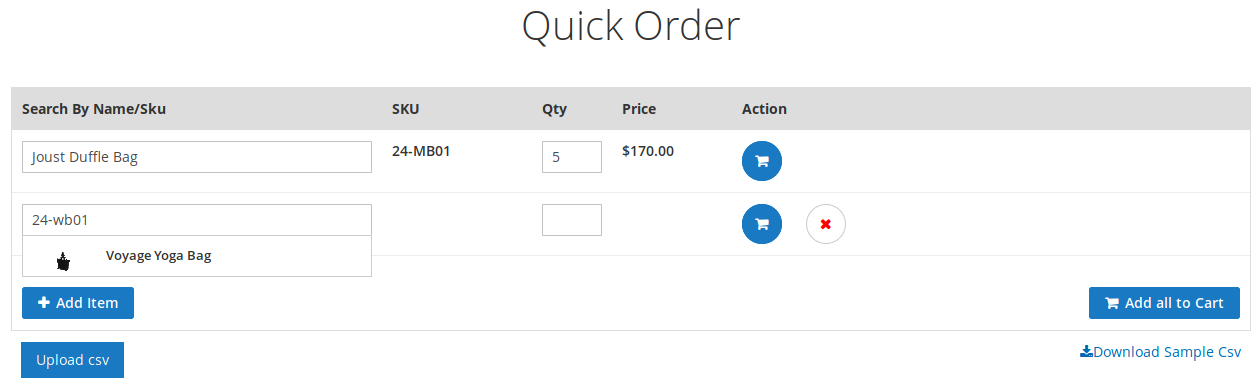
- Search by Name/SKU: The customer can search the product to add into the cart either by product name or SKU.
- Qty: Specify the number of items the customer wants to add for that particular product.
- Action:
a. Cart icon button: The customer can click on this button if he wants to add the individual product to add into the cart.
b. Remove icon button: This button is used by the customer in order to remove the product from adding to the cart. - Add item: To add more products to the cart click on this button.
- Add all to cart button: To add all the products available in this page to the cart, we click on this button.
- Download Sample CSV button: This button is used in order to download the sample CSV. Therefore, helps the customers to update the CSV file and upload it with new products and quantity.
- Upload CSV button: Importing csv file to add products for quick order list.
Once, we add the product to the cart we get a success message:
Related Articles
Quick Bulk Order – Overview
Quick Bulk Order developed by CedCommerce for Magento® 2.x enables the customers to place their orders to the cart very conveniently. This addon, therefore, helps customers to place a large number of products to cart through 2 ways – 1. Uploading the ...Configuration Settings
The Admin has rights to enable or disable the features of the add-on by defining the configuration settings. To set up the configuration settings Go to the Admin panel. From the left navigation bar , click on Store>Configuration>B2B EXTENSIONS>B2B ...