Fruugo Configuration Settings
Once the extension is successfully installed in the Magento store, the Fruugo menu appears on the top navigation bar of the Admin Panel. The merchant has to first create a seller account in the Fruugo seller panel. Once the seller account is created and is approved by Fruugo, then the Magento store owner can use the Fruugo Username and Password while setting up the Fruugo Configuration settings in the Magento Admin panel. To set up the configuration settings in the Magento Admin panel 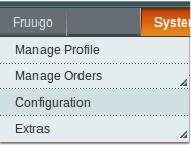
- Go to the Magento Admin panel.
- On the top navigation bar, point to the Fruugo menu.
The menu appears as shown in the following figure:
3. Click Configuration.
The Fruugo Configuration page appears as shown in the following figure:
In the right panel, under the Fruugo Setting section, do the following steps: Click the Save Config button to save the entered values. Scroll down to the Fruugo Cron Management tab, and then click the tab.
The tab is expanded and the corresponding field under the section appears as shown in the following figure:
- In the Enabled list, select Yes to enable the Fruugo Integration extension.
- In the Api Url box, enter the https://www.fruugo.com/ URL.
- In the Fruugo User Name box, enter the Fruugo seller account Username.
- In the Fruugo User Password box, enter the Fruugo seller account Password.
- In the Debug mode list, select Yes to start Fruugo Integration in the debug mode. It captures the log for the debug process.
- In the Select Store list, select the single store.
- In the Choose Default Payment Method for Fruugo Orders list, select Fruugo Orders.
- In the Order Prefix for Fruugo Orders box, enter the required prefix value. For instance, enter FG- for FG-10001.
- In the Store Admin Email ID box, enter the required email ID.
- In the Enable Automated Shipment list, select the required option.
Under Fruugo Cron Management, do the following steps: 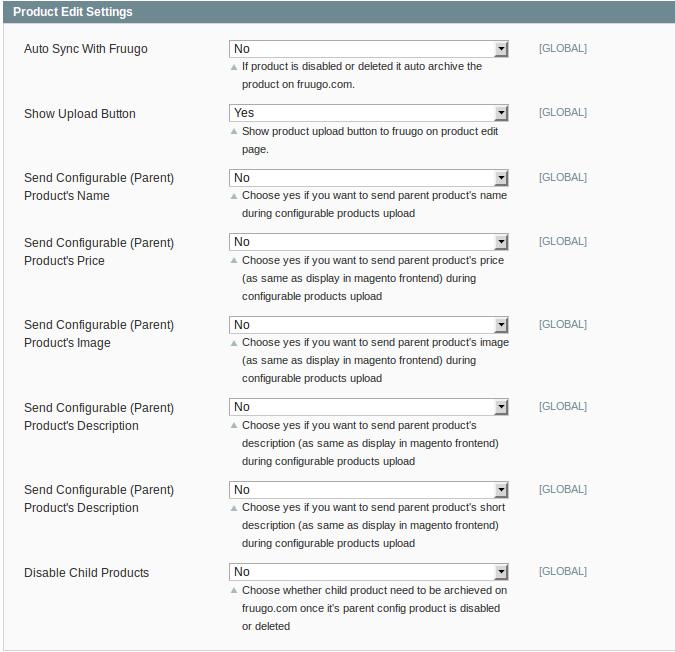
- In the Cron Chunk Size list, select the required chunk size for the cron jobs to synchronize the product on fruugo.com.
- Scroll down to the Product Edit Settings tab, and then click the tab.
The tab is expanded and the corresponding fields under the section appear as shown in the following figure:
Under Product Edit Settings, enable or disable the following fields based on the business requirement: Scroll down to the Fruugo Required Fields Mapping With Magento Attributes tab, and then click the tab.
The tab is expanded and the corresponding fields under the section appear as shown in the following figure:
- Auto Sync With Fruugo: If selected Yes, then it auto disables the product on fruugo.com if the product is disabled or deleted.
- Show Upload Button: If selected Yes, then it displays the product upload button on the product edit page.
- Send Configurable (Parent) Product’s Name: Select Yes to send the parent product name during configurable products upload if required.
- Send Configurable (Parent) Product’s Price: Select Yes to send the parent product price (similar to the price displayed on the Magento front-end view) during configurable products upload if required.
- Send Configurable (Parent) Product’s Image: Select Yes to send the parent product image (similar to the image displayed on the Magento front-end view) during configurable products upload if required.
- Send Configurable (Parent) Product’s Description: Select Yes to send the parent product description (similar to the product description displayed on the Magento front-end view) during configurable product upload if required.
- Send Configurable (Parent) Product’s Description: Select Yes to send a short description of the parent product(similar to the product description displayed on the Magento front-end view) during configurable products upload if required.
- Disable Child Products: If required, select Yes to archive the child product on fruugo.com once its parent config product is disabled or deleted.
In this section, the admin has to select the Magento attributes code to map them with the respective Fruugo attributes. Scroll down to the Fruugo Recommended Fields Mapping With Magento Attributes tab, and then click the tab.
The tab is expanded and the corresponding fields under the section appear as shown in the following figure:
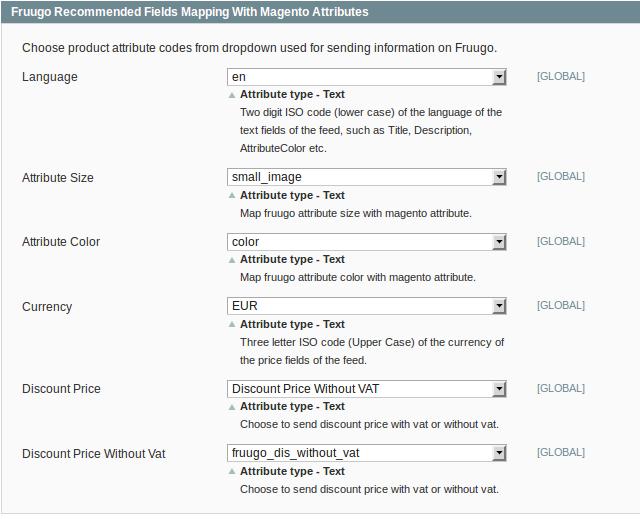
Under the Fruugo Required Fields Mapping With Magento Attributes section, enter the product attribute codes in the following fields used for sending information on Fruugo:
- Product ID: Select the attribute code for the product ID. The attribute type used is Text – 5 to 500 characters.
- Identifier Mapping: Select the respective Magento Attribute if exists to map it with the displayed Identifier.
- Brand: Select the attribute code for the Brand of the product. The attribute type used is Text – 1 to 100 characters.
- Product Title: Select the attribute code for the title of the product. The attribute type used is Text – 5 to 500 characters.
- Product Description: Select the attribute code for the description of the product. The attribute type used is Text – 1 to 2000 characters.
- Fruugo Product Price: This is to set a different price for all the products. The user can set the price on the following basis: –
- Increase by Fixed Price: If selected, then the Enter Amount field appears.
- Increase by Fixed Percentage: If selected, then the Enter Percentage field appears. Enter the numeric value to increase the price of the Fruugo product price by the entered value % of the Magento price For Example, Magento price + 5% of Magento price. Magento Price = 100 Select the Increase By Fixed Percentage option Enter Percentage = 5 100 + 5% of 100 = 100 + 5 = 105 Thus, Fruugo Product Price = 105
- Decrease by Fixed Price: If selected, then the Enter Amount field appears.
- Decrease by Fixed Percentage: If selected, then the Enter Percentage field appears. Enter the numeric value to decrease the price of the Fruugo product price by the entered value % of the Magento price For Example, Magento price – 5% of Magento price. Magento Price = 100 Select Decrease By Fixed Percentage option Enter Percentage = 5 100 – 5% of 100 = 100 – 5 = 95 Thus, Fruugo Product Price = 95
- Product Price: Select the required option to send the product price with VAT or without VAT.
- Price Vat Rate: Enter the required value. Note: Enter 0 for non-EU-based retailers where VAT is not applicable.
In this section, the admin has to select the Magento attributes code to map them with the respective Fruugo attributes. Scroll down to the Fruugo Optional Fields Mapping With Magento Attributes tab, and then click the tab.
The tab is expanded and the corresponding fields under the section appear as shown in the following figure:
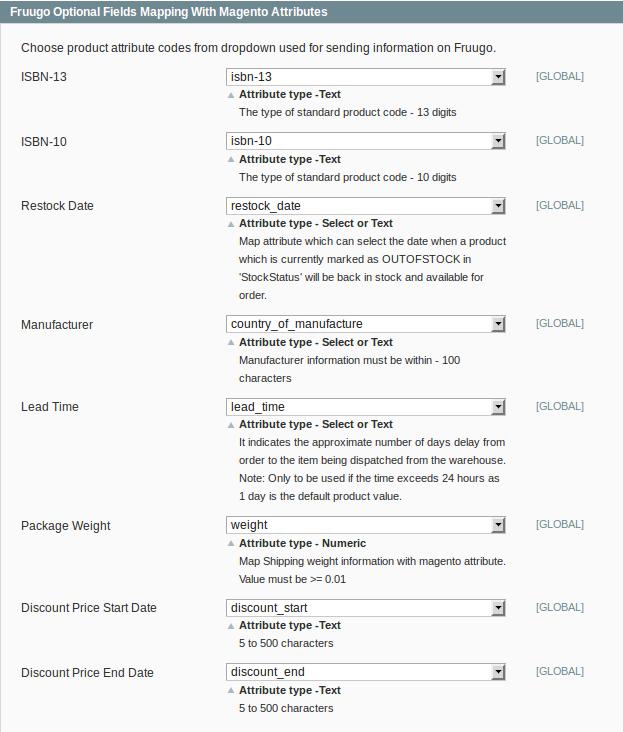
Under the Fruugo Recommended Fields Mapping With Magento Attributes section, enter the product attribute codes used for sending information on Fruugo in the following fields:
- Language: Select the two-letter ISO code of the language in the lower case. The attribute type used is Text.
- Attribute Size: Select the attribute code for the size of the product. The attribute type used is Text.
- Attribute Color: Select the attribute code for the color of the product. The attribute type used is Text.
- Currency: Select the three-letter ISO code of the currency in the upper case. The attribute type used is Text.
- Discount Price: Select the Fruugo Attribute for the Discount Price With VAT or Discount Price Without VAT to map it with the respective Magento attribute.
Note: Selecting the Fruugo attribute from the Discount Price list displays the selected Fruggo attribute just below the other Fruugo attributes and the respective Magento attribute is auto-selected in the corresponding list.
In this section, the admin has to select the Magento attributes code to map them with the respective Fruugo attributes. Click the Save Config button.
The Configuration Settings are saved.
Under the Fruugo optional Fields Mapping With Magento Attributes section, enter the product attribute codes used for sending information on Fruugo in the following fields:
- ISBN-13: Select the attribute code for the type of standard product code of 13 digits.
- ISBN-10: Select the attribute code for the type of standard product code of 10 digits.
- Restock Date: Select the attribute code for the restock date, that is, the date when the product stock will be available again for the orders. The attribute type used is Select or Text.
- Manufacturer: Select the attribute code for the information related to the Manufacturer. The attribute type used is Select or Text - 100 characters.
- Lead Time: It indicates the approximate number of days delayed by the day when the order to the item has been dispatched from the warehouse. Note: Use the lead time only when the time exceeds 24 hours as 1 day is the default product value.
- Package Weight: Shipping weight information. The Value must be greater than or equal to 0.01.
- Discount Price Start Date: The date from when the discount price is applicable.
- Discount Price End Date: The date from when the discount price is applicable.
Related Articles
Failed Fruugo Orders Import Log Section
The users can view the list of failed Fruugo orders on the Failed Fruugo Orders Import Log page. Orders cannot be imported from Fruugo due to the following conditions: If any product in the Fruugo Order is Out of Stock in Magento. If any product in ...Integration for Magento Installation
To install the extension Go to the Magento Admin panel. On the top navigation bar, point to the System menu. The menu appears as shown in the following figure: Point to the Magento Connect menu, and then click Magento Connect Manager. The page ...Fruugo Profile Management
Admin can create a new profile and assign the required products to the profile. While creating and editing the profile, admin can map the Magento attributes to the Fruugo attributes. These attributes are applicable to all the products that are ...Manage Fruugo Orders
The admin can manage the fruugo.com orders and can perform the following tasks through using the options available on the Fruugo menu as shown in the following figure: View Fruugo Orders Details, Ship Orders, and Delete Orders View Fruugo Failed ...How to View Fruugo Cron Details
To view the Fruugo Cron Details Go to the Magento Admin panel. On the top navigation bar, move the cursor over the Fruugo menu, and then point to the Extras menu. The menu appears as shown in the following figure: 3. Click Fruugo Cron. The Fruugo ...