Fruugo Log Details
To view Fruugo Log Details
- Go to the Magento 2 Admin panel.
- On the left navigation bar, click the FRUUGO INTEGRATION menu, and then click Fruugo Log Grid.
The Fruugo Log Grid page appears as shown in the following figure: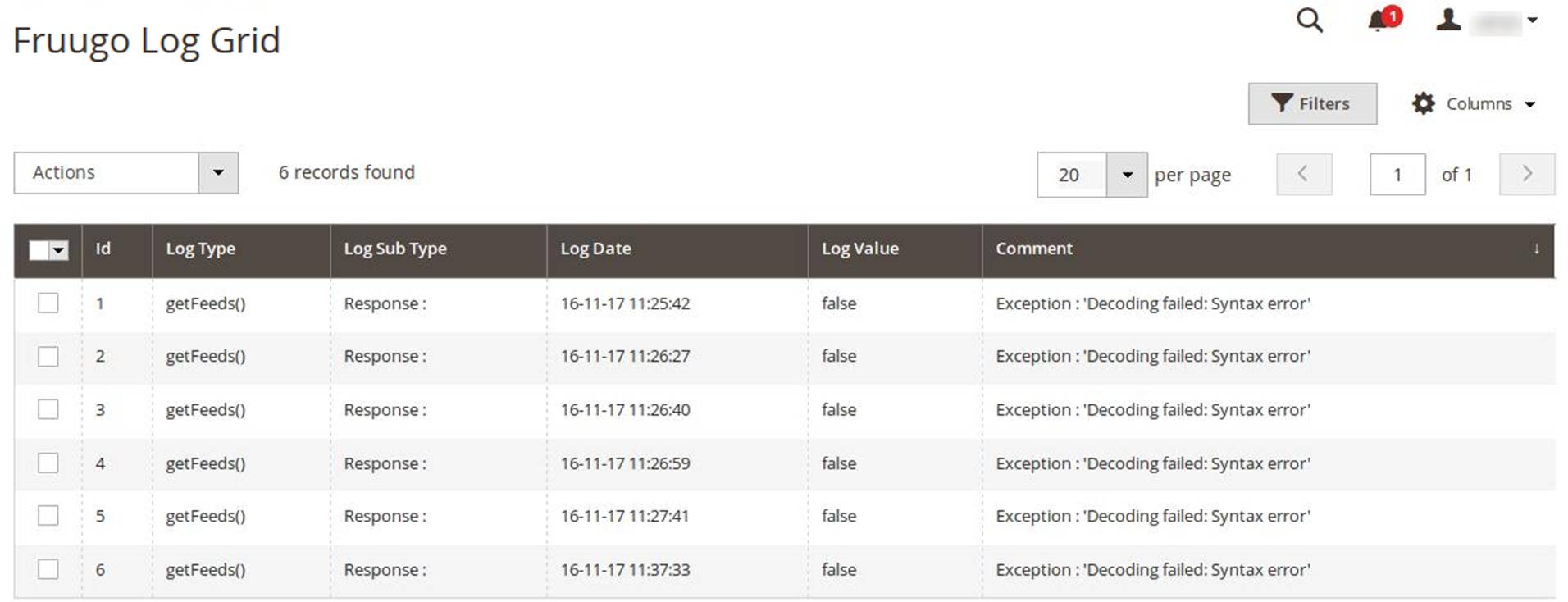
Related Articles
Fruugo Cron Details
To view Fruugo Cron Details Go to the Magento 2 Admin panel. On the left navigation bar, click the Fruugo INTEGRATION menu, and then click Fruugo Cron Grid. The Magento Cron Grid page appears as shown in the following figure:Fruugo Configuration Settings
Once the extension is successfully installed in the Magento 2 store, the FRUUGO INTEGRATION menu appears on the left navigation bar of the Magento 2 Admin panel. The merchant has to first create a seller account in the Fruugo seller panel. Once the ...Manage Fruugo Products
This feature of the integration extension enables the admin to manage all the products available in the Magento 2 store and uploaded on Fruugo.com. Hence, after getting redirected to the Manage Products page from the Manage Products menu, the store ...Fetch and View the Orders Details
The user can fetch and view all the order details fetched from Fruugo. To fetch and view Fruugo Orders Go to the Magento 2 Admin panel. On the left navigation bar, click the FRUUGO INTEGRATION menu, and then click View Fruugo Orders. The Orders Grid ...Fruugo Integration for Magento 2 Extension Installation
To install the extension Log in the ftp, and then go to Magento 2 root folder (generally present under the public_html folder). Create a new folder named code under the app folder; under code folder, create a folder named Ced. Upload or Drag and Drop ...