Fyndiq Upload All
To upload the all products to the Fyndiq Marketplace
- Go to the PrestaShop Admin panel.
- In the left navigation panel, place cursor on Fyndiq Integration menu.
The menu appears as shown in the following figure: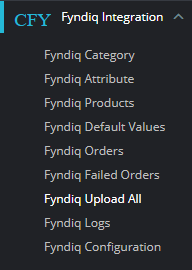
- Click on Upload All button.
The page appears as shown in the figure: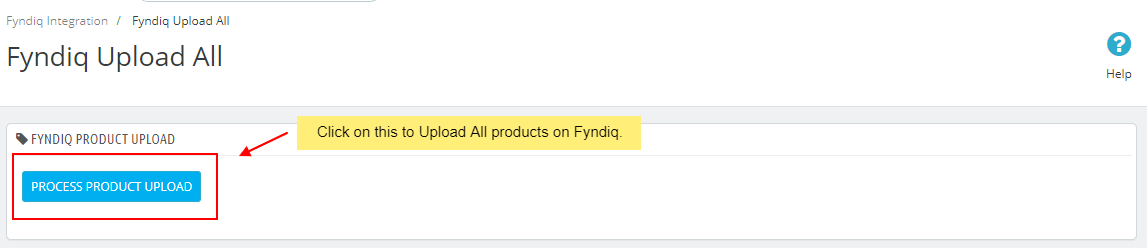
- Click on Process Product Upload to upload all the products at once on Fyndiq marketplace.
Related Articles
Manage Fyndiq Products
To manage Fyndiq Products Go to the Prestashop admin panel. In the left navigation panel, place cursor on Fyndiq Module menu. The menu appears as shown in the following figure: Once you click on the Products, you’re redirected to screen containing ...Fyndiq Configuration Setting
After installing the Fyndiq PrestaShop Integration module, the store owner (admin) has to set up the Fyndiq Integrations configurations. Prior to this, the admin has to first create a seller account on Fyndiq seller panel. Once the seller account is ...Fyndiq Integration for Prestashop Extension Installation
To install the module Go to the Prestashop Admin panel. In the left navigation panel, place cursor on Modules menu. The menu appears as shown in the following figure: Click Modules & Services. The page appears as shown in the following figure: In the ...Fyndiq Profiles
This tab contains information about creating product profiles which can later be utilized to implement bulk product functionality for particular product types. To set up the Fyndiq Profile settings in the PrestaShop Admin panel Go to the Prestashop ...Fyndiq Logs
To see and manage Fyndiq logs, Go to your PrestaShop admin Panel. Place cursor on Fyndiq Integration. When the menu appears, click Fyndiq logs. On clicking it, you will be navigated to the page as: To see the log, Click the view sign () under ...