Generate License
To generate a license you must follow the steps discussed here:
- In this page you have to hit the “MY PURCHASED EXTENSIONS’ as mentioned in the screenshot:
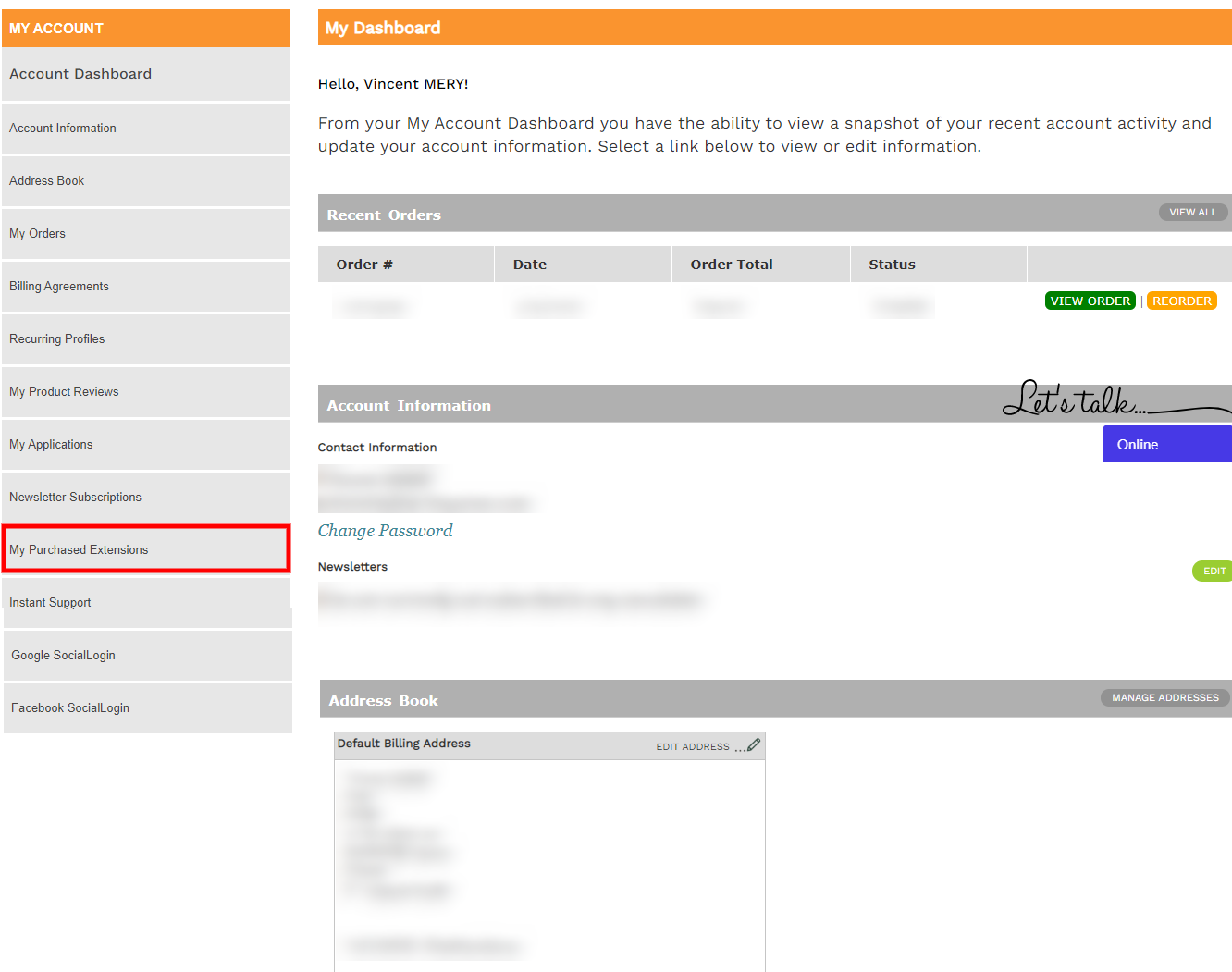
- On hitting my purchased extension, it will appear a popup where you will fill some details to generate the License as mentioned in the screenshot:
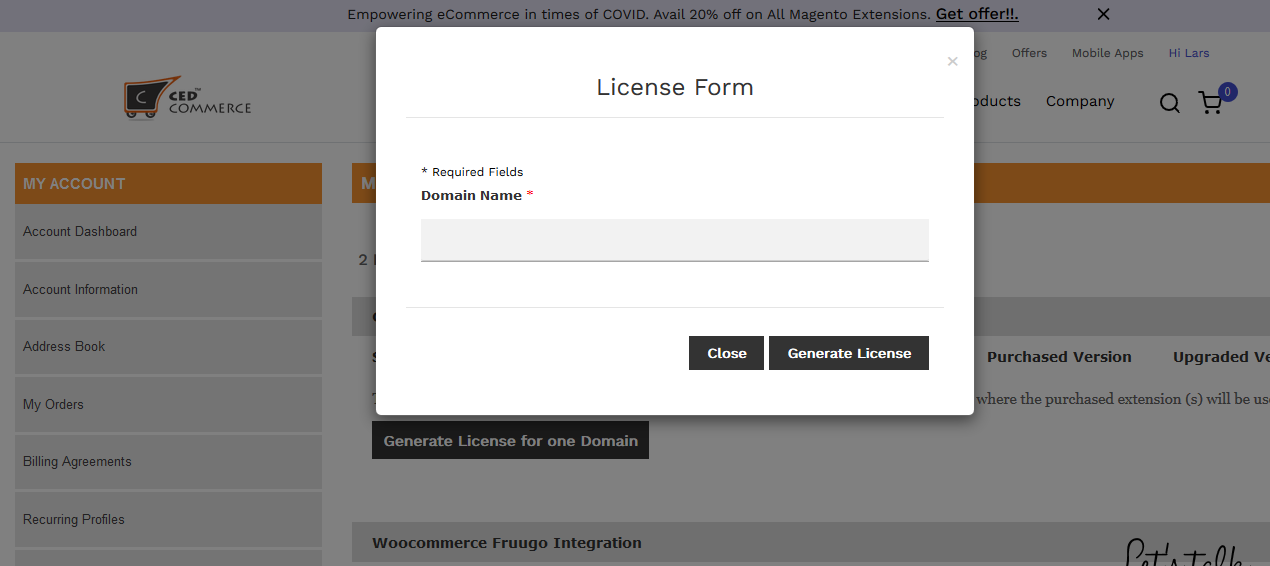
- As you can see in the above screenshot, you have to enter your “DOMAIN” after that hit the “GENERATE LICENSE” tab to generate the license.
- After that, you are allowed to download the plugin.
Related Articles
Installation Process
To install the extension/plugin downloaded by you: Go to the “Wp-admin” panel. After that, go to the “PLUGINS” as mentioned in the screenshot: In this plugin section, you have to hit the “ADD NEW PLUGIN” as mentioned in the screenshot: On clicking ...Activating the Plugin
To activate the installed plugin you need to follow some steps: After the installation process, go to the “PLUGINS” as mentioned in the screenshot: In this, the plugin section hit the “ACTIVATE” to activate the plugin as mentioned in the screenshot: ...How to Download?
To download the plugin or extension the admin must need to follow these steps mentioned here in the example discussed: Example: Reverb Integration For WooCommerce On Visiting the page, you need to hit the “BUY NOW” tab as mentioned in the screenshot: ...Overview
WordPress is known to be the most popular website builder in the world. It empowers over 33% of all websites surfing on the internet. The reason behind this is that because WordPress is easier to install which builds itself easy for anyone to create ...