Global Settings
Global settings provide all the product and order-related configuration details to the admin.
Locate the Global Setting on the upper panel. Refer to the screenshot below:
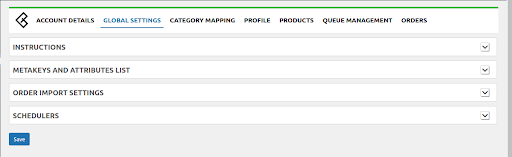
Meta Keys and Attributes:
- The Meta keys and Attributes List section will assist you in selecting the needed meta key or attribute for storing product data
- Expand the Meta keys and Attributes List area to find the desired meta key or attribute. Enter the product name/keywords and a list will appear under that. Choose the meta key or attribute that best fits your needs and save your selections. Refer to the screenshot below:

Order Import Setting
- Default WooCommerce Status
Choose the required order status you want to put or the default order will come under the PROCESSING status.
- Fetch Ozon order status
Easily choose the orders you want to fetch from Ozon. By default, ALL ORDERS will be selected with the latest 15 orders being the limit.
- Use Ozon Order Number
Enable the feature to directly use the Ozon order number instead of the WooCommerce id when creating Ozon orders in WooCommerce.
Refer to the screenshot below:
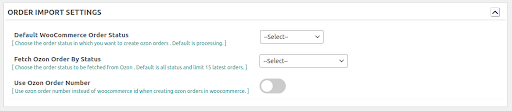
Scheduler
- Fetch Ozon Orders
Enable the feature to auto fetch Ozon orders and create them in WooCommerce.
- Auto-update price and stock from WooCommerce to Ozon:
Enable Auto-update price and stock from woocommerce to Ozon.
- Refer to the screenshot below:
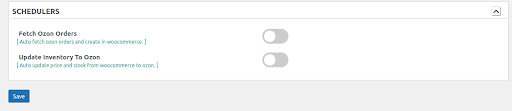
Click the SAVE button to save the settings.
Related Articles
Product Management on Ozon
Admin can upload or update Woocommerce products to Ozon, as well as update prices and stocks with one click. Under product management, the admin can filter the products based on different attributes. Admin can perform the following tasks: ...Queue Management on Ozon
Locate the Queue Management on the upper panel as shown in the screenshot below: The Queue management will appear on a page where the admin can view the Ozon Queue of the products. Once the admin will click on View Details will generate the details ...Profile Management
Admin can fill the category-specific attributes of Ozon for SEO purposes and for increasing product visibility on Ozon. For mapping variable products, the attributes can be mapped by using “Used For Variation Attributes”. Admin can do the following ...Overview
Ozon, also known as “The Amazon of Russia” has a growing active and registered seller base offering over 1.5 million SKUs to the customers. Sell and grow along with millions of sellers globally with advanced feed optimization and automated inventory ...Category Mapping
The CATEGORY MAPPING page is for mapping WooCommerce categories to Ozon categories. Admin has to select the WooCommerce categories by selecting the checkbox and choose the Ozon category from the list in which they want to list WooCommerce products on ...