Global Settings
The Global Setting section provides all the configuration actions related to the product and order sync between Reverb marketplace and the WooCommerce store.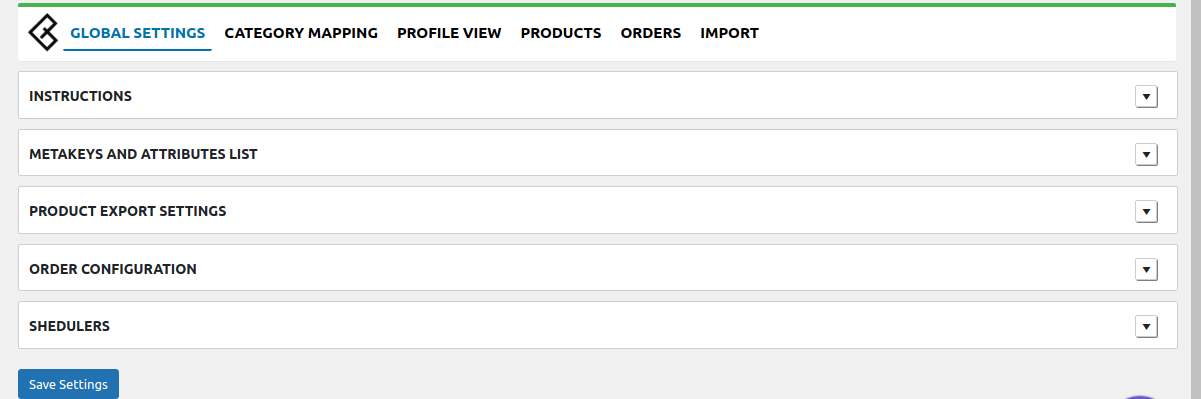
Further sub-sections are to be filled for better performance and management. These sections are mentioned below:
Meta keys and attributes list:
- The Meta-keys and Attributes List section will help you to choose the required meta-keys or the specific attributes on which the product information will be stored. These meta-keys or attributes will be further be used in the product export setting products on the Reverb store from WooCommerce.
- For selecting the required meta-keys or attributes, expand the meta-keys and attributes list section and enter the product name/keywords. A list will be displayed for this section.
- Select the meta-keys or attributes as per requirement and save the setting.
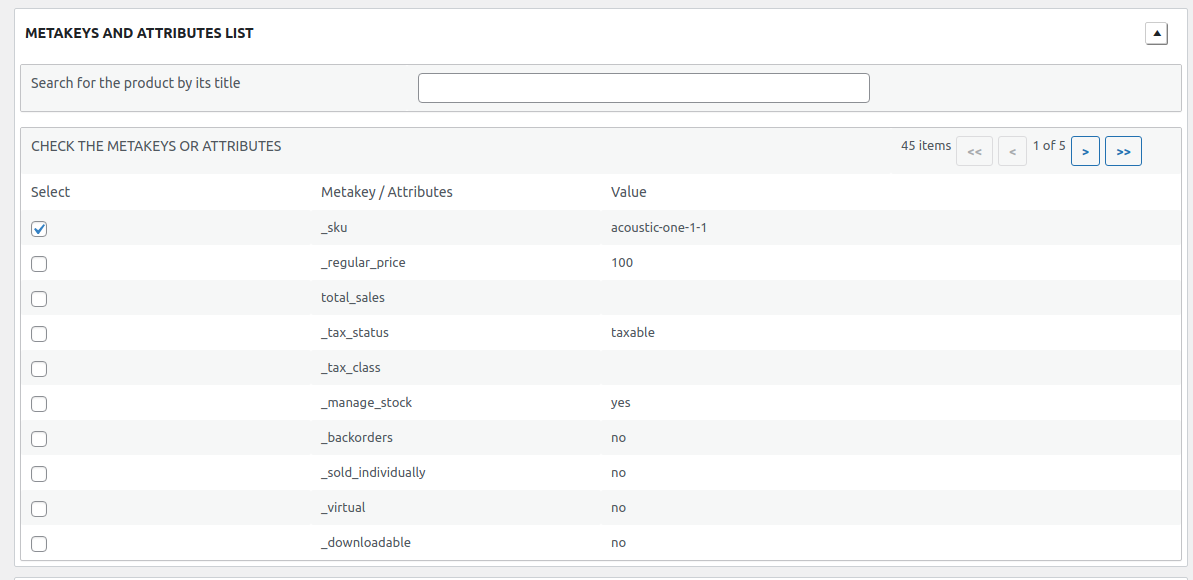
Product Export Setting: The section has a few mandatory fields. Filling these fields will map the required product attributes in the product export setting. Specific fields which are present under this particular category are shown below: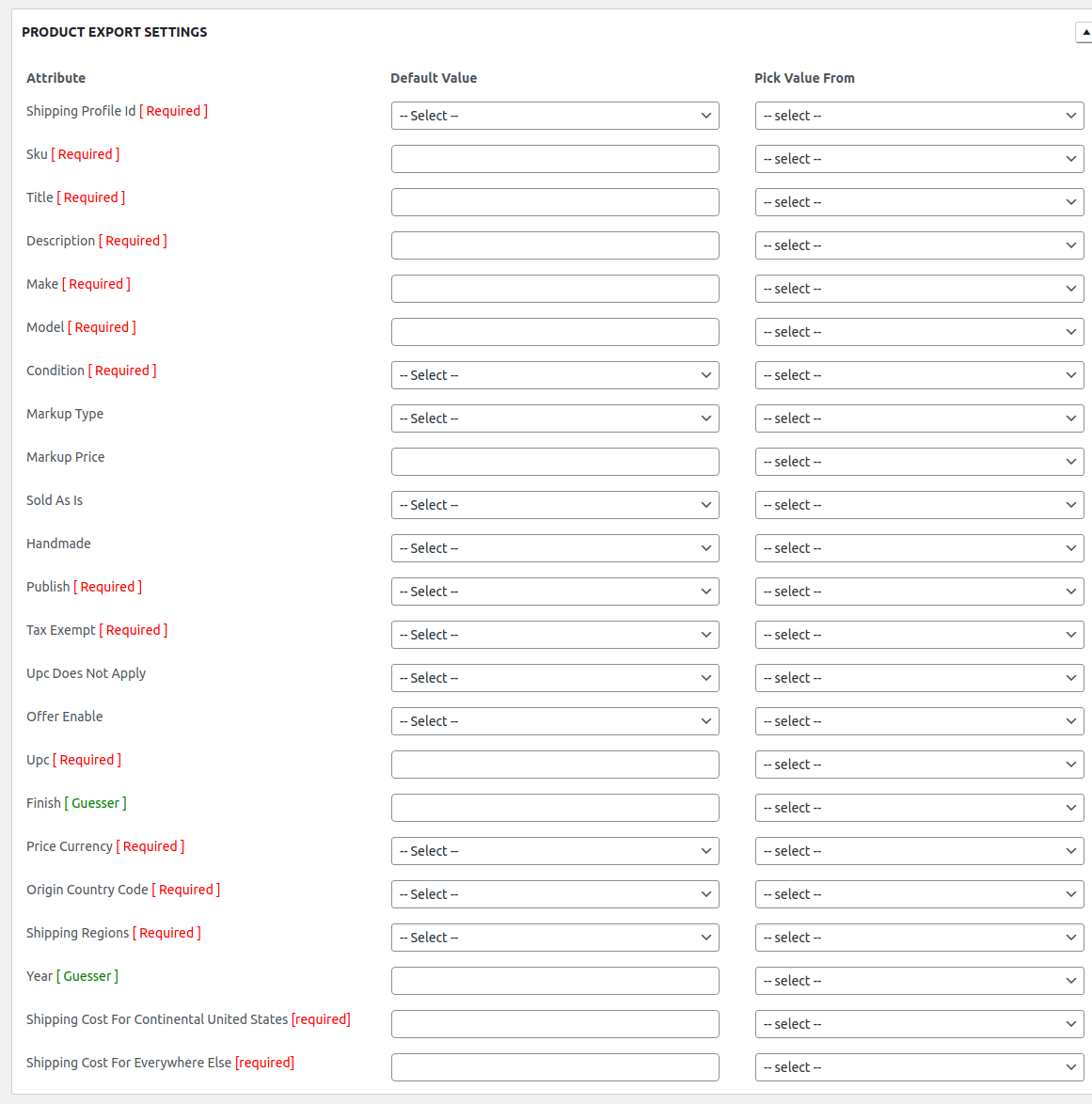
Order Configuration: You can easily configure the order-related settings in the Order Configuration section.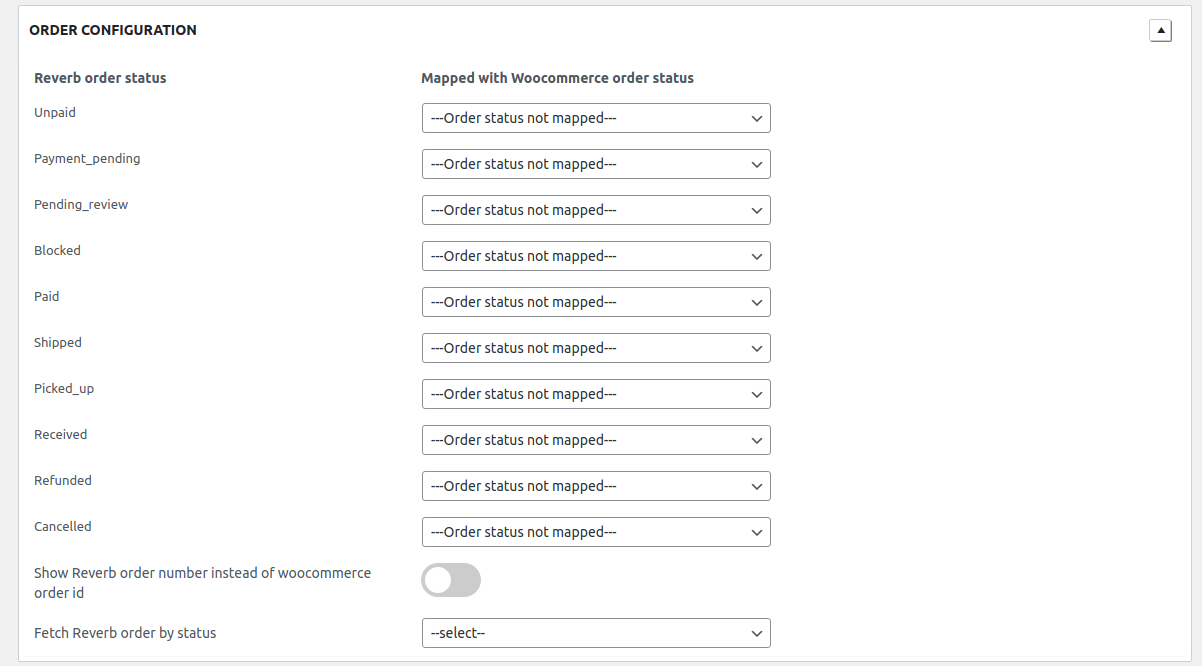
Show Reverb order number instead of WooCommerce order id: Use Reverb order number instead of WooCommerce order id when creating Reverb order in WooCommerce.
Fetch Reverb order by status: Choose the order status to be fetched from the Reverb.
Schedulers
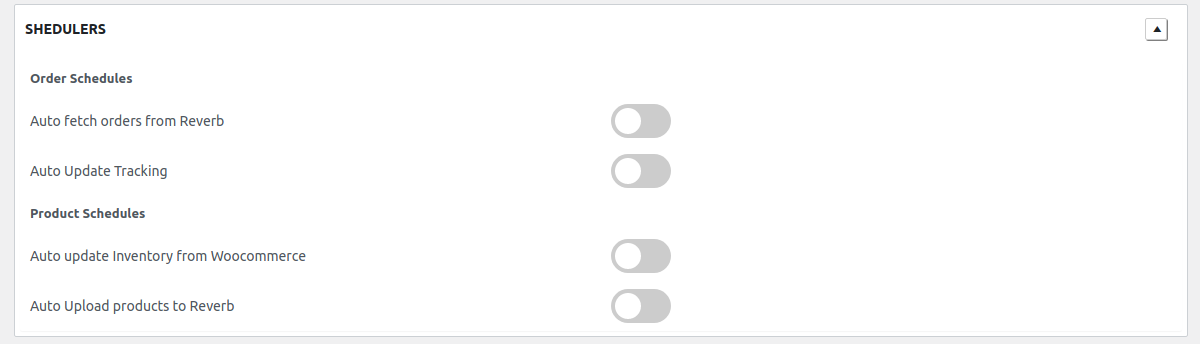
Auto Update Tracking: Auto-update tracking information on Reverb if using the shipment tracking plugin.
Auto-update Inventory from Woocommerce: Auto-update price and stock from Woocommerce to Reverb.
Auto Upload product to Reverb: Products are automatically uploaded from the WooCommerce store to the Reverb marketplace. All you need to do is enable the auto-upload product to the Reverb feature and enable/select the categories that you want to upload in the profiles section.
Auto Fetch order from Reverb: All the orders placed on Reverb are auto-fetched easily from the marketplace store and are created on the WooCommerce store.
Related Articles
Product Management
The Product section lets you perform multiple operations such as Upload/Update products from WooCommerce to Reverb marketplace. In order to perform any operation from the ‘Bulk Action’ drop-down, select the product using the check box and hit the ...Profile Management
The section will provide all the profiles created after category mapping: You can set the Profiles to override the settings of the product export settings in Global Settings. For overriding the details, edit the required profile using the edit option ...Reverb Multi-Account Configuration
After the registration process on the marketplace, you will be able to establish your connection with Reverb. Follow these simple steps for the WooCommerce and Reverb marketplace store configuration: Connecting your store with WooCommerce: Follow the ...Importing Reverb Listing/Products
Reverb products will be displayed in this section. The active products are displayed under the default setting. You will be able to fetch the Reverb products manually by selecting them using the checkbox from the left side in the product list table, ...Overview
Reverb is the go-to marketplace for all the music aficionados out there! With over 10 million visitors visiting the marketplace every month you will be presenting your products to a large number of audiences. At present, the marketplace has a seller ...