Global Settings
This section is for mapping Tokopedia attributes to WooCommerce shop attributes. Admins can control whether or not consumers receive email notifications for Tokopedia orders and establish the timetable for automatic pricing and stock synchronization between WooCommerce and Tokopedia. Admins can employ automated Tokopedia order retrieval to optimize time management and provide better service.
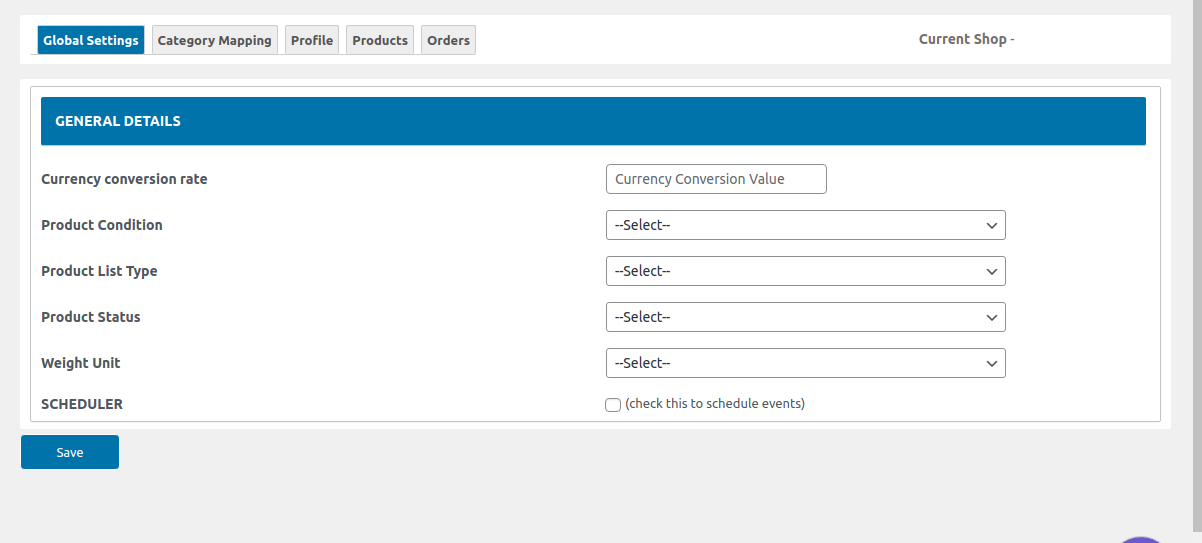
Admin can configure specific product details under the General Details of the category mapping:
Currency conversion rate: Enter the required rate for the currency conversion which is appropriate for your store.
Product condition: Choose the right option as per the product condition, as mentioned below:
- New Product.
- Used Product.
Product List type:
- Active: Choose active for those products which you want to be live in the store.
- Draft: Choose the draft option for those products which are not live in the store.
Product status:
- Unlimited: If product status is unlimited then it will upload 100 products in stock on the Tokopedia store.
- Limited: If the Product status is Limited it will take WooCommerce stock and upload it on the Tokopedia store.
- Empty: If the Product is Empty then it is out of stock and will be updated as zero on the Tokopedia store.
Weight Unit: the weight for each of your products can be entered into two different units, as mentioned below:
- Gram.
- Kilogram.
Scheduler:

- Order sync scheduler: For syncing orders automatically select the option for easy.
- Inventory sync scheduler:
- Order Sync Scheduler: Enable the feature for automatically syncing the scheduler within the selected time frame.
- Inventory Sync Scheduler: Enable the feature for automatically syncing your product’s Inventory within the selected time frame.
Related Articles
Activate Your WooCommerce Account
After receiving all the details for your Tokopedia Store, now you need to activate your WooCommerce store. Follow the panel and click on CedCommerce. Here you will be able to see the active marketplaces as shown in the image below: Now click on the ...Overview
Being Indonesia’s largest eCommerce marketplace Tokopedia has an ocean of opportunities for its sellers. Showcase your products to over 100 million active users and sell alongside 9.7 million merchants. Tokopedia Integration for WooCommerce brings ...Profile Management
Admin can fill the category-specific attributes of Tokopedia for SEO purposes and increasing product visibility on Tokopedia. For mapping variable products, the attributes can be mapped by using “Used For Variation Attributes.” Admin can do the ...Category Mapping
The CATEGORY MAPPING page is for mapping WooCommerce categories to Tokopedia categories. Admin has to select the WooCommerce categories by selecting the checkbox and choose the Tokopedia category from the list in which they want to list WooCommerce ...Order Management
All the Tokopedia orders will be listed here. You can perform the different operations on Tokopedia orders using the Edit option. Note: In order to list your order from your Tokopedia store to the WooCommerce store, you’ll have to make sure that the ...