Global Settings
To carry out global settings-
- Go to the WooCommerce admin panel, below the CedCommerce menu which is on the left navigation bar.
- Click Zalando on the panel as mentioned in the screenshot:
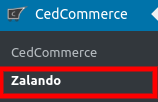
- On clicking Zalando, it will appear a page in the menu you will click on GLOBAL SETTINGS as mentioned in the screenshot below:
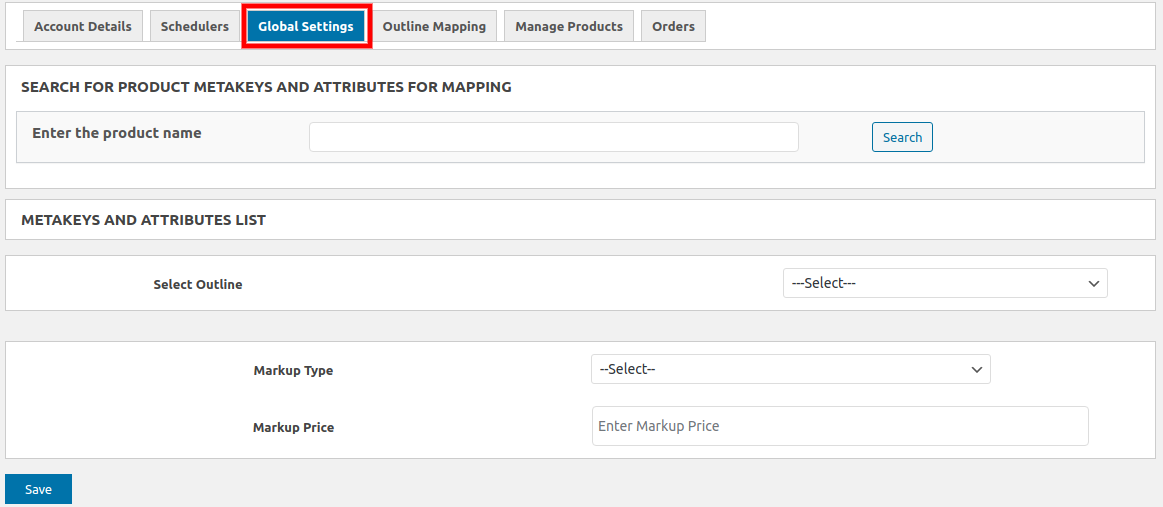
- To map the product meta keys and attributes of products click on SEARCH FOR PRODUCT META KEYS AND ATTRIBUTES FOR MAPPING in the Global Settings tab as shown in the image below:

- In this, you just have to enter the name of the product and then click on the Search button next to it.
- Once you have performed the above step, click on META KEYS AND ATTRIBUTES LIST to map the selected meta keys with their attributes as mentioned in the screenshot below:

- After selecting the MetaKeys for that product, you have selected the outline from the dropdown that will render all the attributes which you have to map as mentioned in the screenshot below:
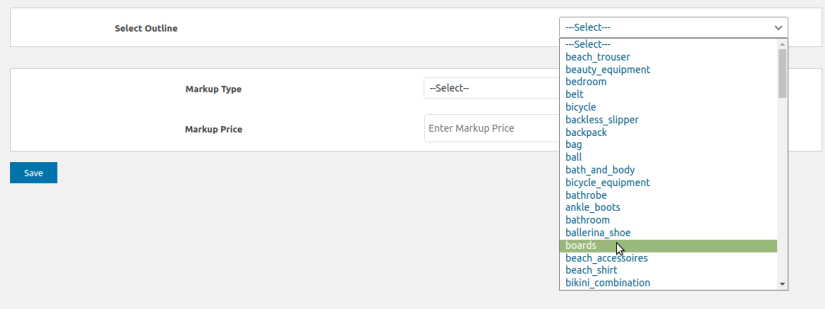
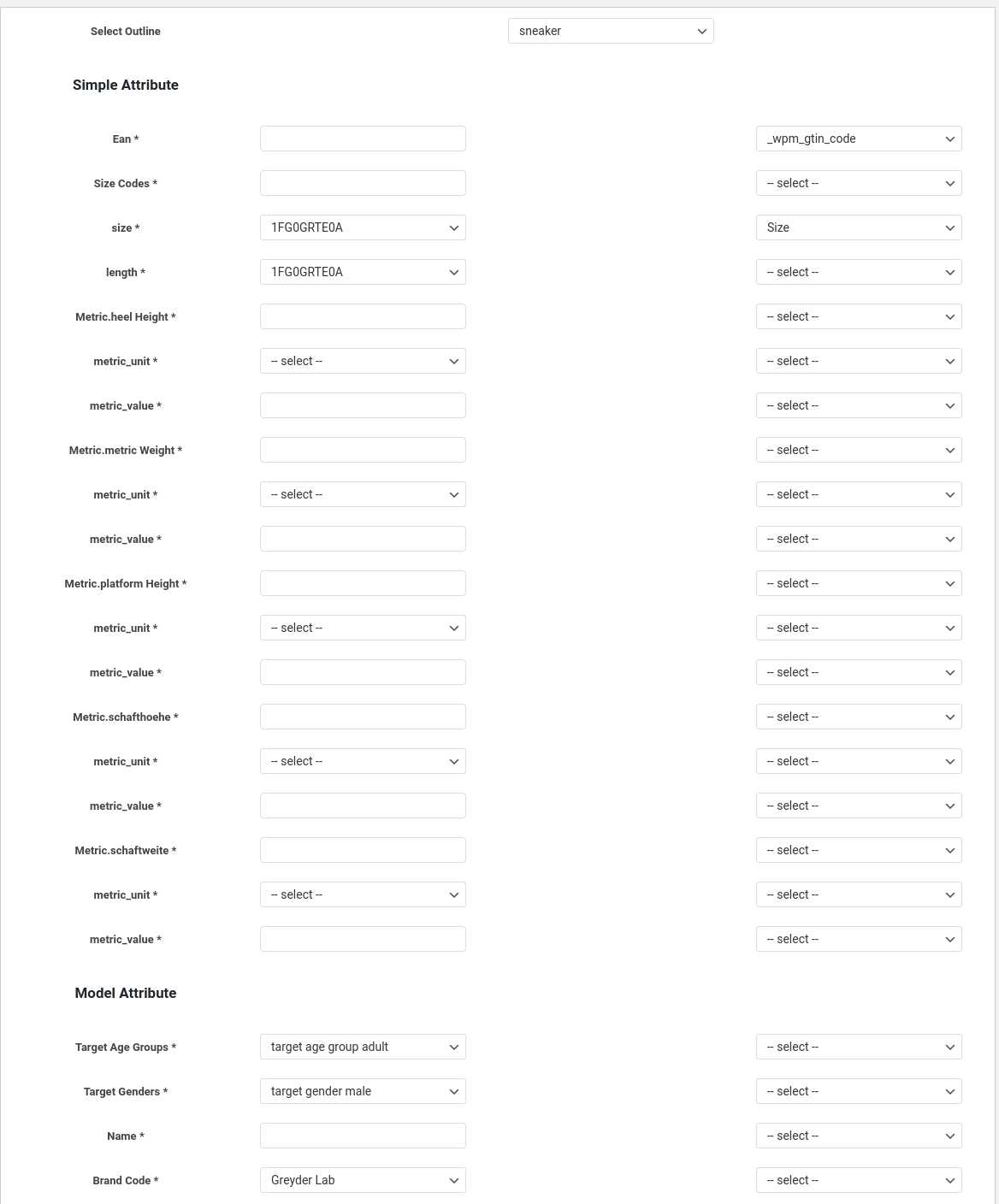
- Also, you have to select the Markup Type and Markup Price from the dropdown.
- Markup Type: In this, you can set a different price for your product on the Zalando marketplace which you can do in terms of Fixed Increase, Fixed Decrease, Percentage Increase, or Percentage Decrease. These four options will be displayed once you click on the dropdown as mentioned in the screenshot below:

- Markup Price: Enter the value which you want to use as a markup value.
Related Articles
Zalando Seller Account Configuration
To accomplish the integration, the very first and mandatory step that needs to be taken by store owners is to complete the configuration process. To set up the configuration settings in the WooCommerce Admin panel Go to the WooCommerce admin panel, ...Overview
Zalando has been one of the largest fashion platforms that have earned the most significant success in the eCommerce sector in European regions. It’s a platform through which merchants can increase their customer base in Europe just by showcasing ...Order Management
To Manage Orders: Go to WooCommerce admin panel, below the CedCommerce menu which is on the left navigation bar. Click Zalando on the panel as mentioned in the screenshot: On clicking Zalando, it will appear a page in the menu you will click on ...Outline Mapping
To map the categories on Zalando- Go to the WooCommerce admin panel, below the CedCommerce menu which is on the left navigation bar. Click Zalando on the panel as mentioned in the screenshot: On clicking Zalando, it will appear a page in the menu you ...Schedulers
To perform the activity in Schedulers Go to the WooCommerce admin panel, below the CedCommerce menu which is on the left navigation bar. Click Zalando on the panel as mentioned in the screenshot: On clicking Zalando, it will appear a page in the menu ...