How the Order configuration works?
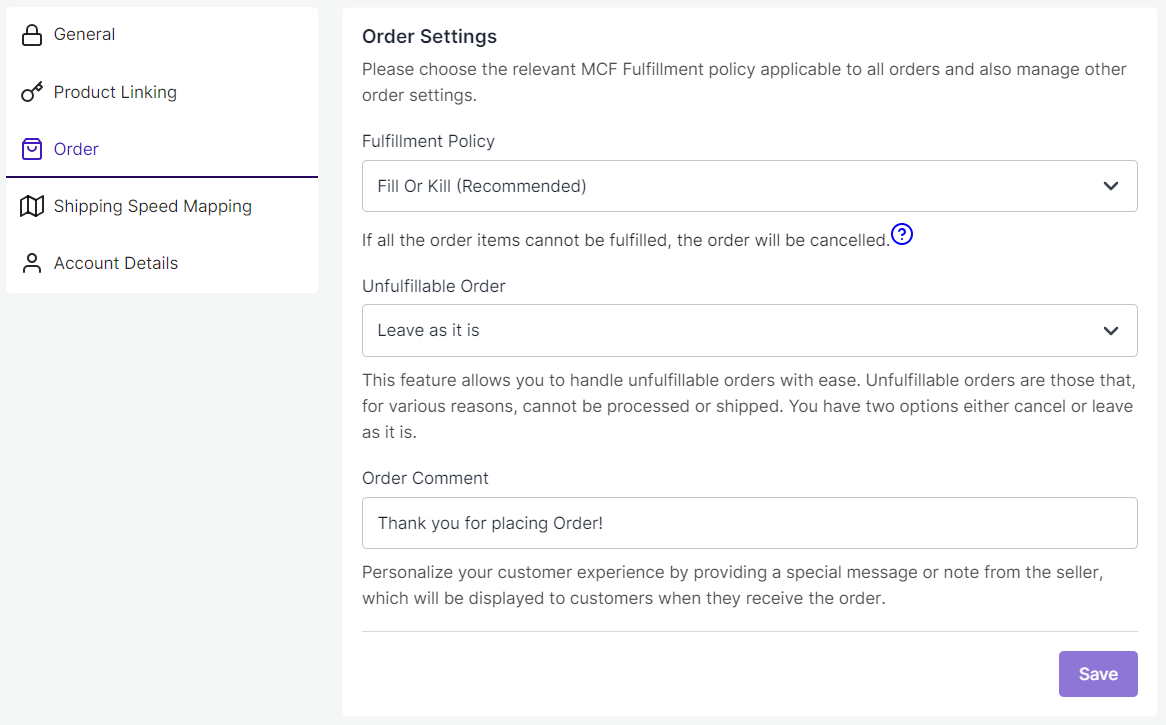
Within this section, you can configure your preferences for order management. The following options are available here:
- Fulfillment Policy: You need to select the relevant “Order Policy” from the dropdown options available:
- Fill Or Kill - If all order items cannot be filled, the order will be canceled. For example, if an order is placed for the following 2 products, each with one quantity:
- SKU A has 10 inventory available in the Amazon MCF
- SKU B has 0 inventory available in the Amazon MCF
If the "Fill or Kill" option is chosen, the entire order will be canceled.
- Fill All - Fill all order items that can be filled and put any items that cannot be filled on hold. They will be shipped when the stock comes in. For example, if an order is placed for the following 2 products, each with one quantity:
- SKU A has 10 inventory available in the Amazon MCF
- SKU B has 0 inventory available in the Amazon MCF
If the "Fill All" option is chosen, SKU A will be shipped instantly while SKU B will be shipped as soon as it gets restocked.
- Fill All Available - Fill all order items that can be filled and cancel any that cannot be filled. For example, if an order is placed for the following 2 products, each with one quantity:
- SKU A has 10 inventory available in the Amazon MCF
- SKU B has 0 inventory available in the Amazon MCF
If the "Fill All Available" option is chosen, SKU A will be shipped instantly while SKU B’s order will get canceled.
- Unfulfillable Order: Unfulfillable orders are those orders that cannot be processed or shipped. This option enables you to manage unfulfillable orders effortlessly. Two options are available here: Cancel or Leave as it is.
- Order Comment: This option allows you to personalize your customer’s experience by providing a special message or note. It will be displayed to customers when they receive the order.
Related Articles
How does the Kitting Works?
The app facilitates the creation of kitted products for Amazon MCF since the platform does not inherently support these types of products. To do this, switch to the “Kitting” tab in the product linking section. The following columns will be displayed ...How to View Order & Perform Bulk Actions?
Once an eBay order is synced to the app, you can easily access its details by clicking the “View” button in the actions column of the order listing grid. This action will take you to the order details page, where you’ll find essential information: ...How to configure the app?
This is the last step of the onboarding process. Here you need to adjust several fundamental settings to ensure seamless integration. These settings encompass inventory, product linking, and order configurations, etc. 1. General Configurations: You ...What is use of the Settings section in the App?
In this section, you'll have the ability to configure various preferences, including product, order, linking, and shipping settings. The app’s automated functionalities will work seamlessly between your Amazon MCF account and eBay based on your ...How can I manage Orders?
Order Listing This section will display a list of orders from eBay. You can also look at all the details of each order in the Order grid. In the grid, each column provides specific information about your orders. Here are the details of each column: ...