How can I use the Listing Template?
Utilizing a listing template, you can apply various policies (such as inventory, image & pricing) to your products. It will also enable you to automate the process of grouping products based on certain conditions & then applying the same policies to them. So, when new products that meet specific conditions (as defined in the listing template) are added in the future, they will automatically be mapped to the corresponding template. 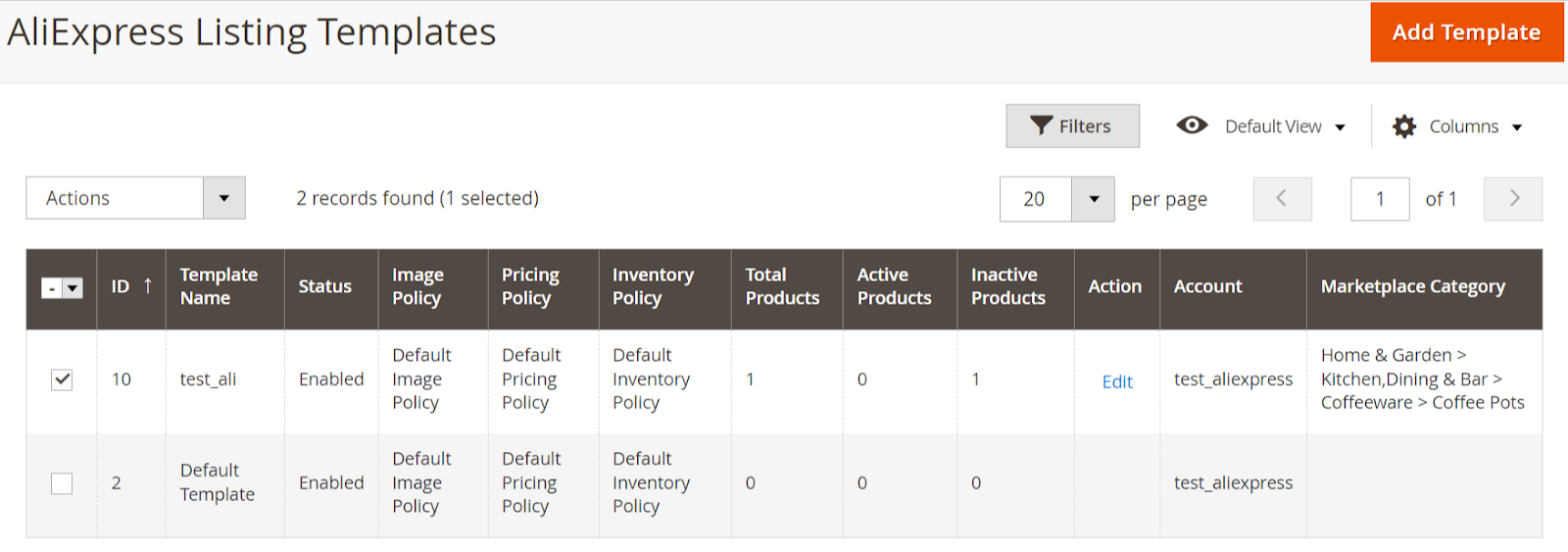
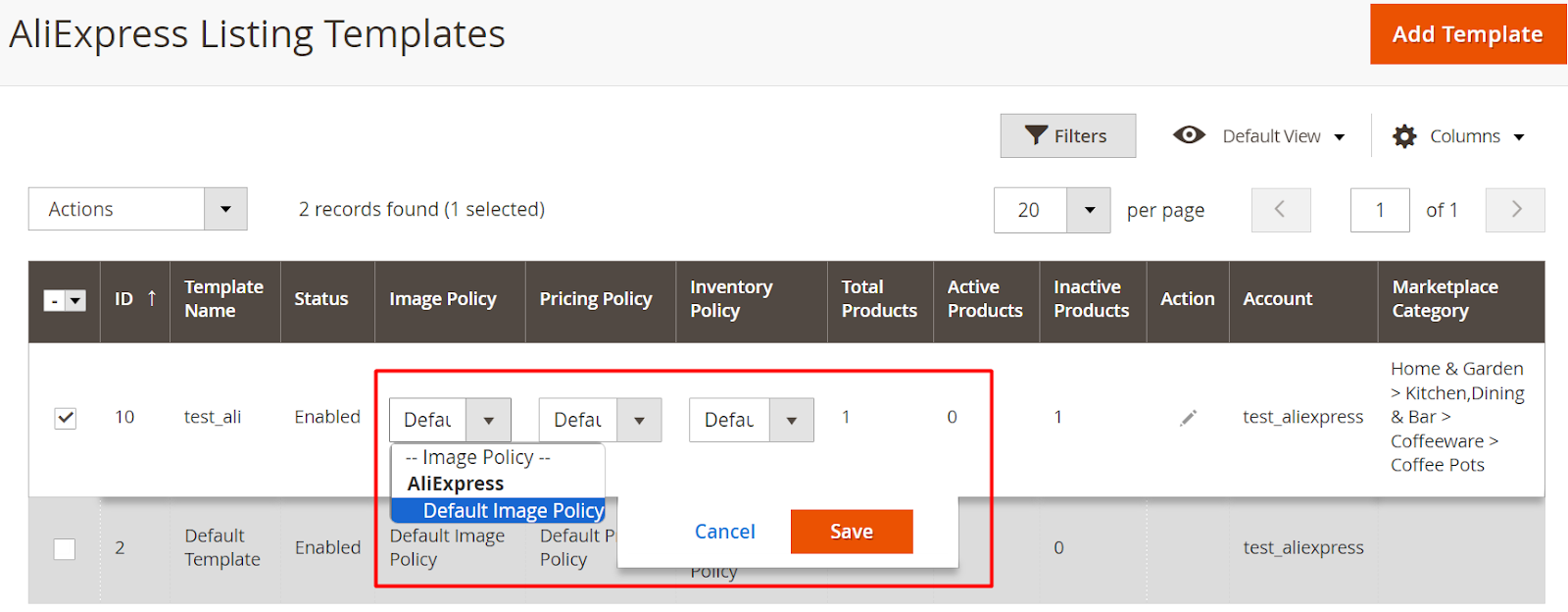
To manage them, navigate to the ‘Listing Templates’ section under the “Listing” section in the AliExpress Marketplace menu.
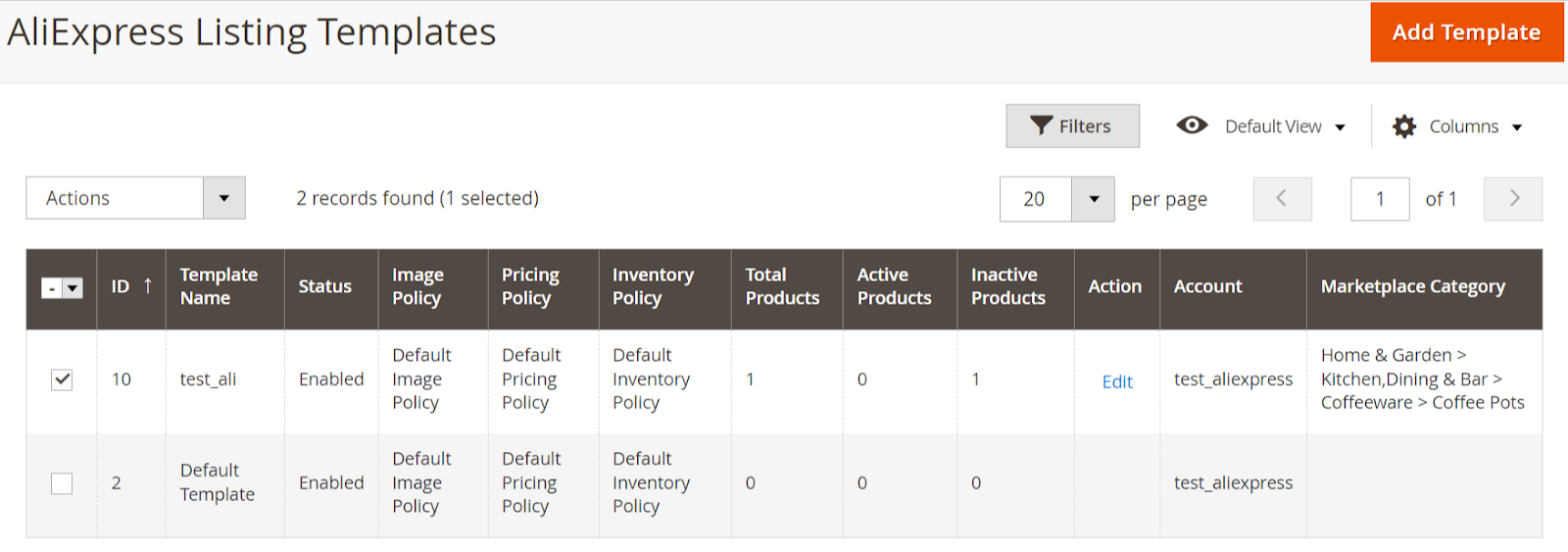
The following columns are displayed on a listing template grid:
- ID: It displays the internal ID of the policy.
- Template Name: It denotes the internal identification name of a listing template.
- Status: It denotes the status of a listing template. Possible statuses are enabled & disabled.
- Image, Pricing & Inventory Policy: It displays the current policy assigned in this template.
- Total Products: It is the count of products that are assigned to the listing template.
- Active Products: It is the count of active products that are assigned to the listing template.
- Inactive Products: It is the count of inactive products that are assigned to the listing template.
- Action: It has the “Edit” button which will redirect you to the listing template edit page.
- Account: It denotes the AliExpress seller account to which this listing template belongs.
- Marketplace Category: Here you can view the category selected in a listing template.
In the listing template grid, you can easily filter & locate the specific listing template. This grid also offers flexibility in rearranging and sorting columns according to your preferences. To delete a listing template, simply select the desired templates and utilize the delete button within the Actions dropdown. Additionally, you can modify the policies by clicking on the respective policy row in the grid itself, as it supports inline editing.
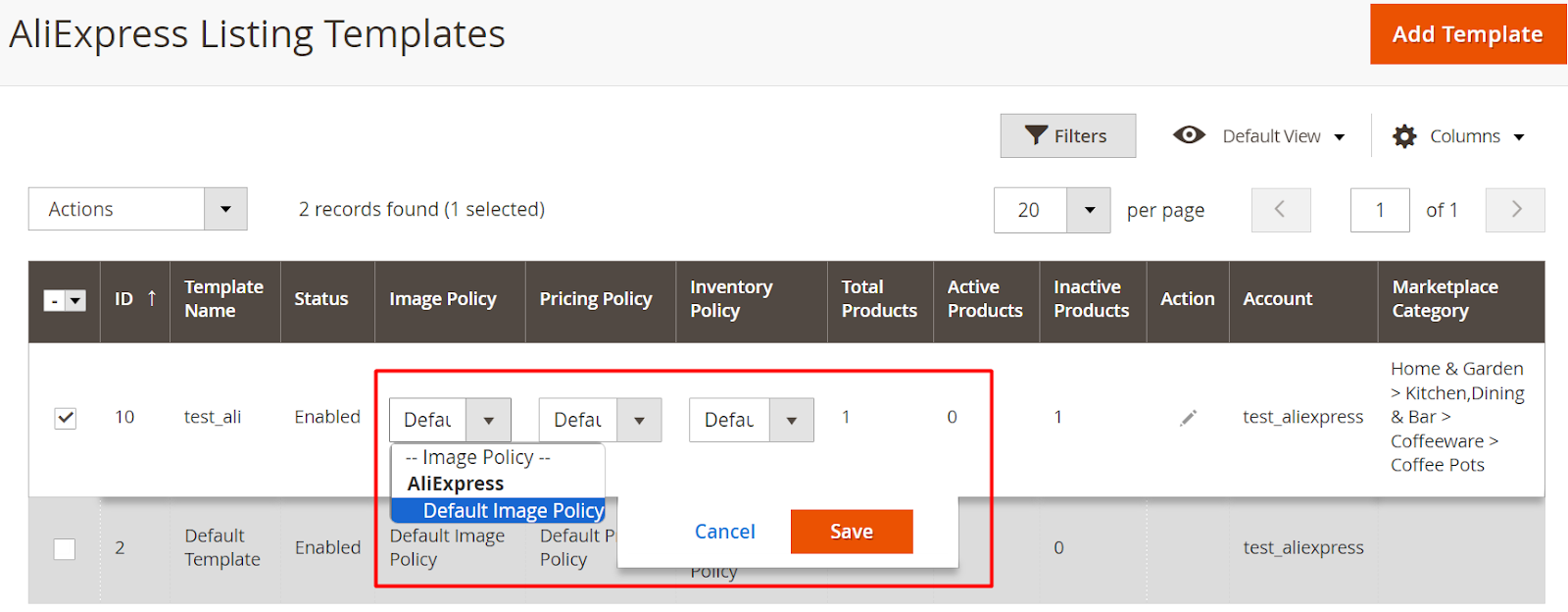
Related Articles
How can I use the Product Section?
In the product section of the connector module, you'll find comprehensive information for syncing, listing, and efficiently managing your products. To access this section, navigate to "Products" under "Listing" in the AliExpress Marketplace menu. The ...How can I Add & Edit a Listing Template?
Adding a Listing Template To add a new listing template, click on the “Add Template” button at the top on the right side of the listing template grid. The following fields will appear: Template Name: You need to provide the name of the listing ...What is the use of the Attributes Section?
The attributes section offers a comprehensive view of the AliExpress attributes associated with a specific AliExpress category linked to a category template. It provides the capability to map these AliExpress attributes with your Magento attributes ...How to Onboard the App?
The Onboarding process comprises four essential steps: registration, account connection, default policies, and summary. 3.1 Registration: Navigate to the left side menu of your Magento 2 Admin panel and select "ALIEXPRESS MARKETPLACE. Enter your ...How To fetch attributes from the AliExpress marketplace in the Magento store?
Click on the "Fetch Attributes" button located at the top right on the attributes listing page. Choose a category from the listing template for which you would like to fetch the attributes and then click on “Confirm”. If you want to fetch attributes ...