How can I create and manage Title Template?
Title template helps you map desired BigCommerce attributes to Title, subtitle & description attribute of eBay. You can even pass a combination of BigCommerce attributes and custom values to the eBay attributes.
- Title
- Vendor
- Description
- Product Type
Create custom values for Title, sub-title & description (on eBay) in combination with the above-mentioned attributes to have a personalized mapping process by selecting “set custom value” from the dropdown.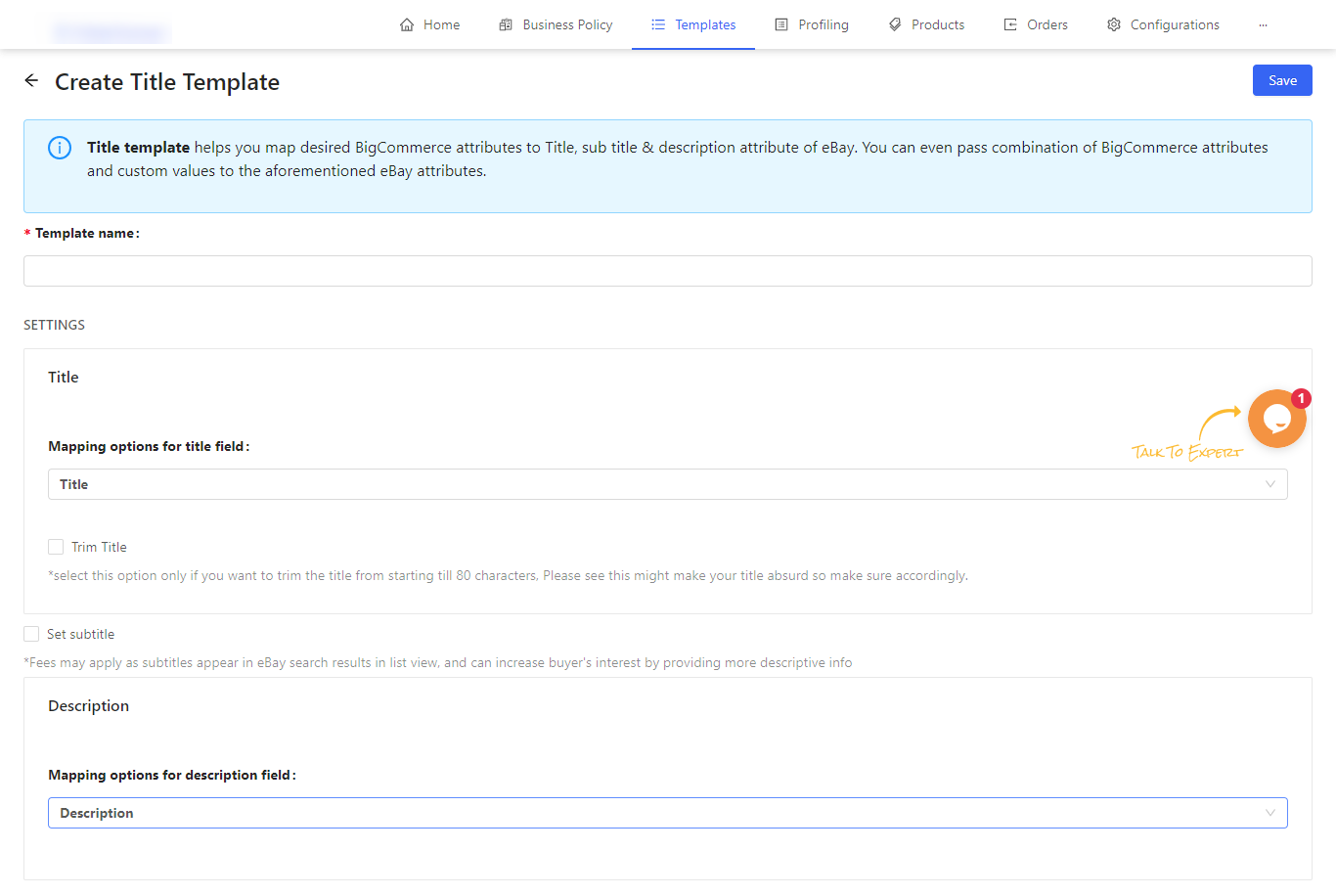
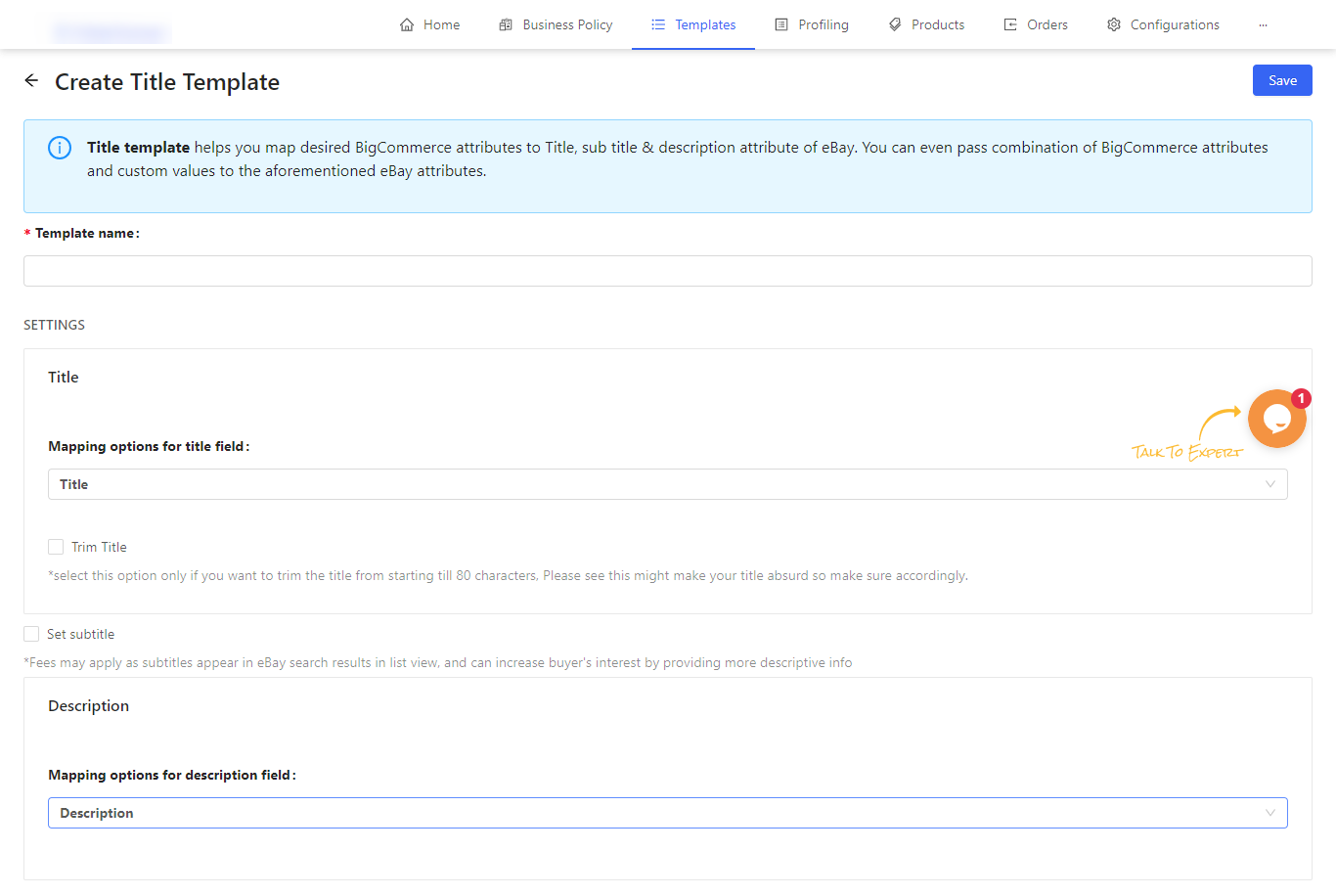
Related Articles
What is the eBay BigCommerce Integration
Being an eCommerce seller, selling on the leading marketplaces is something that every seller wants to do. So, let’s introduce you to eBay. It’s one of the leading Marketplace highly popular among sellers worldwide. Established in 1995 as an auction ...How can I create and manage Inventory Template?
Here you can see the existing inventory templates (as created on eBay). You can either select to edit the given template or create a new one by clicking on the Create button. Template Name: Enter a unique template name as per your choice. Fixed ...How can I create and manage the Price Template?
Here you can either view and edit existing pricing templates or create a new one. To create a pricing template enter the following details: Template Name: Enter the template name of your choice. Round off price: You can choose to round off your ...Step 5: Create Category Template
The final step of setting up your BigCommerce eBay integration App is to create a Category template. The category template is used to assign the required and additional attributes to your products while listing them to eBay. Also, it is mandatory to ...How can I create and manage Category Templates?
You can view the number of existing category templates and the details about them. You can also create a new Category Template to suit your needs. To create a new Template, you must fill the following fields: Template Name We provide flexibility to ...