How can do Attributes Assignment & Options Mapping?
Following attribute mapping, update the Listing Template by utilizing the "Assign Attributes" bulk action. Click on the "Assign Attributes" button located in the top right corner. Upon clicking, you will be redirected to the AliExpress Template Processing page, allowing you to monitor the attribute-assigning process. Once you've assigned attributes, you are ready to upload/sync products on the AliExpress Marketplace from the Products section. 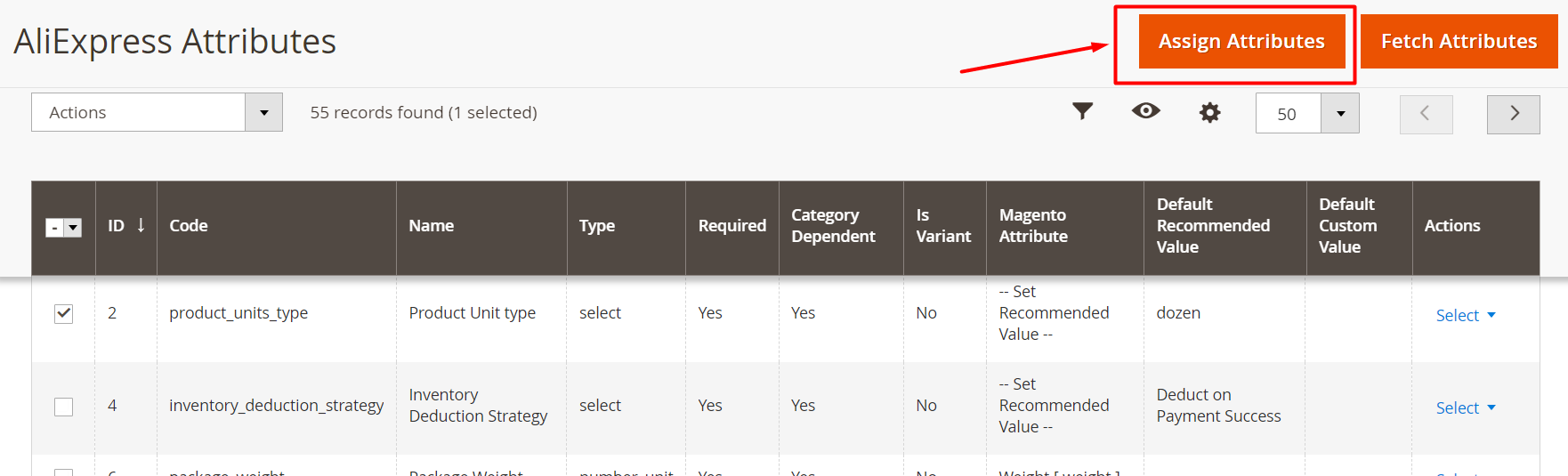
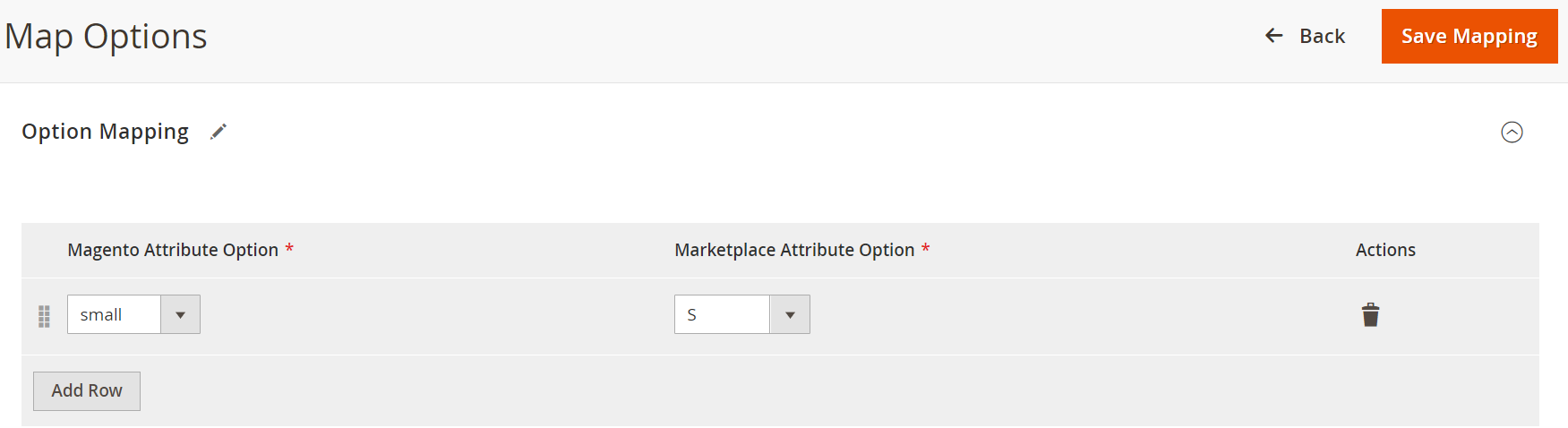
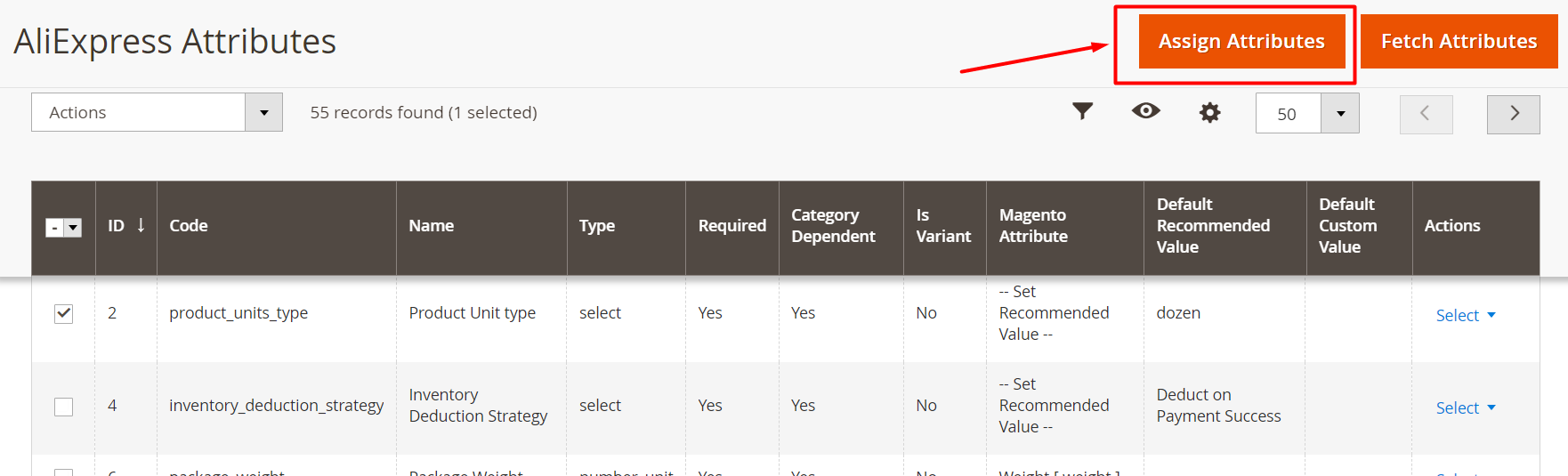
Mapping of options in an attribute (Options Mapping)
When mapping AliExpress attributes with their Magento counterparts, you may need to consider value/options mapping. This process allows you to map the attribute values of your Magento attributes with those accepted by AliExpress. Importantly, this mapping exclusively modifies the attribute values for AliExpress, leaving your Magento store's attributes unchanged. This feature provides an efficient way to quickly map the necessary attributes to meet AliExpress marketplace requirements. You can only employ this feature for categories that have variants. Here's how you can map the options:
- Click on the “Map Options” button in the actions column of the relevant AliExpress attributes listing grid.
- Once opened, you will see a list of Magento attribute options on the left side of your screen.
- For each Magento attribute, the corresponding AliExpress attribute options will be shown on the right side of the screen.
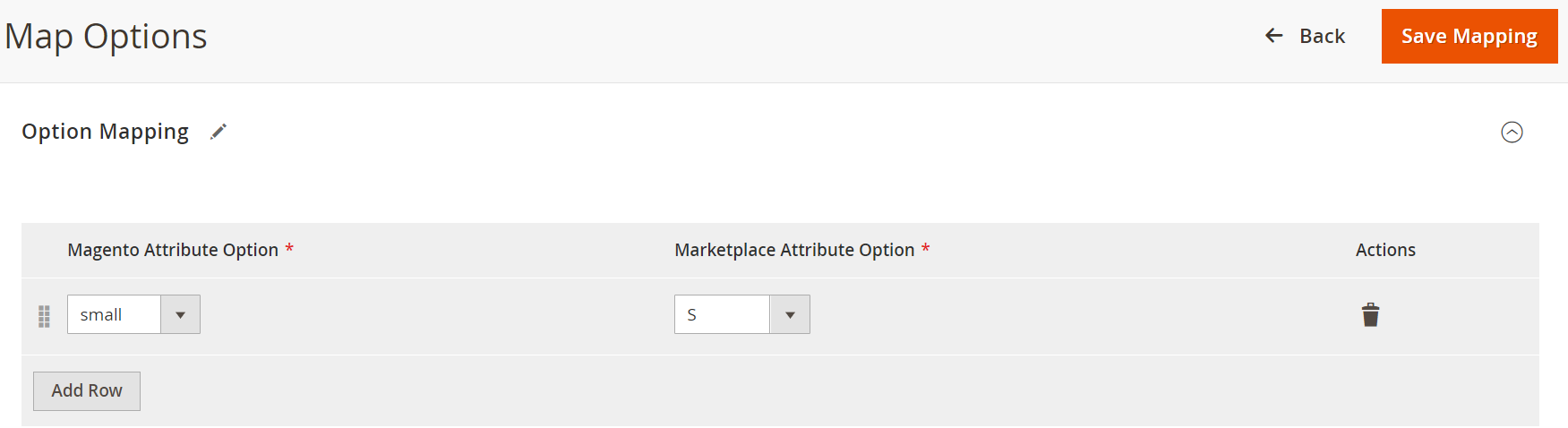
- Clicking on an AliExpress attribute option will open a dropdown menu with a list of standard AliExpress-acceptable attribute options.
- Assess the available AliExpress attribute options and select the one that best matches your Magento attribute option.
- Add more rows for mapping additional options if needed.
- After mapping all the Magento attribute options, review your selections to ensure each Magento attribute option is correctly paired with the most suitable AliExpress attribute option.
If you are satisfied with the mappings, click the "Save" button to confirm and save the mapping.
Related Articles
What is the use of the Attributes Section?
The attributes section offers a comprehensive view of the AliExpress attributes associated with a specific AliExpress category linked to a category template. It provides the capability to map these AliExpress attributes with your Magento attributes ...How To fetch attributes from the AliExpress marketplace in the Magento store?
Click on the "Fetch Attributes" button located at the top right on the attributes listing page. Choose a category from the listing template for which you would like to fetch the attributes and then click on “Confirm”. If you want to fetch attributes ...How to map the AliExpress attribute with the Magento attribute?
In the AliExpress listing grid, click on any part of the row with the attributes you want to update. Map it with the desired Magento attribute by selecting it in the "Magento Attribute" column, or set the default recommended value suggested by the ...How can I Add & Edit a Listing Template?
Adding a Listing Template To add a new listing template, click on the “Add Template” button at the top on the right side of the listing template grid. The following fields will appear: Template Name: You need to provide the name of the listing ...How can I create a new order policy?
You need to provide the details of the following fields to create a new order policy: Title: You need to provide the name of the policy for internal identification. Create Order In Magento: Enabling this option will create the AliExpress orders in ...