How can I Add & Edit a Listing Template?
Adding a Listing Template
To add a new listing template, click on the “Add Template” button at the top on the right side of the listing template grid. The following fields will appear: 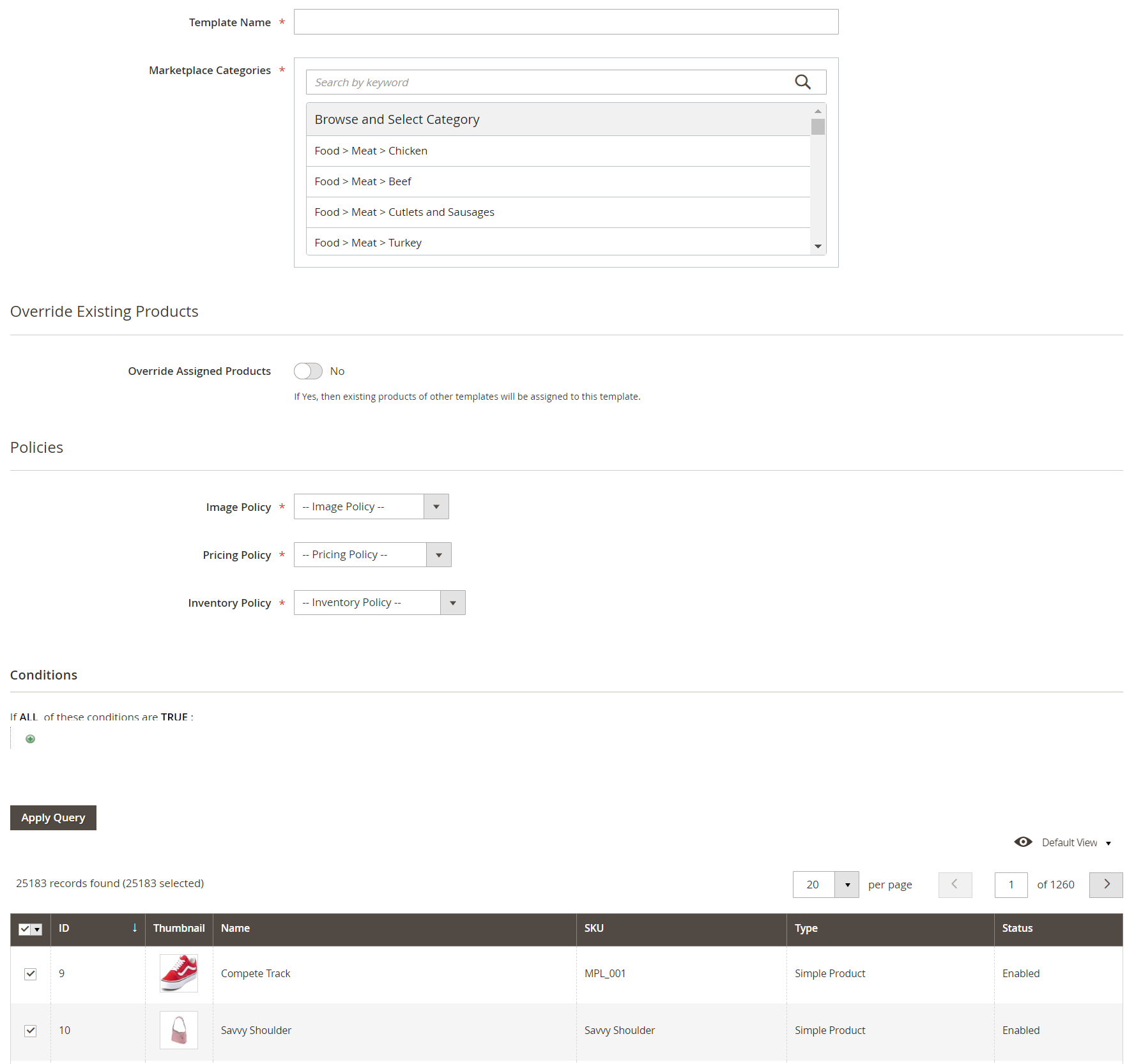
2. Policies:
3. Conditions & Product assignment:
Editing a Listing Template
Changing the Status of a Listing Template
- Template Name: You need to provide the name of the listing template for internal identification.
- Marketplace Categories: Choose a relevant AliExpress marketplace category.
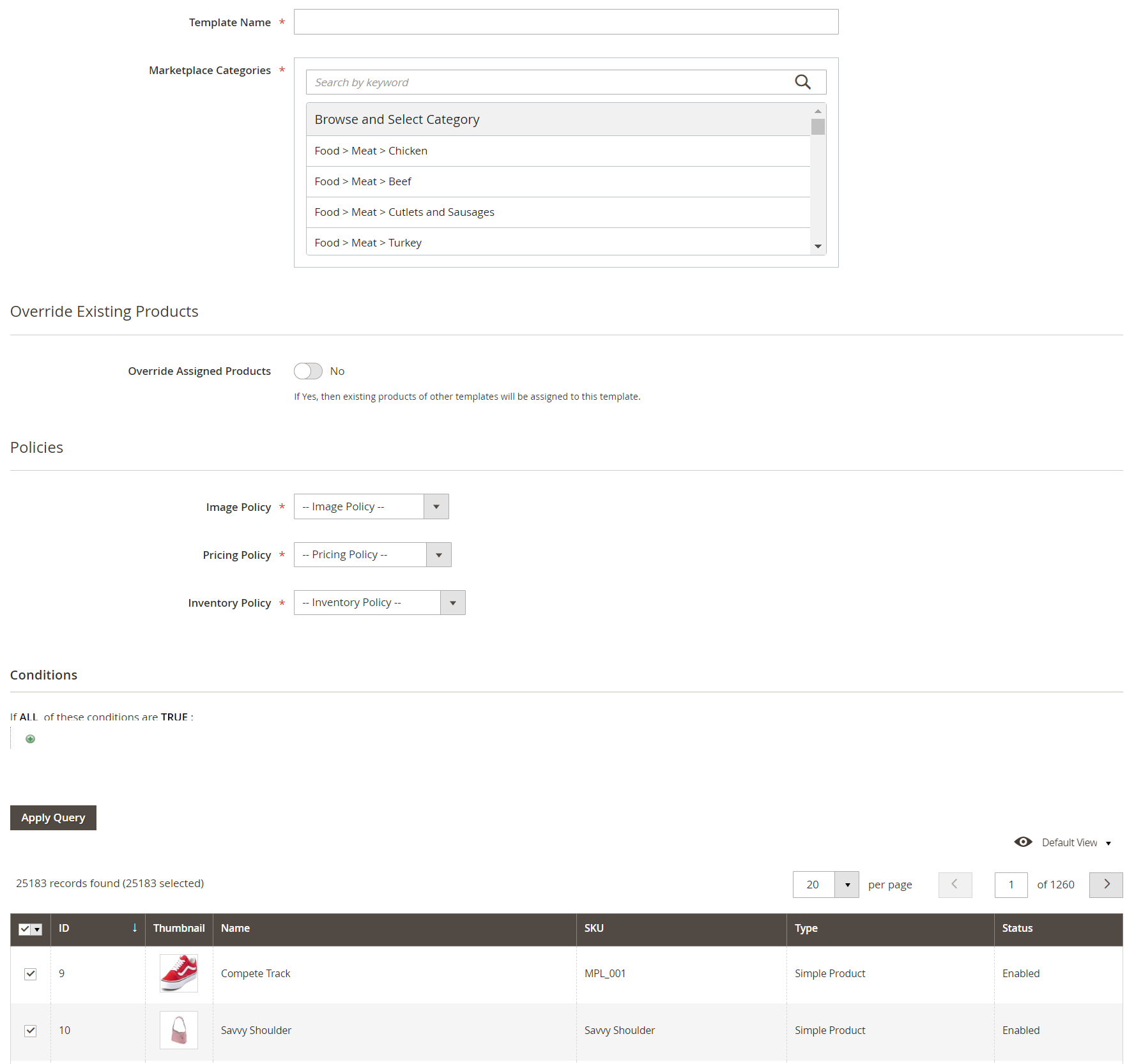
1. Override Existing Products:
- Override Assigned Products: Enable this option if you want existing products of other templates to be assigned in this template.
2. Policies:
- Image, Pricing & Inventory Policy: Assign one policy for each.
3. Conditions & Product assignment:
- Conditions: Create a condition to filter your Magento products based on "ANY" or "ALL" conditions, determining whether all conditions must be met or any one of them should be true or false. Click the "Apply Query" button to retrieve products that match the specified condition.
- Products Selection: Select the relevant products & save your listing template. If all inputs are correct then you will be redirected to the listing template grid with a notification confirming the successful creation of a new template.
Editing a Listing Template
Click on the “Edit” option available under the action section of the grid to modify a template. It will open up the edit page of a listing template however, you won't be able to edit the category you have chosen previously.
Changing the Status of a Listing Template
Choose the template(s) for which you wish to modify the status by selecting the corresponding checkboxes in the first column of the listing template grid. Navigate to the Actions options and click on the drop-down. From the options, select Change Status. You can then choose either Enable or Disable to update the status of the selected template(s) as per your preferences. 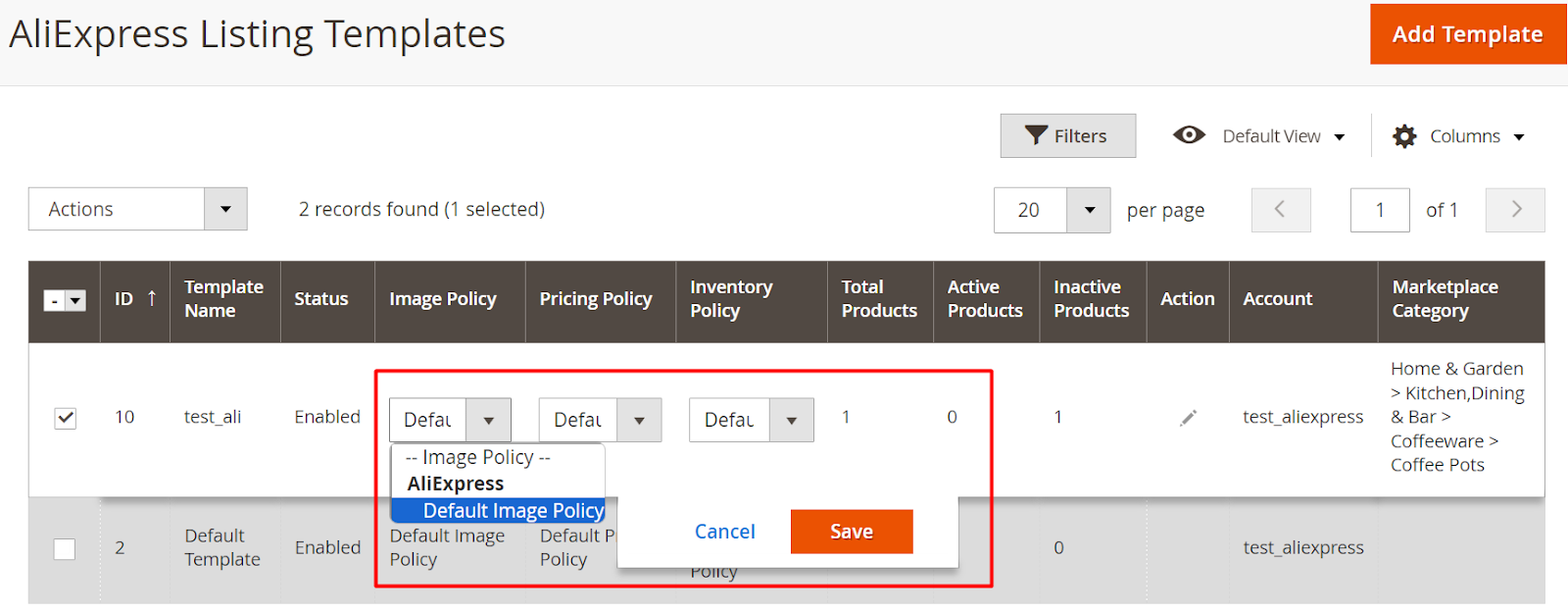
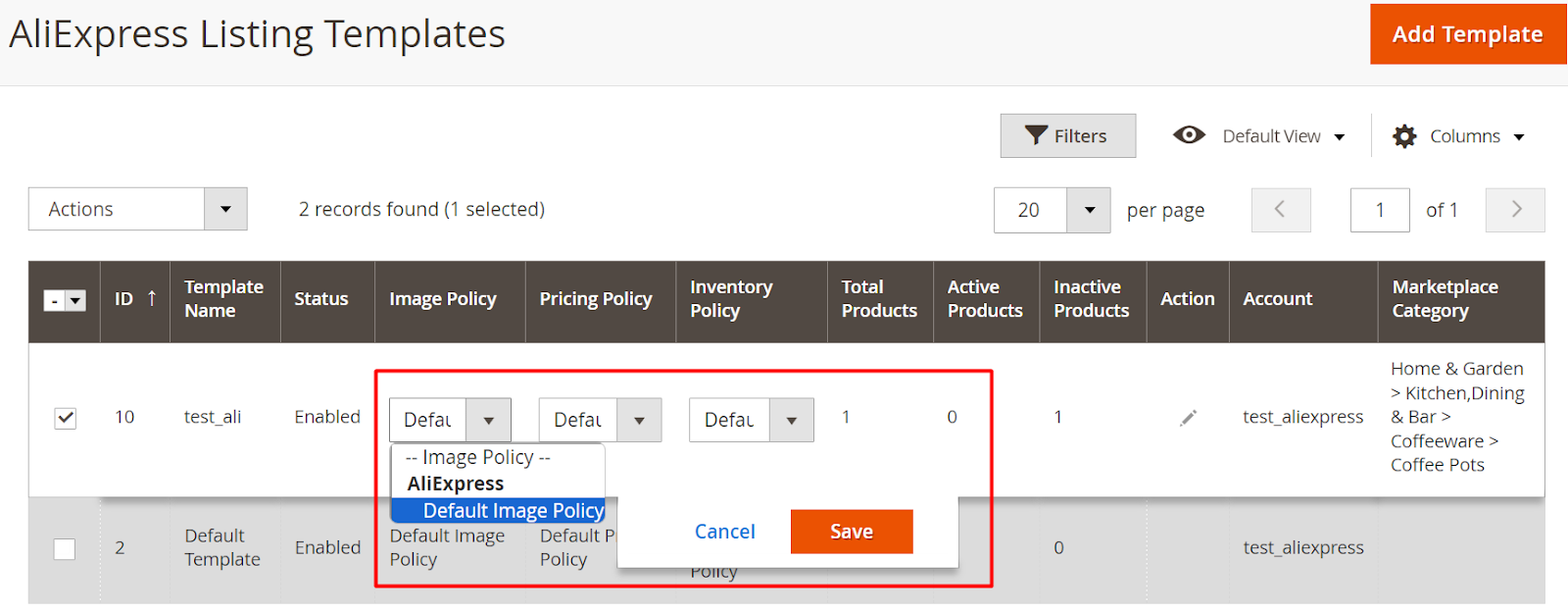
Related Articles
How can I use the Listing Template?
Utilizing a listing template, you can apply various policies (such as inventory, image & pricing) to your products. It will also enable you to automate the process of grouping products based on certain conditions & then applying the same policies to ...How can I Edit Account Configurations?
To modify a specific account detail, first, locate the desired account. In the "Actions" column, use the "Select" drop-down and opt for the "Edit" option. Clicking on this button will instantly redirect you to the detailed page for that account. The ...What is the Policies Section used for?
A policy serves as a collection of specific settings that you can configure based on your business or operational needs. These policies can be selected into a listing template so that the settings incorporated in a policy can be applied to all ...How can I use the Product Section?
In the product section of the connector module, you'll find comprehensive information for syncing, listing, and efficiently managing your products. To access this section, navigate to "Products" under "Listing" in the AliExpress Marketplace menu. The ...How to Onboard the App?
The Onboarding process comprises four essential steps: registration, account connection, default policies, and summary. 3.1 Registration: Navigate to the left side menu of your Magento 2 Admin panel and select "ALIEXPRESS MARKETPLACE. Enter your ...