How can I create and manage Category Templates?
You can view the number of existing category templates and the details about them. You can also create a new Category Template to suit your needs.
To create a new Template, you must fill the following fields:
Template Name
We provide flexibility to let you assign the desired name to the templates. You can choose a name as per your convenience.
Primary Category Mapping
We have listed all the available eBay categories for you to assign to your products. Also, you can search for the desired category using the “Category Search” Bar.
You can assign categories up to 5 levels to be very specific about your product category.
Additional Information
eBay provides all the relevant details related to the category such as Best offer enabled, Variations enabled, ISBN, UPC, EAN, etc.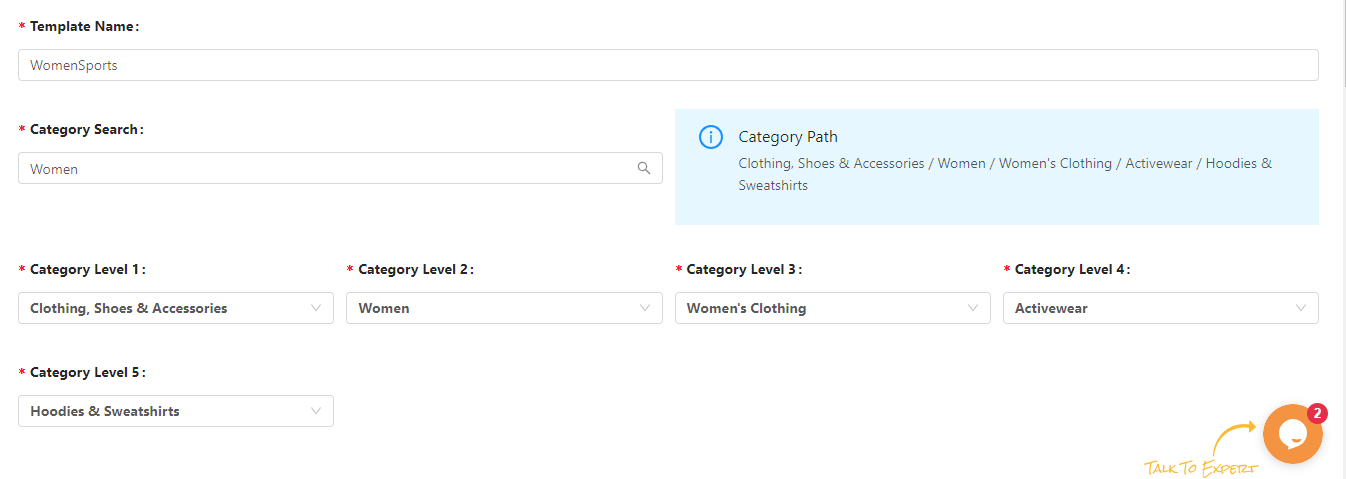
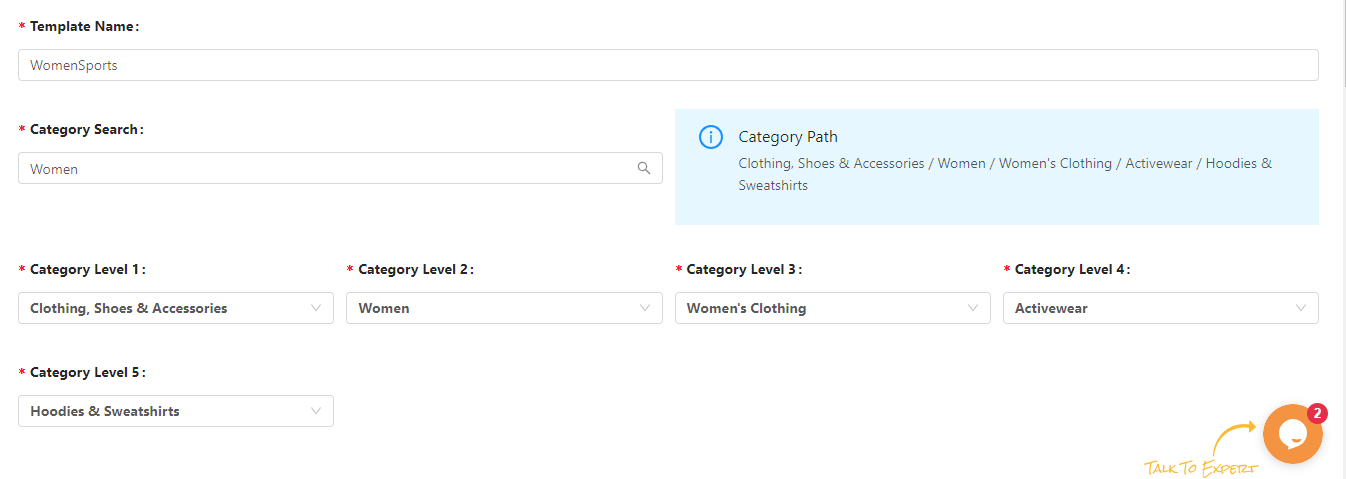
Attribute Mapping
Required Attributes
Product attributes define the important and relevant facts about a product. Attributes include things such as Brand, MPN, size type, size, color, and style. The app maps your eBay required attributes with BigCommerce attributes by default (automapping). For instance: Brand with vendor and MPN with SKU.

Optional Attributes
eBay allows you to add optional attributes to your products, thus we have provided the option to add optional attributes for your products.
Custom Attributes
If you want to add more attributes to your products the app allows you to add the custom attributes to your products.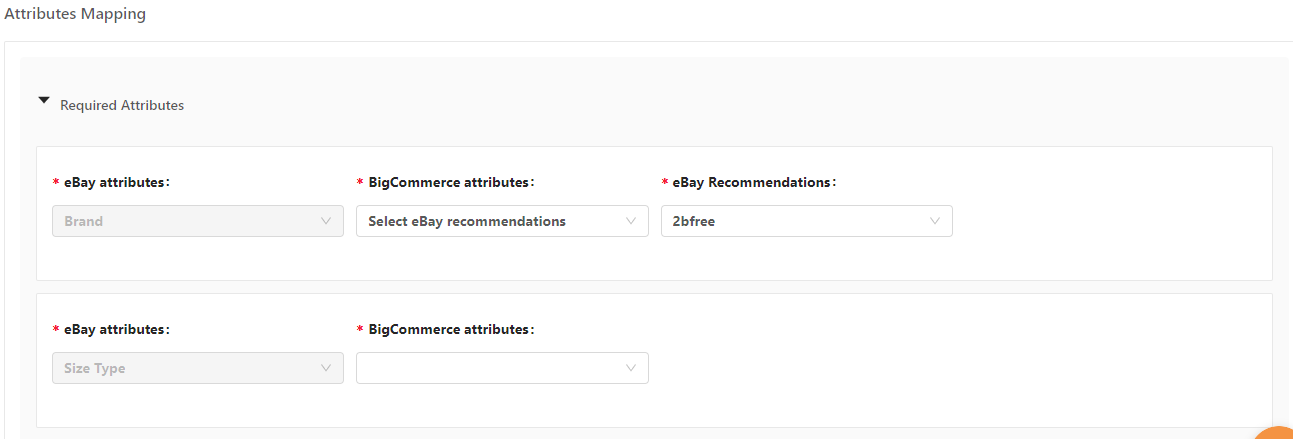
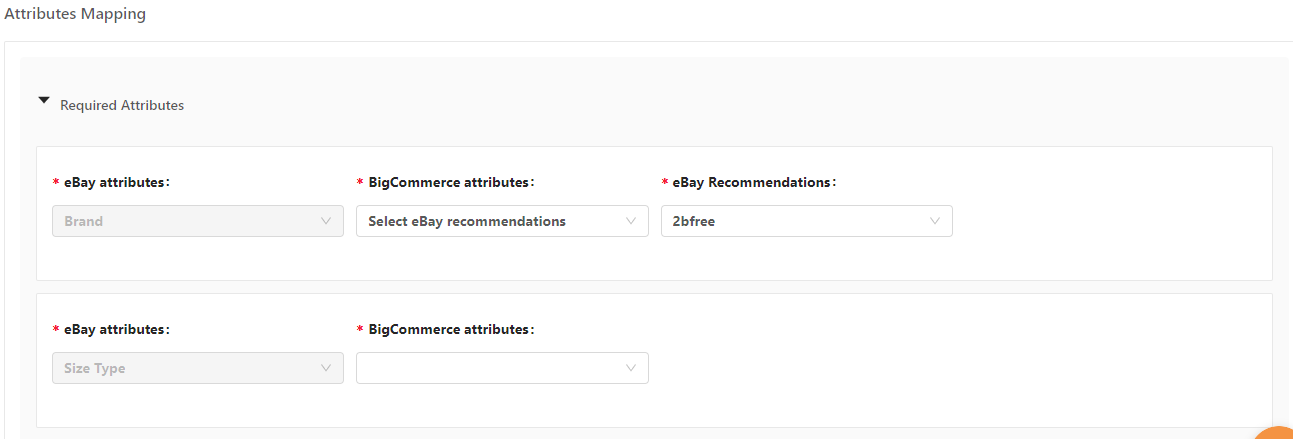
Bundle Listings
A bundle is a collection of products that are sold together for a single price. Each individual product is purchased separately and have their own product record, cost price, and sale price. From the Bundle listing option, you can list your products in multiple quantity packs on eBay.
Product Condition
The seller can choose any one of the following options from the dropdown to tell about his product condition.
Secondary Category Mapping
You can also execute Secondary Category Mapping by clicking on the “Enable secondary category” as shown in the figure below.
eBay allows you to sell a product in two different categories. Thus, we have provided the option to choose an additional category, apart from the primary category.Note:
- If the category selected by you has variants, then the checkbox adjacent to the “Variations enabled” will appear auto-ticked.
- If any or all the checkboxes adjacent to the options- Best offer enabled, Variations enabled, ISBN enabled, UPC enabled & EAN enabled appear auto-ticked, that means ISBN, UPC, or/& EAN is required for the products falling in that category. In case, you do not have them, we automatically allow them on eBay with a Does Not Apply message.
- If a category assigned by you to any product has attributes, you can map them to BigCommerce attributes, eBay recommendations, or even to custom attributes through our app.
Let’s introduce you to each of these attributes:
BigCommerce attributes
These are the BigCommerce characteristics of your products to define your product.
eBay recommendation
If you don’t find any relevant attribute on BigCommerce to map with eBay attribute then you can set values from eBay recommendations which are provided by eBay.
Custom value
If you don’t find your desired values in the eBay recommendation list, then you can also set a custom value for that attribute.
You can choose the categories suitable for your products from the recommendations (as available on eBay) as well. The entire page looks as shown below,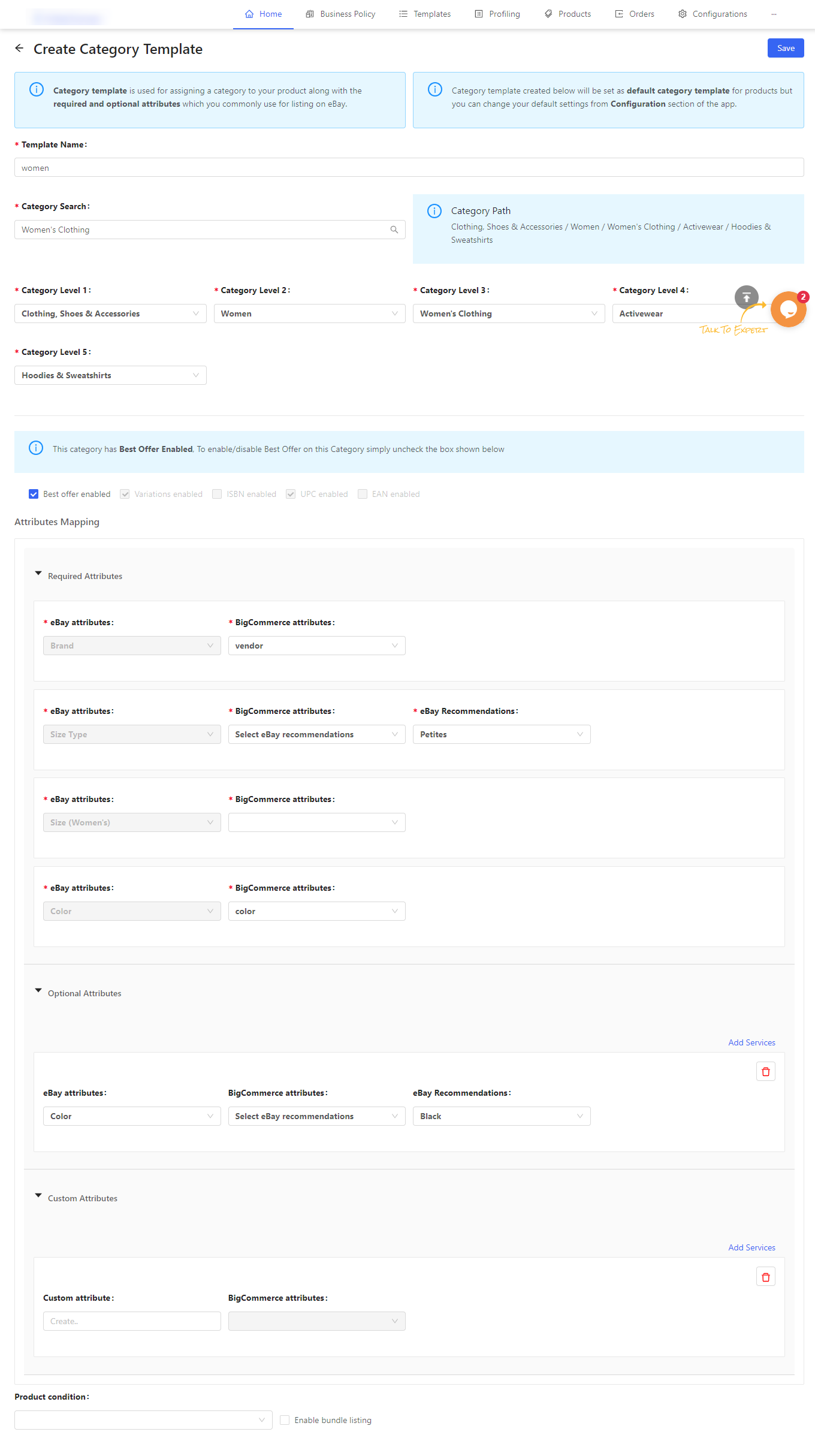
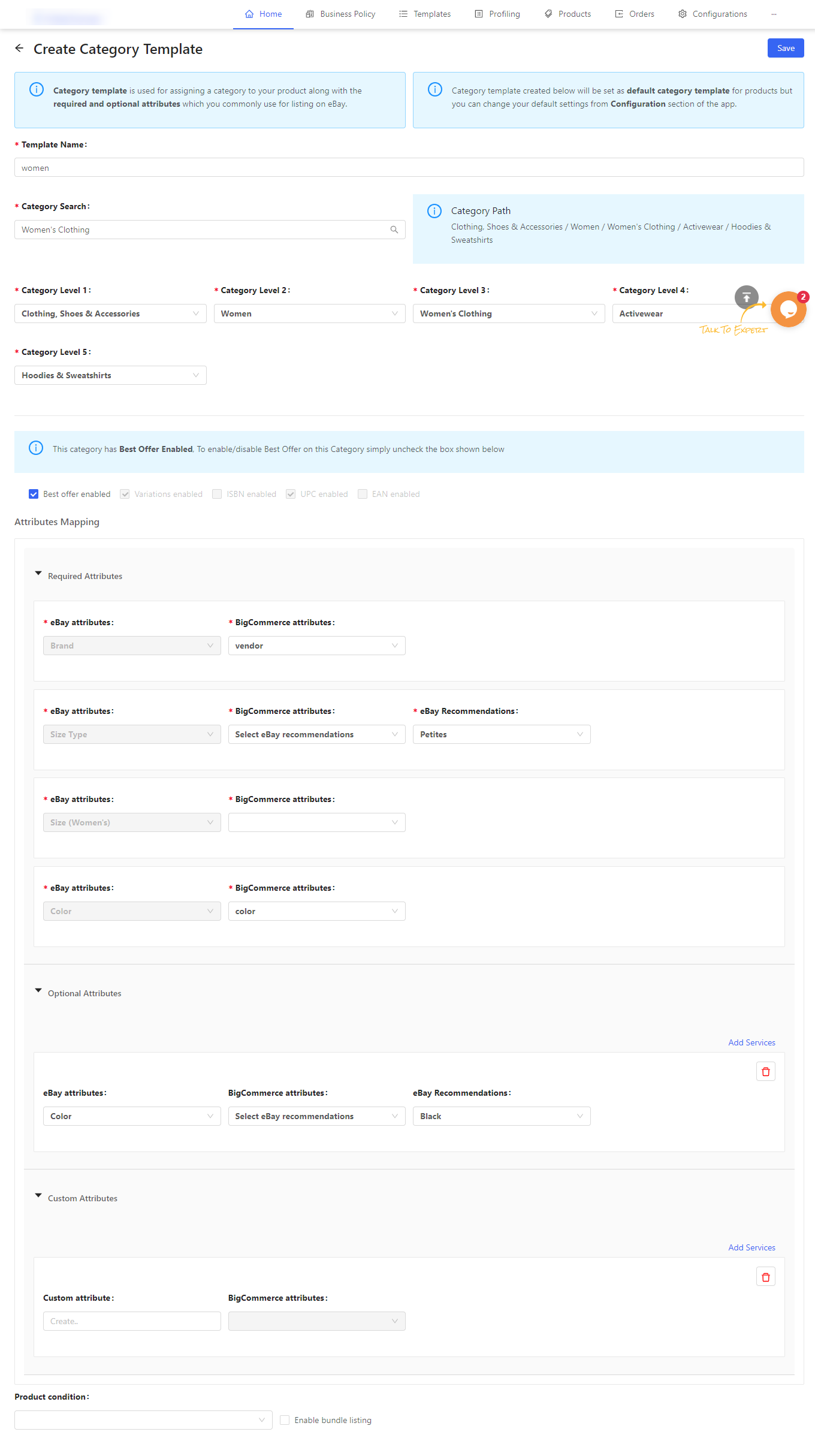
Related Articles
What is the eBay BigCommerce Integration
Being an eCommerce seller, selling on the leading marketplaces is something that every seller wants to do. So, let’s introduce you to eBay. It’s one of the leading Marketplace highly popular among sellers worldwide. Established in 1995 as an auction ...How can I create and manage Inventory Template?
Here you can see the existing inventory templates (as created on eBay). You can either select to edit the given template or create a new one by clicking on the Create button. Template Name: Enter a unique template name as per your choice. Fixed ...Step 5: Create Category Template
The final step of setting up your BigCommerce eBay integration App is to create a Category template. The category template is used to assign the required and additional attributes to your products while listing them to eBay. Also, it is mandatory to ...How can I create and manage the Price Template?
Here you can either view and edit existing pricing templates or create a new one. To create a pricing template enter the following details: Template Name: Enter the template name of your choice. Round off price: You can choose to round off your ...How can I create and manage Title Template?
Title template helps you map desired BigCommerce attributes to Title, subtitle & description attribute of eBay. You can even pass a combination of BigCommerce attributes and custom values to the eBay attributes. Title Vendor Description Product Type ...