How can I use the Templates section in the App?
The concept of “Templates” has been introduced to ensure that sellers can easily edit/update the essential details about their products.
- Category
- Title
- Price
- Inventory
We have a dedicated section for users to edit an existing template or to create a new one. However, the Category Template is one such template that we provide to be created at the time of onboarding as this is the mandatory template (on eBay).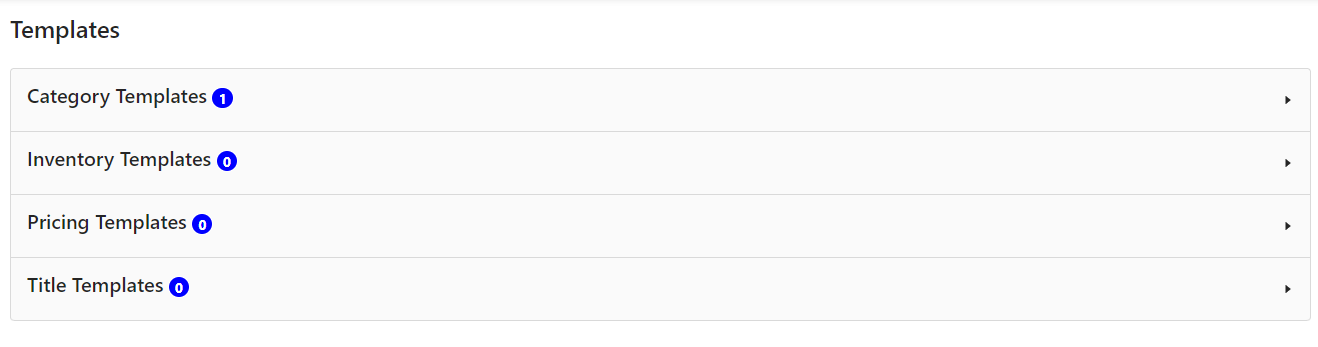
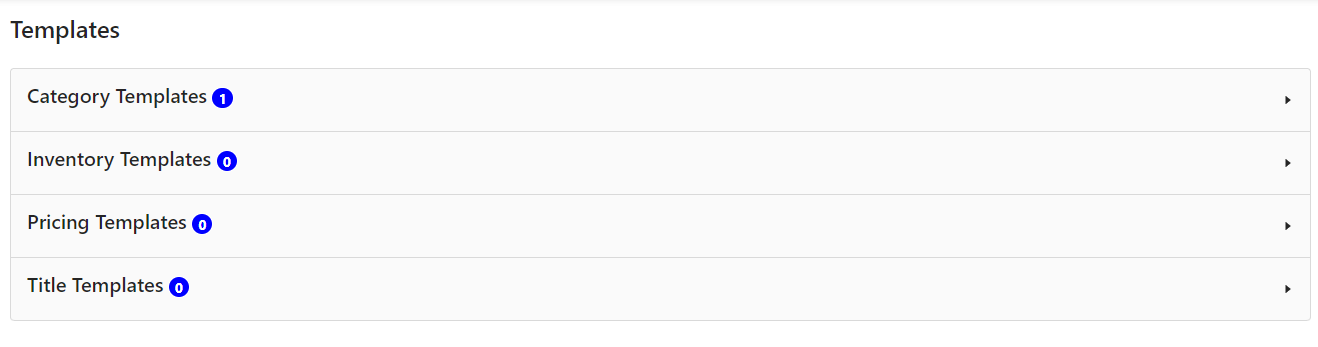
Related Articles
What is the eBay BigCommerce Integration
Being an eCommerce seller, selling on the leading marketplaces is something that every seller wants to do. So, let’s introduce you to eBay. It’s one of the leading Marketplace highly popular among sellers worldwide. Established in 1995 as an auction ...Step 2: Connecting eBay with BigCommerce
The next step to the setup process is to connect your eBay account to the BigCommerce eBay Integration App. Here you need to enter your store detail and select the country in which you’ll be selling and click on the Connect button.What are the order details and status that are synced in the app from eBay?
This section is dedicated to syncing eBay orders with the BigCommerce store to successfully create and fulfill them from your BigCommerce store. You can also view the order status. Unfulfilled Fulfilled Failed Canceled This section also helps to view ...How can I create and manage Category Templates?
You can view the number of existing category templates and the details about them. You can also create a new Category Template to suit your needs. To create a new Template, you must fill the following fields: Template Name We provide flexibility to ...What comes under the Products section of the App?
The product section helps to easily manage your BigCommerce products on eBay. You will be able to see all the BigCommerce products that you have imported to the app. You can also perform Various BigCommerce specific and eBay specific actions ...