How the Order Section of the App Works?
The Aliexpress Connector for Magento 2 has been meticulously designed to cater to the demanding needs of E-commerce businesses. It streamlines the process of receiving and managing AliExpress orders directly from your Magento store. When an order is placed on AliExpress, it seamlessly syncs with the connector module and is automatically transferred to your Magento store within 5 minutes.
Once you've fulfilled the order and updated the tracking details within your Magento store, the connector module takes care of synchronizing and updating this information automatically on the AliExpress marketplace, marking the order as fulfilled. This integrated approach eliminates the need to navigate between multiple platforms to handle your orders, offering you a streamlined and efficient solution.
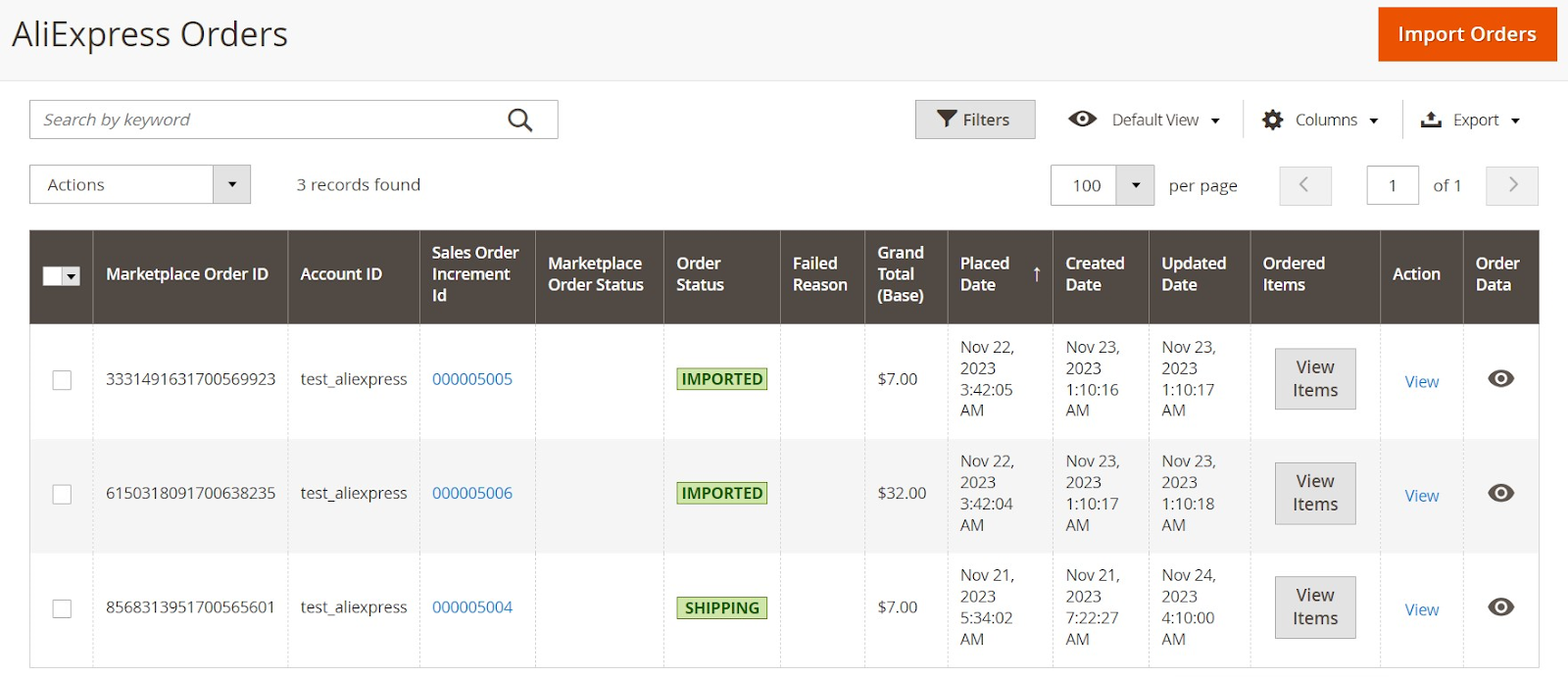
To access the order section, simply click on "Orders" located in the AliExpress Marketplace menu. The order listing grid will display the following columns:
- Marketplace Order ID: This column displays the AliExpress Order ID.
- Account ID: Internal identification name of your connected AliExpress account.
- Sales Order Increment ID: It denotes the Magento order ID. Clicking on the order ID will redirect you to view the order details on Magento’s native order detail page.
- Marketplace Order Status: The current status of the order on the AliExpress Marketplace.
- Order Status: The current status of the order on the Magento store.
- Failed Reason: This field indicates the reason for the failure when attempting to retrieve an order from AliExpress to Magento.
- Grand Total (Base): This column shows the total amount paid by the customer for the order in the Magento base currency.
- Placed Date: It displays the date on which the order was placed on AliExpress.
- Created Date: It displays the date on which the order was created on the connector module.
- Updated Date: It displays the date of the most recent update to the order, particularly after the order has been shipped from Magento.
- Ordered Items: Features a "View Items" button that enables you to view the details of the line items within an order. Upon clicking the button, the following details will be displayed: Product Name with SKU, Price, Quantity, and Discount Amount.
- Action: It has a view button that allows you to access detailed order information on a new page.
Order listing grid allows you to efficiently filter and locate specific orders. You can also search for an order through a keyword. The grid provides flexibility in rearranging and sorting columns based on your preferences. Additionally, you can export the orders in a CSV or Excel XML.
View Order Details
Navigate to the Action column in the order listing grid and click on the “View” button. It will open up a new page with the following details:
- Order & Account Information: This section displays the following details:
- AliExpress Order ID
- Order Date: The date on which the order was placed on AliExpress Marketplace.
- Order Status: Current order status on AliExpress
- Account: Internal identification name of the AliExpress account associated with this order.
- Order Currency: The currency in which the order was placed on AliExpress.
- Account Information: It displays the AliExpress customer’s name & email ID.
- Address Information: This section covers the AliExpress customer’s billing & shipping address.
- Payment & Shipping Method: It represents the payment method & shipping method used to place the order on AliExpress.
- Items Ordered: This section displays the details of the line items within the order. The following details will be displayed: Product Name with SKU, Price, Quantity, and Discount Amount.
- Order Total: This section represents the grand total including the amount of Shipping and Handling, tax, and discount.
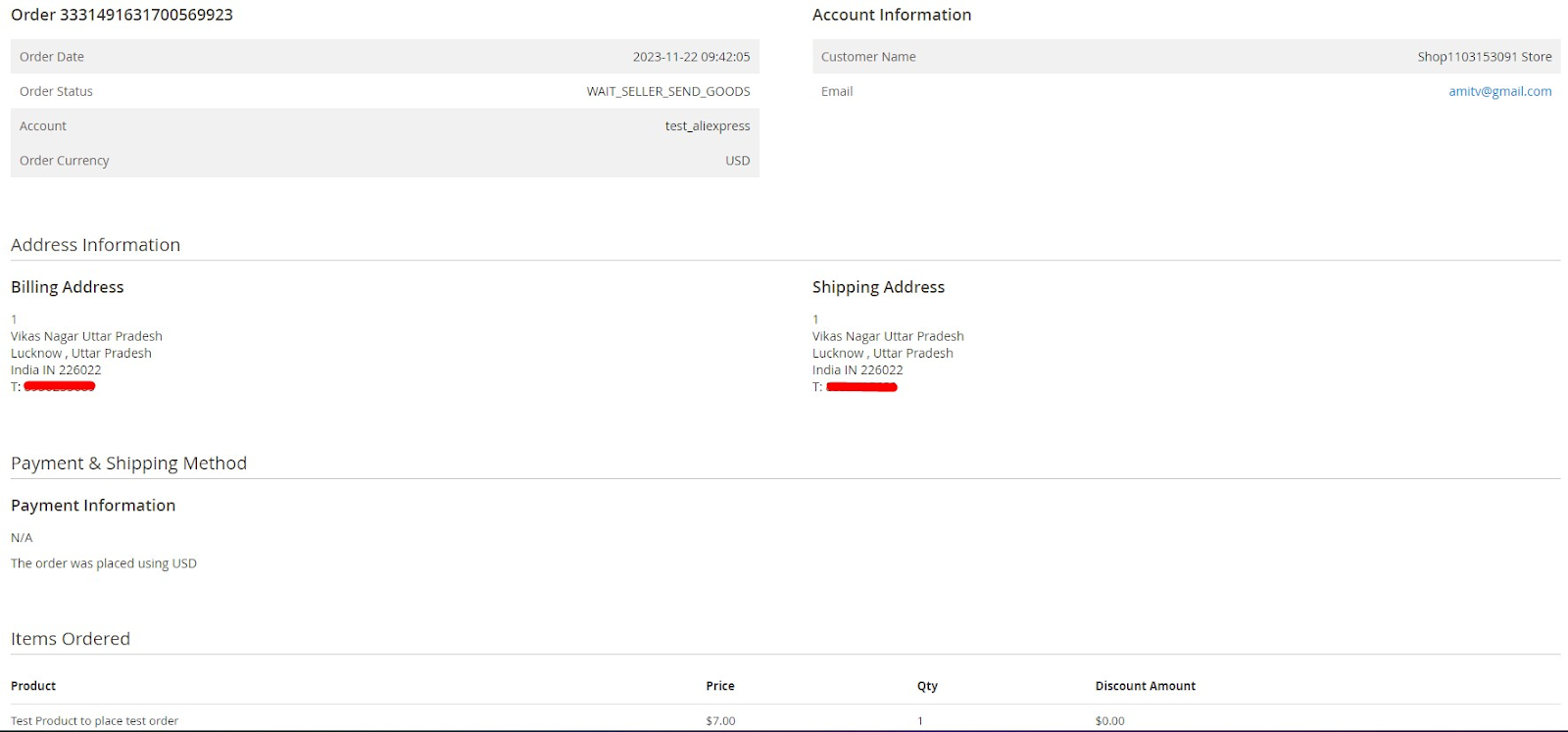
Related Articles
What is the Policies Section used for?
A policy serves as a collection of specific settings that you can configure based on your business or operational needs. These policies can be selected into a listing template so that the settings incorporated in a policy can be applied to all ...What can I view in the Accounts Section?
The AliExpress account section showcases all the necessary details associated with your connected AliExpress seller account. To access this section, follow this path: Magento 2 Admin panel > AliExpress Marketplace > Accounts (Under Configuration). ...How can I create a new order policy?
You need to provide the details of the following fields to create a new order policy: Title: You need to provide the name of the policy for internal identification. Create Order In Magento: Enabling this option will create the AliExpress orders in ...How to Onboard the App?
The Onboarding process comprises four essential steps: registration, account connection, default policies, and summary. 3.1 Registration: Navigate to the left side menu of your Magento 2 Admin panel and select "ALIEXPRESS MARKETPLACE. Enter your ...How to Install the App?
Installing the AliExpress connector module manually is an easy task. Follow these simple steps to install it in your Magento store effortlessly. Step #1 Firstly move to the Magento root directory by navigating to: /var/www/html/magentorootdirectory. ...