How to manage Orders?
The Orders segment of BigCommerce showcases the status of your orders from Amazon or eBay to the BigCommerce app.7.2. Descriptions of the fields of Order Listing
Actions you can perform on Order Listing:
7.1. Fetch Orders
The Fetch Order features of the BigCommerce app fetches orders from Amazon to the BigCommerce app.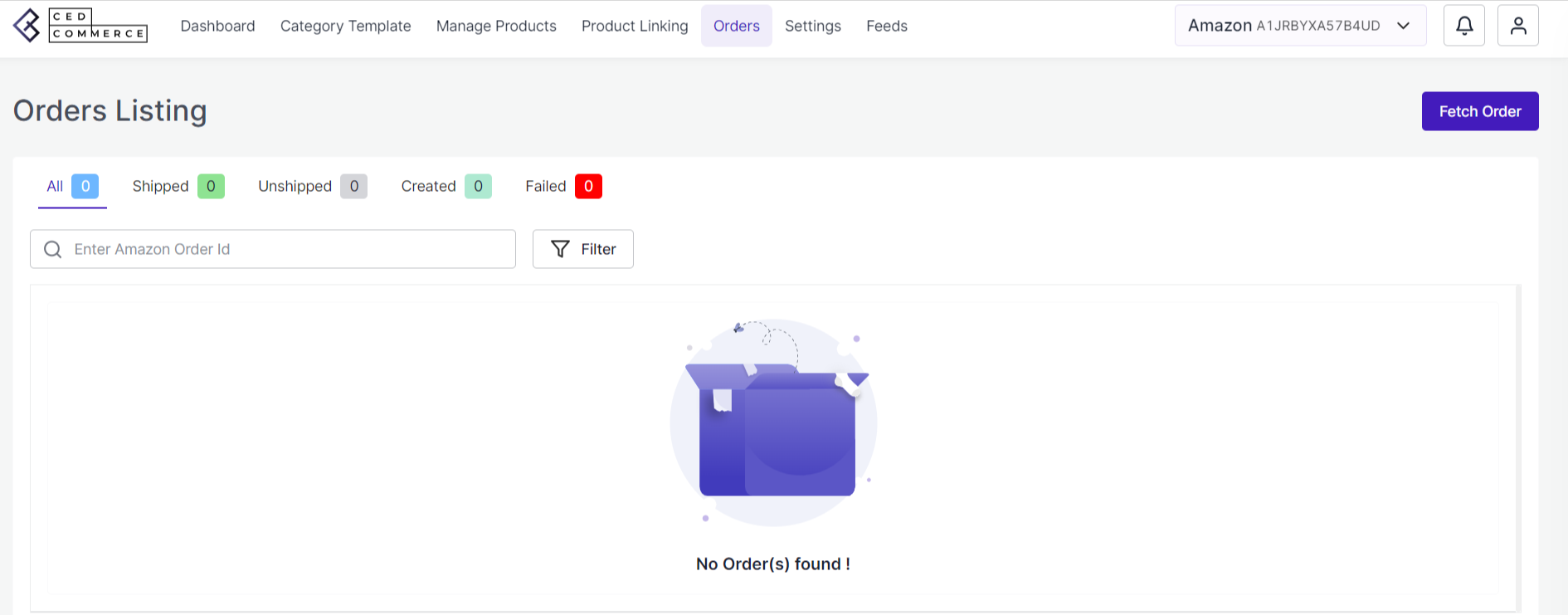
Step 1: Take your cursor to the Orders, leading you to the orders page. Select the Fetch orders present at the top right corner of the page.
Step 2: A pop appears with a message to enter the order ID of Amazon and click on the Fetch option.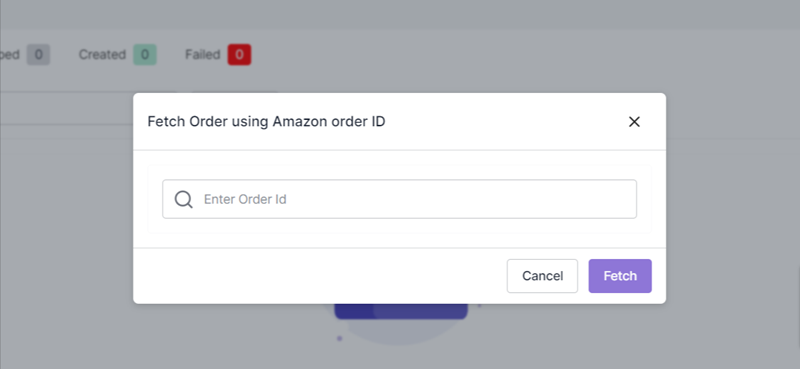
7.2. Descriptions of the fields of Order Listing
- Shipped: The shipped status of the order listing specifies that the product is successfully shipped to the designated location.
- Unshipped: Unshipped status indicates that the product is in the process of being shipped.
- Created: The section enables you to view all the orders created on Amazon.
- Failed: If an order can not be fetched from Amazon to the BigCommerce application, then failed order status appears.
Related Articles
How to manage Products (Product Listings)?
The intent of the Manage products or Product listing section is to smoothly manage all products imported from the BigCommerce application and sync product status from Amazon. Step 1: Select the Manage products. A new page will open up where you can ...Purpose of the guide
The BigCommerce Amazon Connector User Guide is an all-inclusive guide crafted for Amazon sellers. This guide is designed to simplify different facets of selling and provides an in-depth understanding of the functionalities of the app while ...Overview of the Application
Amazon , one of the world’s largest eCommerce platforms, enables the third party sellers to display and sell their products alongside Amazon’s standard listings. With 310 million active users across 58 countries, this eCommerce titan relies on ...Managing the Configuration Settings
The Setting section allows you to view the details of the connected account and also enables you to manage the settings by adjusting the marketplace settings, inventory rules and order management for a smoother selling experience. Actions you can ...How to use the Dashboard of the Connector?
3.1. Dashboard The dashboard section provides real-time insights about products, orders and more and also keeps track of all the recent activities carried out on the app. Actions you can perform in the Dashboard: View the Product Status View the ...