How to Add a New Profile?
There is also an alternate way for this manual profile creation process for each category by going to the Manage Category and Manage Attributes Section. To add a new profile
- Go to the Magento 2 Store Admin panel.
- On the left navigation bar, click the CATCH INTEGRATION menu.
A menu appears as shown in the following figure:
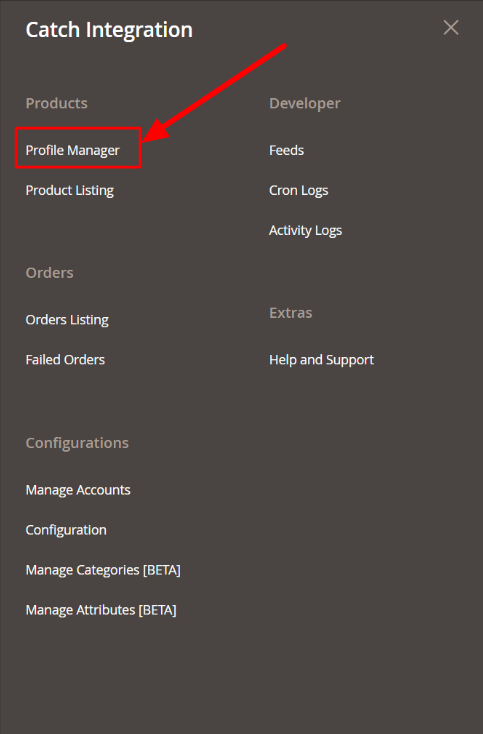
- Click Profile Manager.
The Manage Profile page appears as shown in the following figure:
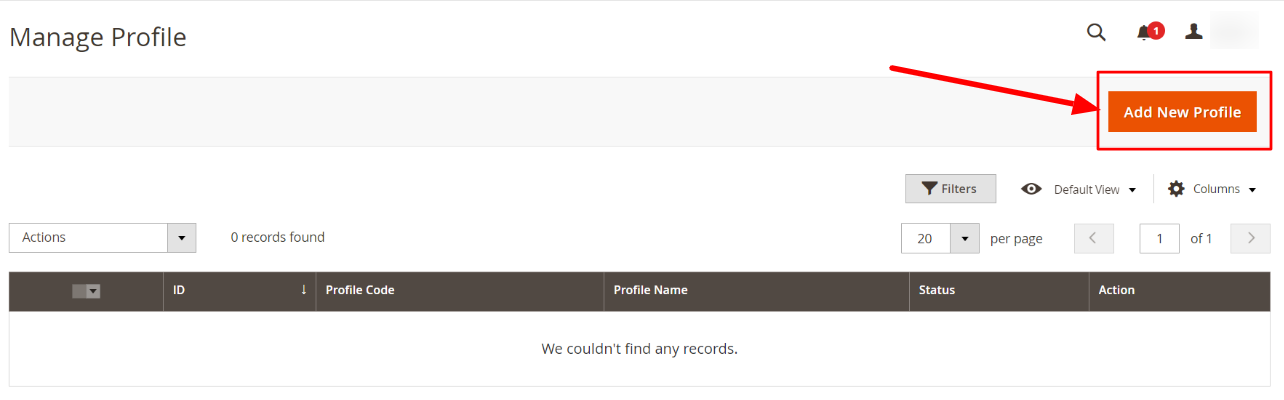
- Click the Add New Profile, and you will be navigated to a new page. Here you can choose the Account to which you want to add a new profile. Select Account page will be visible as follows:
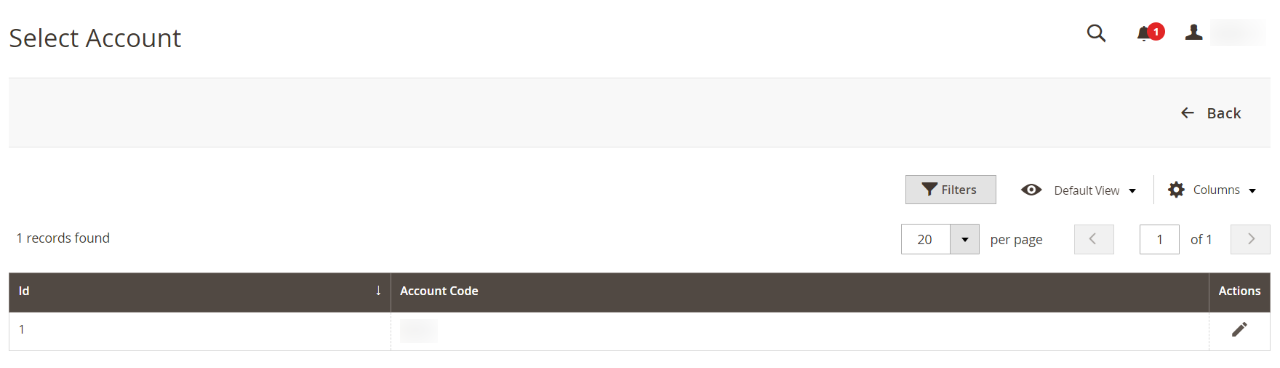
- Click on the account code of your preferred Catch Seller Account.
You will be navigated to the new page. The Add New Profile page appears as shown in the following figure:
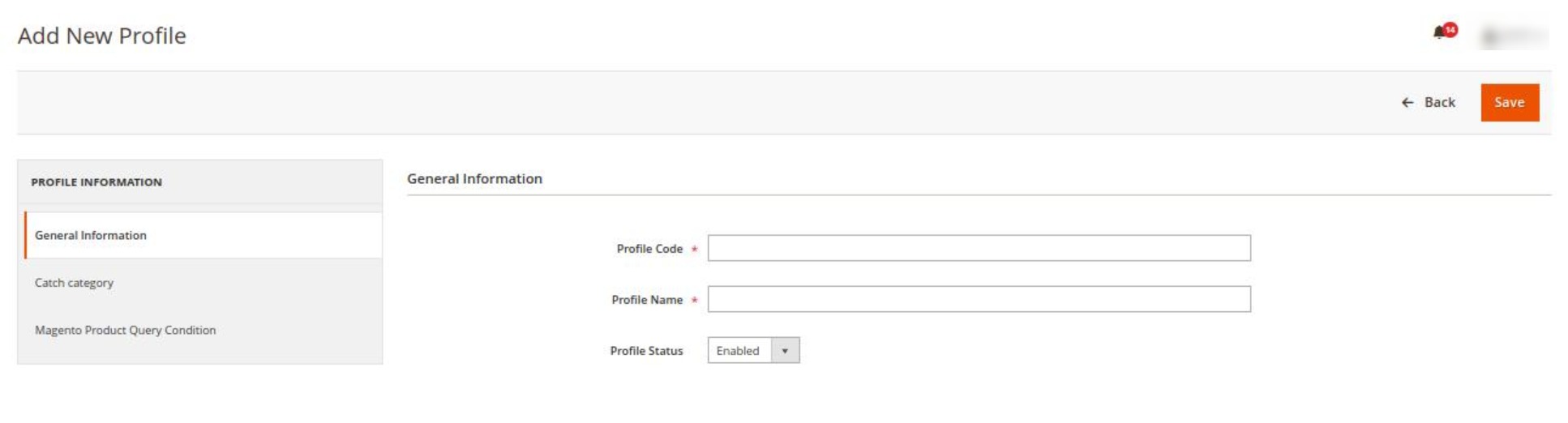
- In the right panel, under General Information, do the following steps:
- In the Profile Code box, enter a profile code. Note: It is only for internal use. Use the unique profile code with no spaces. Start with small letters.
- In the Profile Name box, enter the name of the profile. Note: Use the unique name to identify the profile.
- In the Profile Status list, select Enabled to enable the profile. Note: The Disabled option disables the profile.
6. In the left navigation panel, click theCatch Category menu. 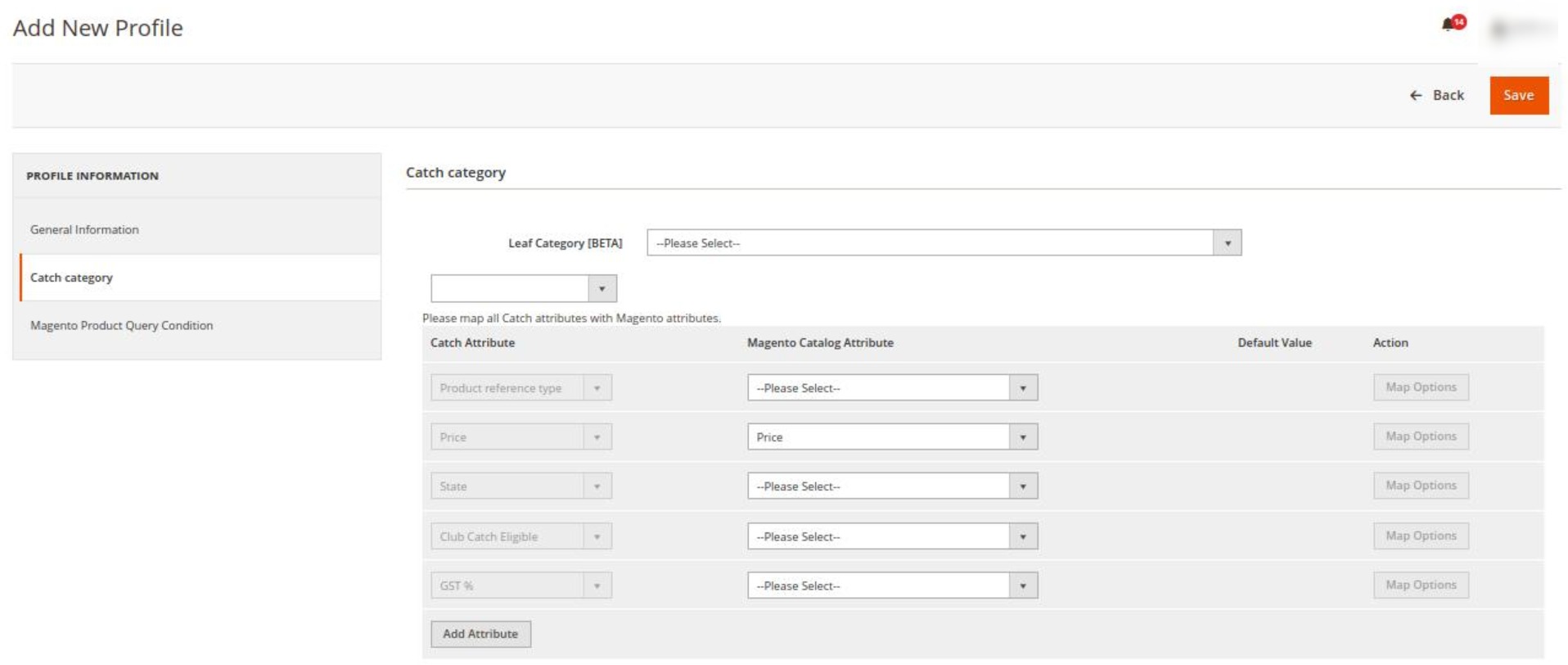 7. Under Catch Category, add the Leaf category and map all required/optional Catch attributes with Magento attributes. Either you can choose a direct leaf-level category or you can choose a hierarchy of categories from another dropdown. NOTE: Values in this Leaf Category dropdown will come from the product attribute which you setup under the Catch Configuration for Leaf Attribute for Catch Category setting 8. In the left navigation panel, click on Magento Product Query Condition. The section appears as shown below:
7. Under Catch Category, add the Leaf category and map all required/optional Catch attributes with Magento attributes. Either you can choose a direct leaf-level category or you can choose a hierarchy of categories from another dropdown. NOTE: Values in this Leaf Category dropdown will come from the product attribute which you setup under the Catch Configuration for Leaf Attribute for Catch Category setting 8. In the left navigation panel, click on Magento Product Query Condition. The section appears as shown below: 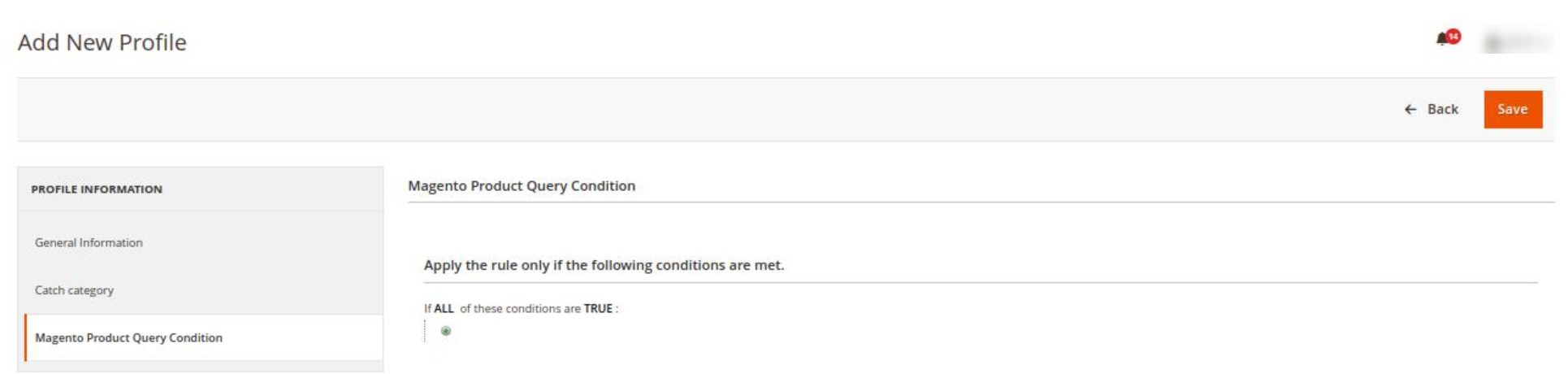 9. In Magento Product Query Condition, choose a product attribute condition to add.
10. Click the Save button.
The profile gets created and listed on the Manage Profile page.
9. In Magento Product Query Condition, choose a product attribute condition to add.
10. Click the Save button.
The profile gets created and listed on the Manage Profile page.
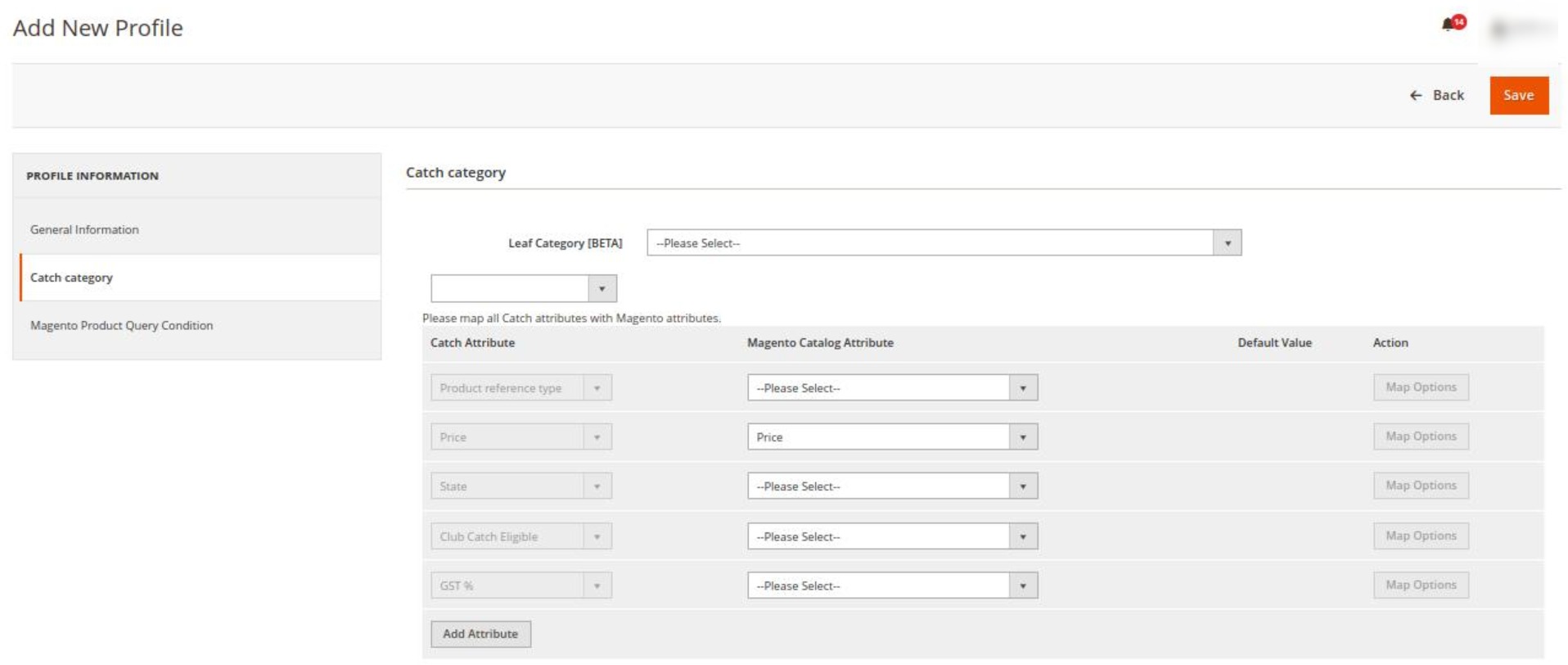 7. Under Catch Category, add the Leaf category and map all required/optional Catch attributes with Magento attributes. Either you can choose a direct leaf-level category or you can choose a hierarchy of categories from another dropdown. NOTE: Values in this Leaf Category dropdown will come from the product attribute which you setup under the Catch Configuration for Leaf Attribute for Catch Category setting 8. In the left navigation panel, click on Magento Product Query Condition. The section appears as shown below:
7. Under Catch Category, add the Leaf category and map all required/optional Catch attributes with Magento attributes. Either you can choose a direct leaf-level category or you can choose a hierarchy of categories from another dropdown. NOTE: Values in this Leaf Category dropdown will come from the product attribute which you setup under the Catch Configuration for Leaf Attribute for Catch Category setting 8. In the left navigation panel, click on Magento Product Query Condition. The section appears as shown below: 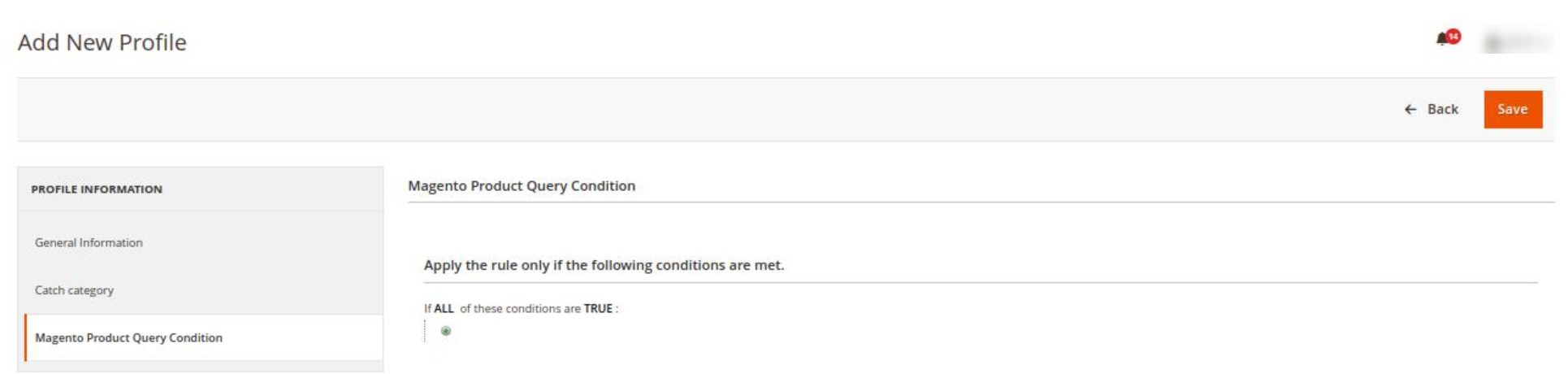 9. In Magento Product Query Condition, choose a product attribute condition to add.
10. Click the Save button.
The profile gets created and listed on the Manage Profile page.
9. In Magento Product Query Condition, choose a product attribute condition to add.
10. Click the Save button.
The profile gets created and listed on the Manage Profile page.Related Articles
Add A New Profile
Note: A profile is where you may assign multiple products to be sold on Catch from the Prestashop store. To add a new profile Go to Prestashop Admin Panel On the left navigation bar, place the cursor on Catch Integration and you will see it getting ...Adding a New Profile
To add a new profile Note: A profile is where you may assign multiple products to be sold on Catch from the OpenCart store. Go to your OpenCart admin panel. On the left navigation bar, place the cursor on Catch Integration as shown: When the menu ...How to Create Profile for the Products?
Step 1 : Click on Profiling Step 2 : Click on Add New Profile Step 3 : Assign the Name to the Profile in General Section Stpe 4 : Choose the Product to which you want to assign the Profile in the Not Profiled Products Section Step 5 : Create / Assign ...How to Create a profile
Profile Creation Under the profiling section, you can apply a certain set of rules and customization. In profile product relating category template, Logistic class, Inventory template, Price template. Profiling helps your products in bulk for the ...How to Manage Catch Profiles?
Admin can create a new profile and assign the required products to the profile. While creating and editing the profile, admin can map the Magento 2 attributes to the Catch attributes. These attributes are applicable to all the products that are ...