How to Add a New Profile
To add a new profile
- Go to the Magento 2 Store Admin
- On the left navigation bar, click the MYWORLD INTEGRATION A menu appears as shown in the following figure:
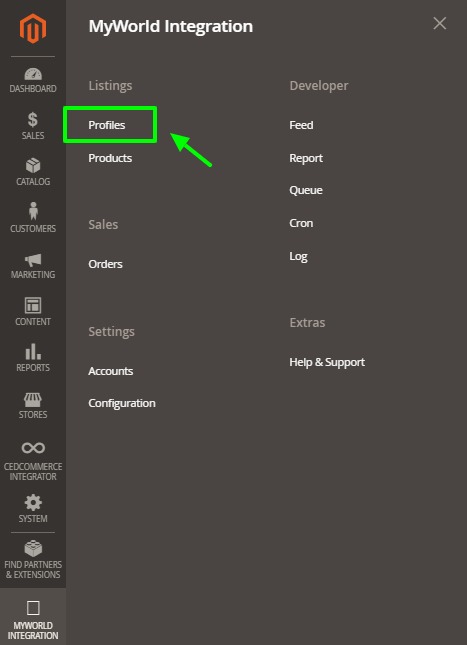
- Click on Profiles.
The Manage Profile page appears as shown in the following figure:
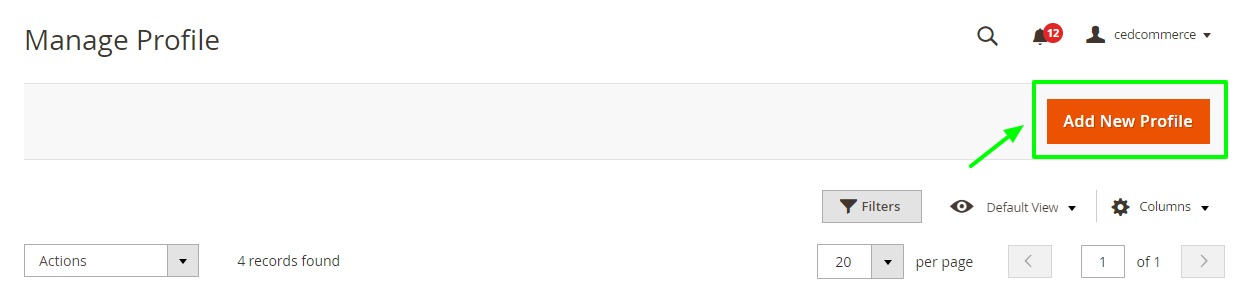
- Click the Add New Profile The New Profile page appears as shown in the following figure:
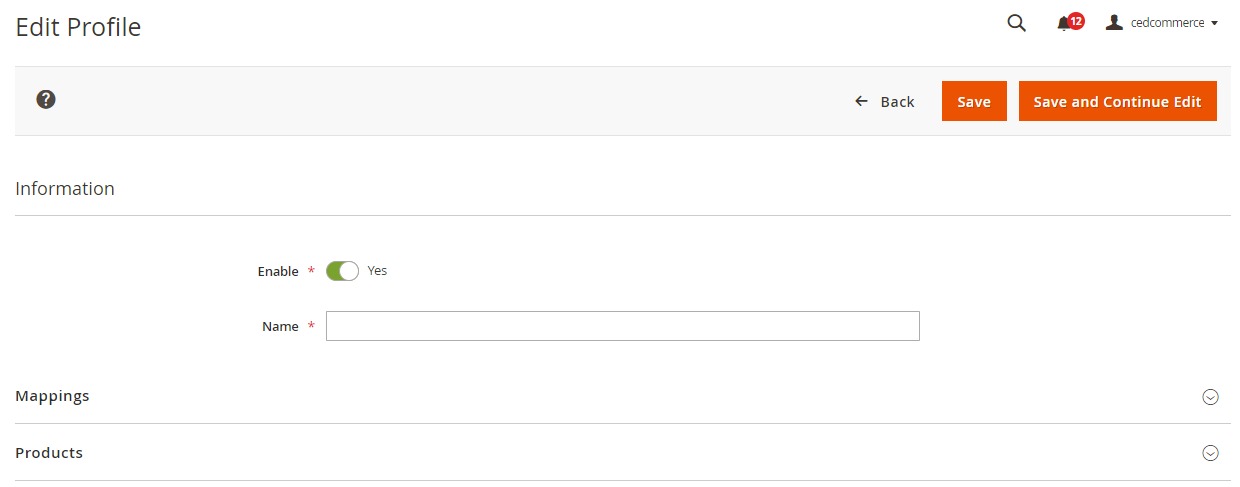
- In the right panel, under Information, do the following steps:
- In the Enable Profile, select Yes to enable the profile that you are creating.
- In Profile Name, enter the name for the profile.
- Scroll down and click the Mappings section. The section will expand as:
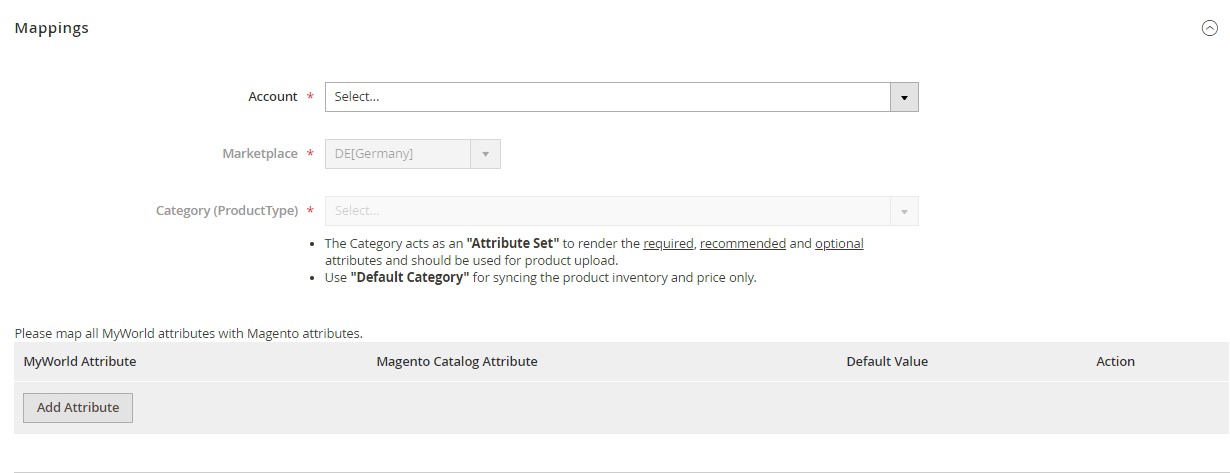
- Under the Mappings section, do the following steps:
- In Account, select the account.
- In Marketplaces, the marketplace will be automatically selected.
- In Category, select the product category.
- Now map the attributes. You may also add attributes by clicking on the Add Attribute button.
- Scroll down to Products and the section will appear as:
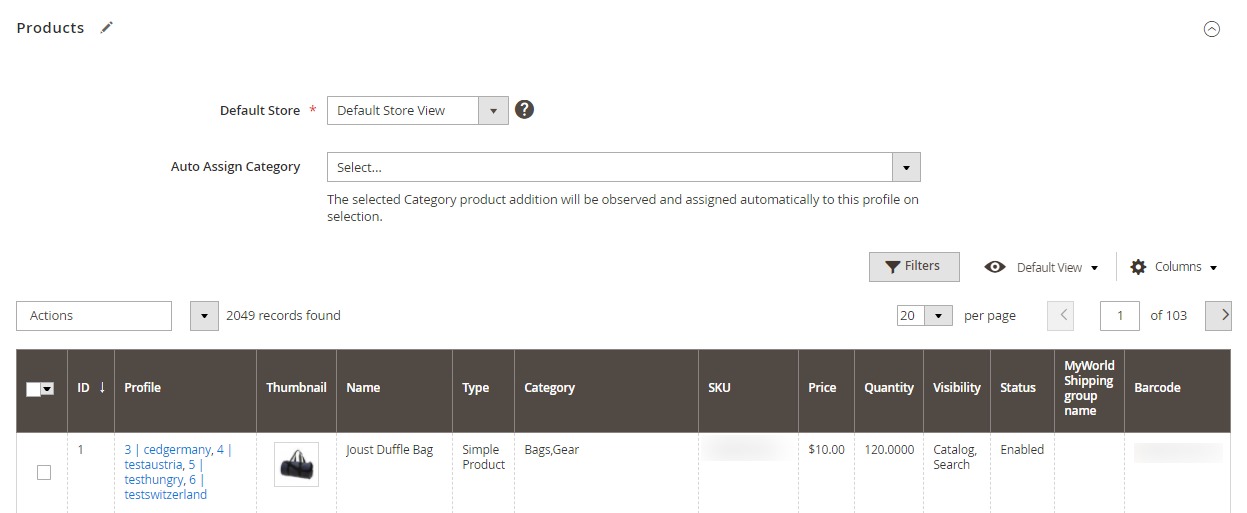
- In the Default Store, select the Magento store from where you want product details to be updated on MyWorld.
- In Auto Assign Category, select the Magento category, whenever a new product is created in that category, that product will automatically assign to this profile. Enable 'Auto Add Product On Profile' setting from the configuration for this.
- Click Save on the top right side of the page. The profile will be created.
Related Articles
How To Add & Manage Multiple MyWorld Seller Accounts
The merchant has to first create a seller account in the MyWorld seller panel. Once the seller account is created and is approved by MyWorld, the Magento 2 store owners have to obtain multiple seller credentials such as API Key values from the ...How to Install the MyWorld Integration in Magento 2 Store
To install the extension Create a new folder named code (if not exists) under the app folder. Extract the Ced.zip on your system and then Drag and Drop app/code/Ced/MyWorldand app/code/Ced/Integrator directory inside code. Update composer.json file ...How to Perform Configuration Settings
Read along these steps to perform the configuration settings in the Magento 2 Admin panel Go to the Magento 2 Admin panel. On the left navigation bar, click the MYWORLD INTEGRATION menu. The menu appears as shown in the following figure: Click ...How to Manage Activity Logs on MyWorld
The Magento 2 store owners can view and manage the MyWorld Activity logs. To view the Amazon activity logs Go to the Magento 2 Admin panel. On the left navigation bar, click the MYWORLD INTEGRATION menu. Click Activity Logs. The Activity Logs page ...How to Perform Cron Management on MyWorld
To view MyWorld Cron Details Go to the Magento 2 Admin panel. On the left navigation bar, click the MYWORLD INTEGRATION menu. Click Cron. The MyWorld Cron page appears as shown in the following figure: All the running and previous crons are mentioned ...