How to Connect PrestaShop Module with Miravia
Follow these steps to connect PrestaShop Module with your Miravia Marketplace account: 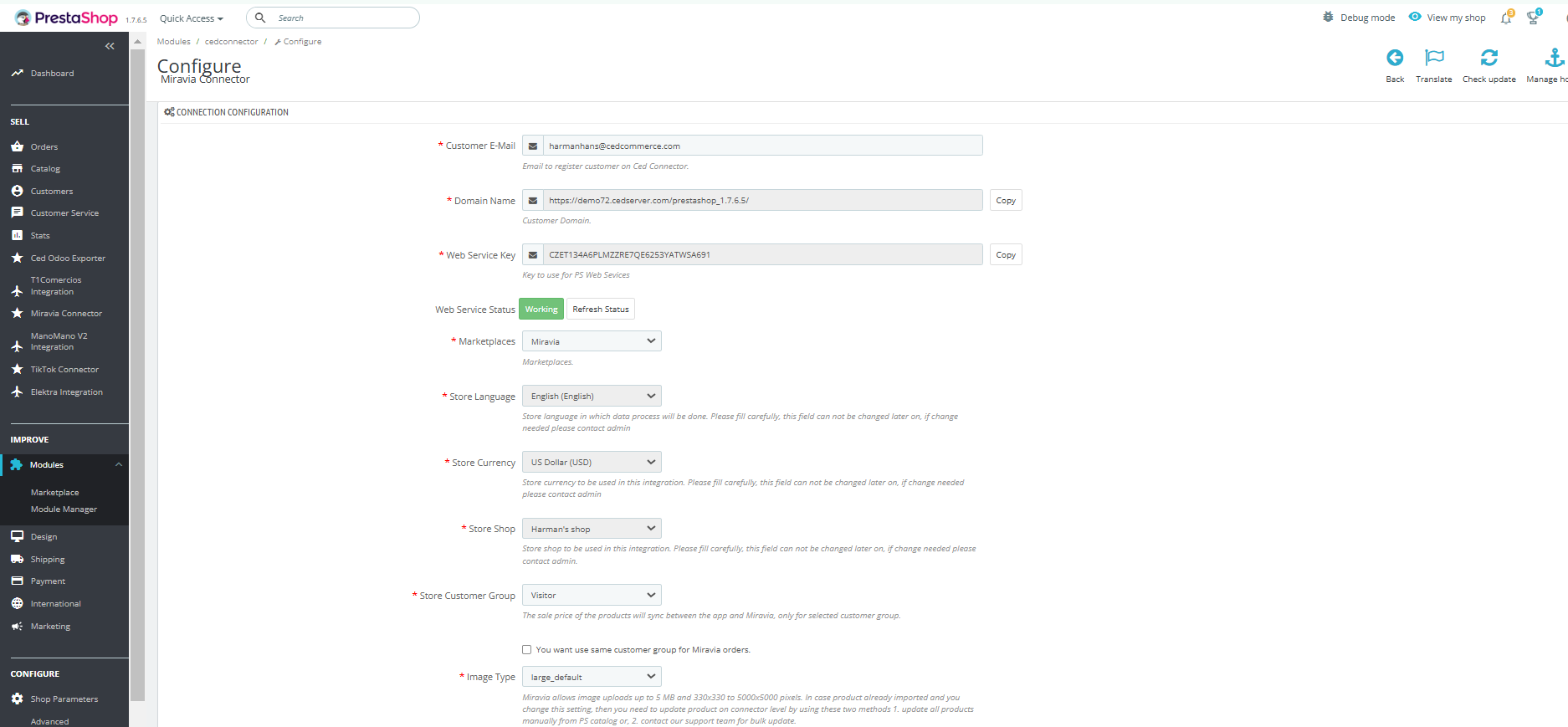
Web key service and the domain name will be pre-filled and can’t be edited. 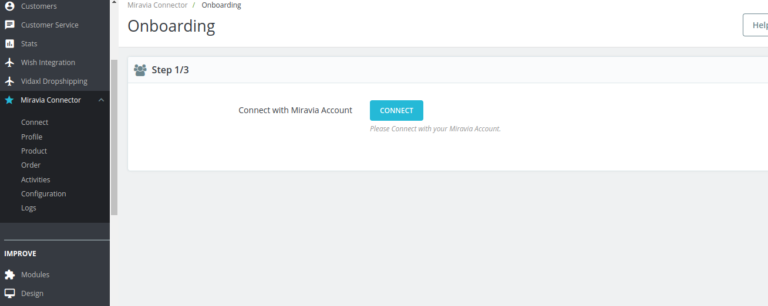
- First of all, you need to connect “the PrestaShop account with the connector module.” Once the module is installed, you will be redirected to the configuration page.
- Under the “Marketplace section”, you can choose “Miravia Marketplace” from the drop-down menu.
Select Yes to import pack products from your PrestaShop store into the connector app as standard products. This option converts pack products into individual items for streamlined inventory management within the app.
Choose the columns you want displayed in the PrestaShop order grid. This customization allows you to view selected order details directly in PrestaShop, improving order tracking and management.
Specify the categories, brands, and suppliers from which you want to import products. This targeted import feature enables you to bring in only relevant products, helping keep your catalog organized and aligned with your sales strategy.
- Click on “SAVE & AUTHORIZE” to save and authorize the CedCommerce Connector plugin.
- The above page shall appear; click on “Connect.” After successfully connecting your PrestaShop account with the “connector module,” you can connect to your Miravia account.
Now authorize the connector module by entering your “Miravia credentials.” and move forward with attribute mapping.
Related Articles
Miravia Connector Overview
Getting Started with the CedCommerce Miravia Connector for PrestaShop Welcome to the Miravia Connector by CedCommerce — your complete integration solution to manage products, inventory, pricing, and orders between your PrestaShop store and the ...How to Install Miravia Marketplace Connector Module
Before you get started with the connector module, you need to download and install it to your PrestaShop store. You can do so by following these steps: Go to the PrestaShop Admin panel. On the left navigation bar, point the cursor to the Modules. You ...Onboarding Section Overview
{Note: Make sure the IP address: 3.22.191.139 is not blocked on your website.} CedCommerce equips online sellers with cutting-edge powerful software solutions and expert services for automating the sync of product listings, inventory, and orders. Now ...Product Section Overview
The product section of the PS module provides you with every bit of detail you need to sync, list, and manage your products. First, to amend or update product settings, go to the ‘Product Section.’ Update Products on Miravia: The Update Products ...Attribute Mapping Section
After connecting the connector module with Miravia, it's time to work on default settings and map categories and attributes. First of all, select the “Miravia product category” in which you want to list your products on the Miravia marketplace. To ...