How to Create a New Profile?
Follow the steps below to create a new profile -
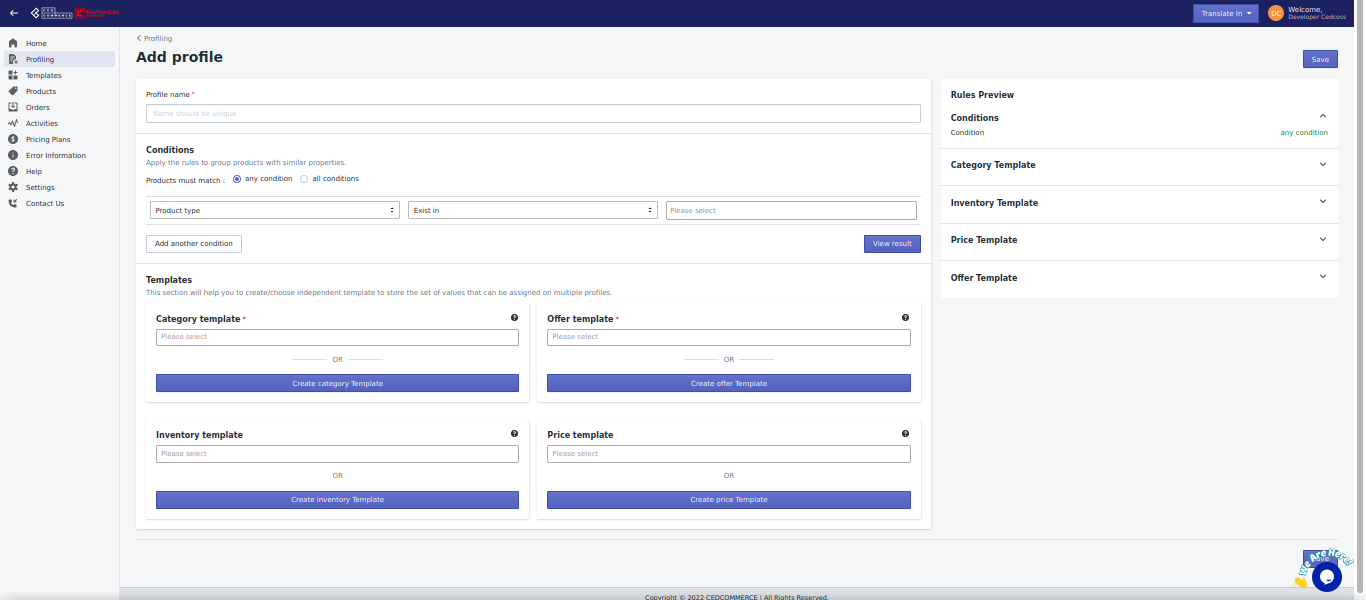
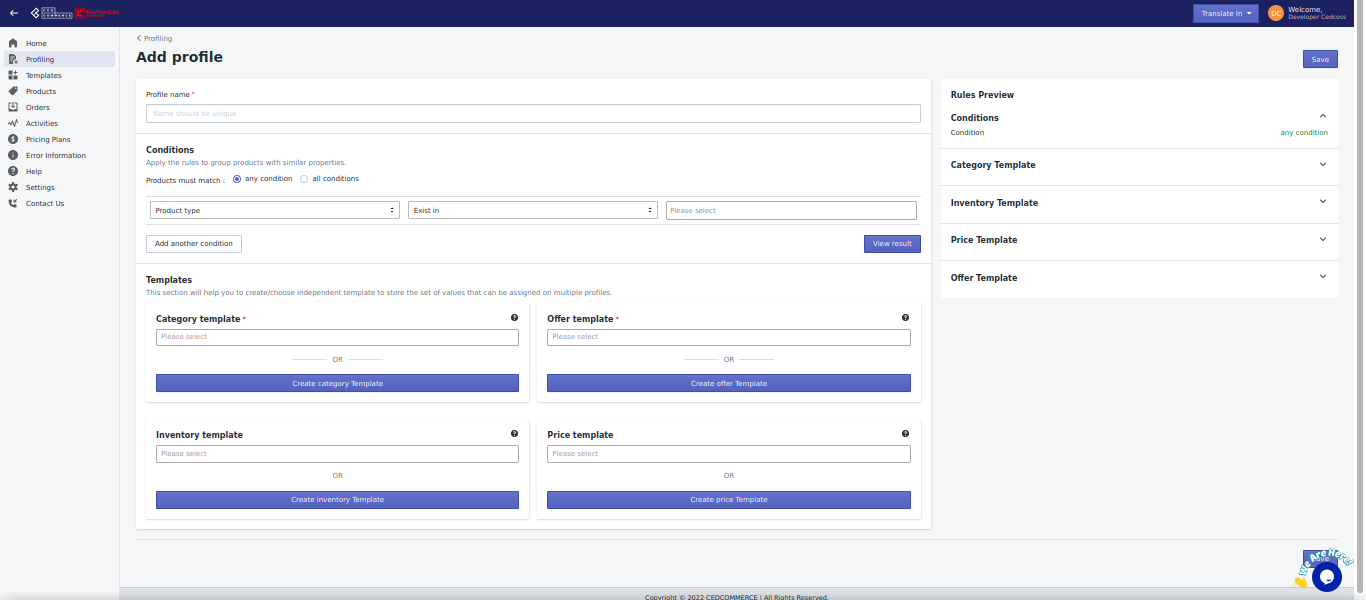
- In the app's dashboard, click on profiling.
- The profiling panel will show you a list of existing profiles you have created until now with their names, date of creation, and rules set.
- Click on Add a new profile.
- In the pop-up window, you'll be required to fill in specific details.
- Give your profile a unique name.
- Apply any or all conditions as per the requirement. Here, you can filter the products based on their properties, on which you wish to assign a new profile.
- Condition (any/all) - Let's you choose the and or condition. - Based on several product properties, you can set the parameters for products. The first product type will have drop-down options like product provider, name, and panel. Select the one as per your requirements.
- The next bar consists of the conditions that you can apply for this filter. Click on it, and from the drop-down menu, choose an option that suits you best. There will be an option of - equals, begins with, contains, does not include.
- Then you need to choose from the available categories.
- If you want to delete a condition, click on the bing.
- If you want another condition, click on add another condition.
- Add templates - category, inventory, price. and offer.
Related Articles
How to Install Kaufland.de Marketplace Integration App?
Selling on the Kaufland.de marketplace is a hassle-free process and you don't have to do much for signing up and completing the formalities. This section of the doc will help you install our Kaufland.de integration app. Click on this link to install ...Kaufland.de Marketplace Integration App's Dashboard
When you are done with onboarding and importing products, you are ready to explore our integration app. Starting from the Dashboard of the app, ie - Home on the left menu tab. Our app's dashboard has several sections that are described below - Home ...Templates - Overview
The Kaufland.de integration app lets you create different types of templates and assign the same to the desired profiles. Templates contain information that you can store to use for products so that at the time of uploading products to the ...Inventory Template
The inventory template in our app lets you store information about your Product category. You can set specific rules that you wish to apply to your inventory to manage the same over the Kaufland.de marketplace. These inventory templates can be ...Profiling
Profiling allows you to categorize a large number of products based on several conditions. These individual profiles enable you to upload your products from your Shopify store to the Kaufland.de marketplace. It refers to a group of products created ...