How to Create a Profile?
Profile Name
Fill in the desired name for the profile you are creating.
Account Selection
It lets you assign an account to the profile from the available list of all the linked eBay accounts on the app.

Note: You can assign more than one account to a profile. You need to provide Business policies (Payment, Return and Shipping) and a category template for each individual account you link to the app. You can also add TItle, Inventory and Price Templates as per your requirements.
Necessary details to be filled in to create a profile
Business Policies
These are the policies you may already have if you are an existing eBay seller or you must create them to sell on eBay. The business policies for each account are to be created on its respective eBay marketplace website.
The following three types of business policies exist on eBay:
- Shipping Policy: This policy is concerned with Shipping Configurations such as the number of handling duration, shipping charges, carriers, etc.
- Payment Policy: This, majorly, is regarding the mode of payment you want to offer to the buyers.
- Return Policy: This business policy is regarding the number of days within which you will accept the returned products & other related conditions. It is also concerned with money return terms if a buyer returns a product.
Templates
This subsection will help you to choose the following templates for your products:
- Category
- Title
- Inventory
- Pricing

Note: You can edit the templates mentioned above from the “Templates” section.
Manual
Advance
Filter Products
- Title
- Tag
- Description
- Price
- Collection
- Product Type
- Vendor
Usage of Add Group & Add More buttons
In the Filter Products section, click on the “Add Group” button, which will help to add conditions.
For example, if you wish to apply multiple conditions using the “Add Group” button, the app will filter your products only when both conditions hold true.
However, If you add conditions using “Add More”, the app will filter the products even if any one of the applied conditions holds true.
Note: AND condition is when all the applied conditions should be satisfied to get a result while the OR condition is when any of the applied conditions gets satisfied and yields a result.
- Add Group = OR Condition
- Add More = AND Condition
Once done, click on the Save button to create the Profile successfully.
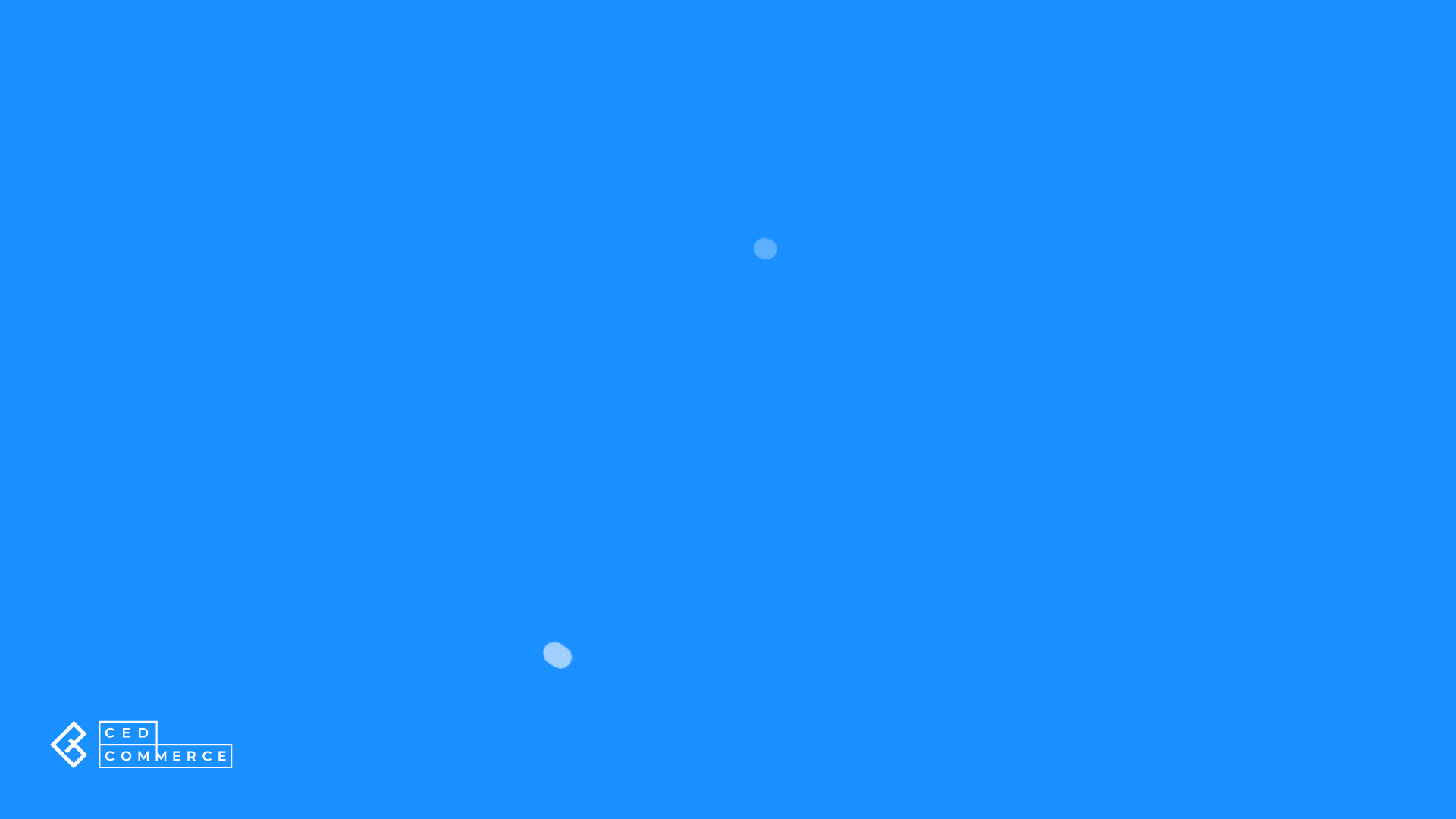
Related Articles
Editing Product Details
Editing a product allows you to modify major details about the product. Once edited, the product details get updated and the same will be used when the product gets revised or uploaded on all linked accounts for the eBay marketplace. Editing Product ...Inventory Template
In an Inventory template, you can assign properties like how much should be the inventory, what is its threshold limit, the restriction per buyer, and whether to delete products when they are out of stock. So by simply assigning an inventory template ...Title Template
The title template helps you map desired Shopify attributes to the Title, subtitle & description for eBay. It lets you pass a combination of Shopify attributes and custom values to the aforementioned eBay attributes. One Title template can be ...Price Template
The pricing template helps you to assign custom pricing while creating or updating a listing on eBay. One price template can be assigned to multiple eBay seller accounts as well as to different profiles. Let’s see how to create or edit a Price ...Profiling Section
What is a Profile? Profiles refer to a group of products created, on the basis of different product properties such as title, vendor, collections, etc. You can assign multiple eBay accounts to a profile and utilize the same when listing items on ...