How to Edit a Profile
You can also view, edit, or delete the profile from the ‘Profile Section.’ 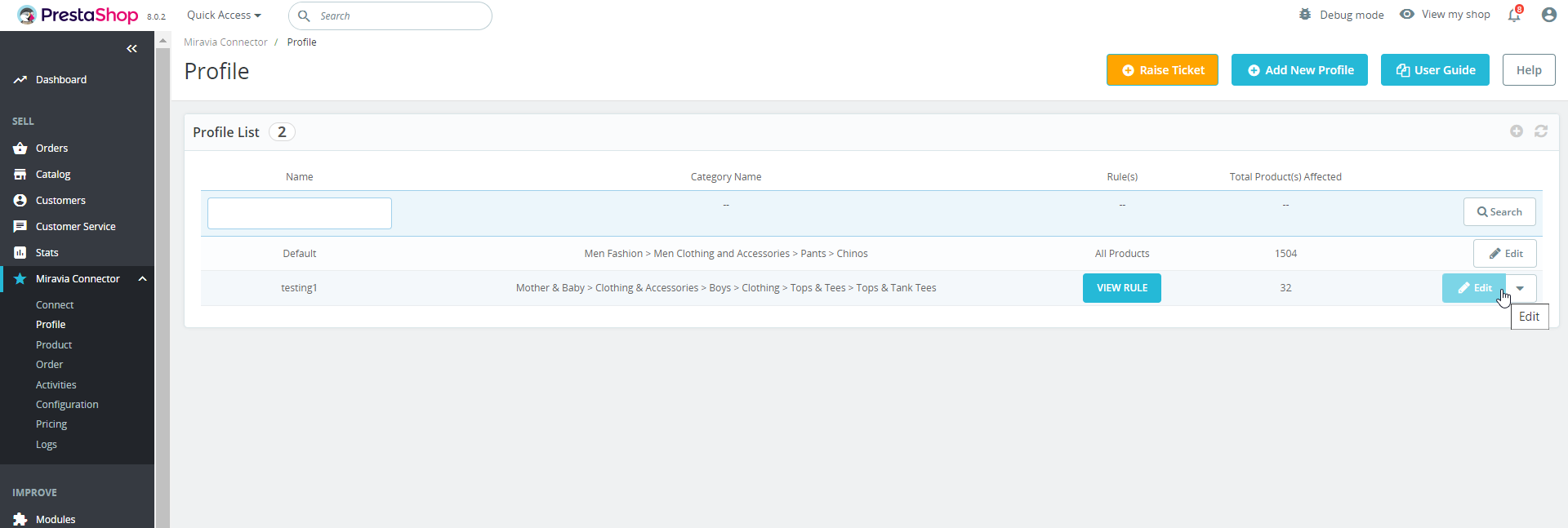
Make the changes, whatever is required, like name attribute mapping or price rule, and save to implement those changes.
- Click on the edit or pen icon.
Related Articles
Miravia Connector Overview
Getting Started with the CedCommerce Miravia Connector for PrestaShop Welcome to the Miravia Connector by CedCommerce — your complete integration solution to manage products, inventory, pricing, and orders between your PrestaShop store and the ...How to Connect PrestaShop Module with Miravia
Follow these steps to connect PrestaShop Module with your Miravia Marketplace account: First of all, you need to connect “the PrestaShop account with the connector module.” Once the module is installed, you will be redirected to the configuration ...How to View/Edit Product Details
Once the product is imported from the PrestaShop store, you can edit and update product details before listing it on Miravia. Firstly, see the product on which you want to make edits. Secondly, Click on the ‘Edit’ icon. Here you can edit the product ...How to Create a Profile
The profile page looks something like this: Search: With the search bar; you can look for any saved or created profile. Raise Ticket: By clicking on raise ticket, you can raise any concern or complaint with CedCommerce. Add New Profile: By clicking ...Default Configuration Section
Once the attributes are mapped properly, the next step is to configure default settings. Here you can enable or disable automatic product updates, upload and delete settings. Moreover, you can also set custom pricing for products on the Miravia ...