How to Edit a Profile
To Edit the Profile that you've created, 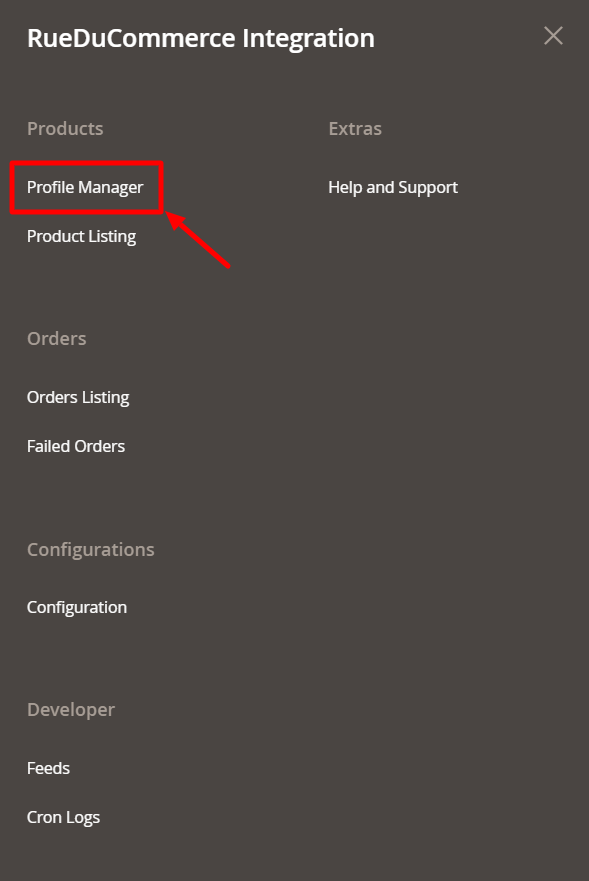
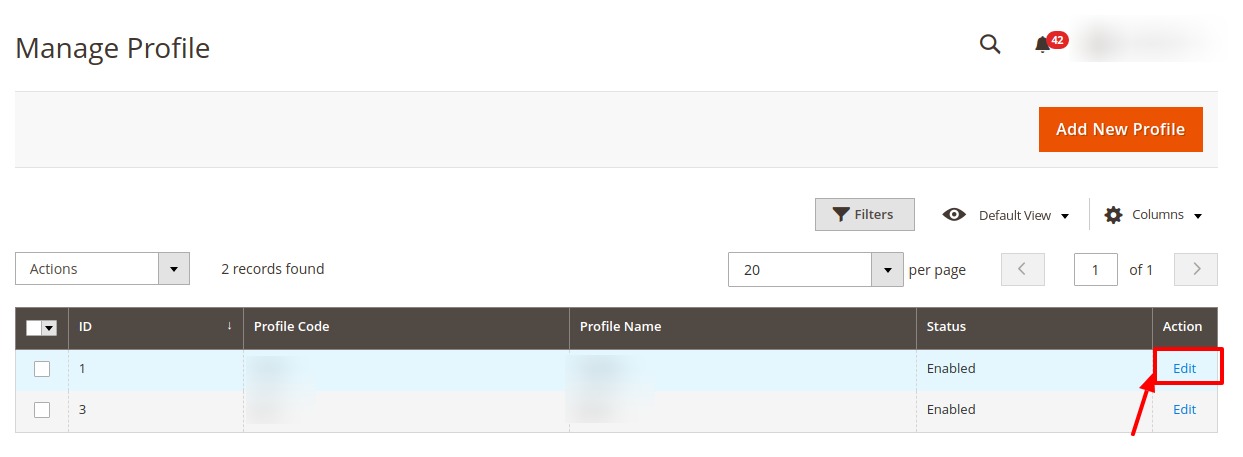
- Go to your Magento 2 admin panel.
- On the left navigation bar, Click on RueDuCommerce Integration. The menu appears as shown below:
- Click on Profile Manager, and you'll be navigated to the page as shown below:
To edit a profile, click the Edit button in the last column under Actions.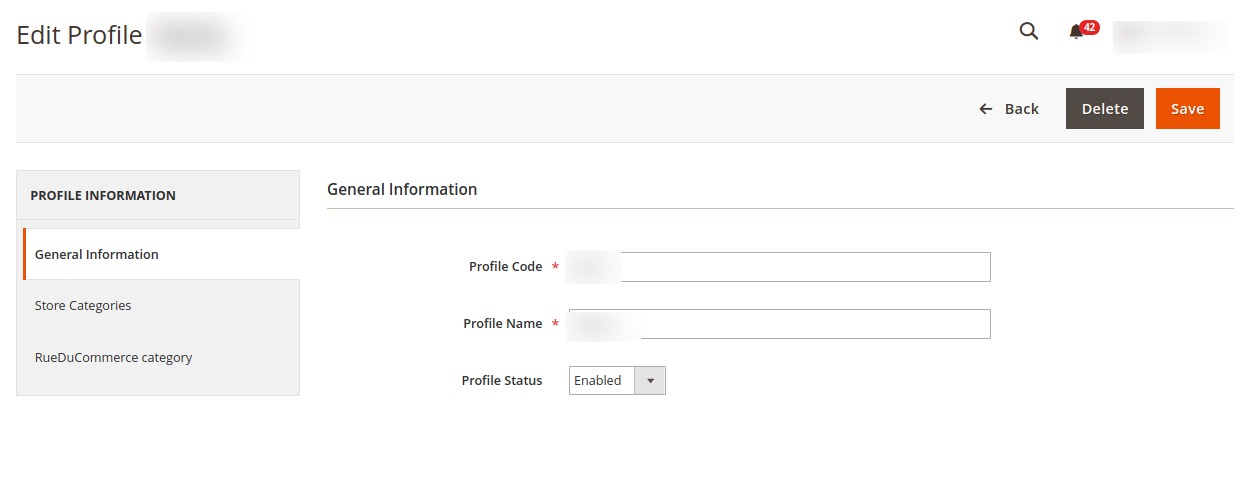
- On clicking, you will see the page below:
Now you can edit the details as per the needs by going into the different sections from the left panel.
- Once all the changes have been made, click on the Save button, and the changes will be saved in the profile.
Related Articles
Commerce Cron
To View Cron details Go to your Magento 2 admin panel. On the left navigation bar, Click on RueDuCommerce Integration. The menu appears as shown below: Click on Cron Logs. The Cron Details page appears as shown below: To Delete all the cron logs, ...Commerce Feeds
To Manage the Feeds Go to your Magento 2 admin panel. On the left navigation bar, Click on RueDuCommerce Integration. The menu appears as shown below: Click on Feeds. The Feeds page appears as shown below: Do the following tasks if required: View the ...Profile Management Section
The Profile Actions that can be taken while doing the RueDuCommerce Integration for Magento 2 are: Addition of a new profile Editing a profile Enabling/Disabling a profile Deleting a profileHow to Delete a Profile
To Delete a Profile, Go to your Magento 2 admin panel. On the left navigation bar, Click on RueDuCommerce Integration. The menu appears as shown below: Click on Profile Manager. On clicking it, you will be navigated to the page as shown below: Now ...How to Add a New Profile
To Add a New Profile, Go to your Magento 2 Admin Panel. On the left navigation bar, click on RueDuCommerce Integration. The menu appears as shown below: Now click on Profile Manager and you will be navigated to the page as shown below: Click on Add ...