How to Edit Product Information
To edit the product information 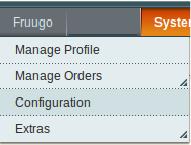
- Go to the Magento Admin panel.
- On the top navigation bar, point to the Fruugo menu.
The menu appears as shown in the following figure:
3. Click the Manage Profile menu.
The Fruugo Profile Listing page appears as shown in the following figure:
On this page, all the available profiles are listed.
4. Scroll down to the required profile.
5. In the Action column, click the arrow button, and then click Upload Products.
The Product Manager page appears as shown in the following figure:
6. Scroll down to the required product.
7. In the Actions column, click the Edit link.
The page appears as shown in the following figure:
8. Make the changes in the General section, if required.
9. In the left navigation panel, click the other required menu to make the changes if required.
10. In the left navigation panel, click the fruugo menu.
The page appears as shown in the following figure:
Note: These are the attributes that the admin has mapped during setting up the configuration settings.
11. Enter the required values of the mapped attributes in the respective fields boxes.
If the required attributes do not appear on the page, then the admin can create the new attributes.
12. To create a new attribute, click the Create New Attribute button.
The page appears as shown in the following figure:
13. In the Attribute Code box, enter the value.
14. In the Apply To list, select the required value.
15. Click the Save Attribute button.
The page appears as shown in the following figure:
16. In the Admin box, enter the required attribute name, and then click the Save Attribute button.
The attribute is created and appears on the Edit Product Information page.
17. Click the Save button.
18. To validate and upload the current product, click the Validate and Upload to Fruugo button.
Related Articles
Fruugo Configuration Settings
Once the extension is successfully installed in the Magento store, the Fruugo menu appears on the top navigation bar of the Admin Panel. The merchant has to first create a seller account in the Fruugo seller panel. Once the seller account is created ...Fruugo Profile Management
Admin can create a new profile and assign the required products to the profile. While creating and editing the profile, admin can map the Magento attributes to the Fruugo attributes. These attributes are applicable to all the products that are ...Failed Fruugo Orders Import Log Section
The users can view the list of failed Fruugo orders on the Failed Fruugo Orders Import Log page. Orders cannot be imported from Fruugo due to the following conditions: If any product in the Fruugo Order is Out of Stock in Magento. If any product in ...Integration for Magento Installation
To install the extension Go to the Magento Admin panel. On the top navigation bar, point to the System menu. The menu appears as shown in the following figure: Point to the Magento Connect menu, and then click Magento Connect Manager. The page ...How to Edit an Existing Profile
To edit the existing profile Go to the Magento Admin panel. On the top navigation bar, point to the Fruugo menu. The menu appears as shown in the following figure: 3. Click the Manage Profile menu. The Fruugo Profile Listing page appears as shown in ...