How to Enable/Disable a Profile
To Enable or Disable the profile, 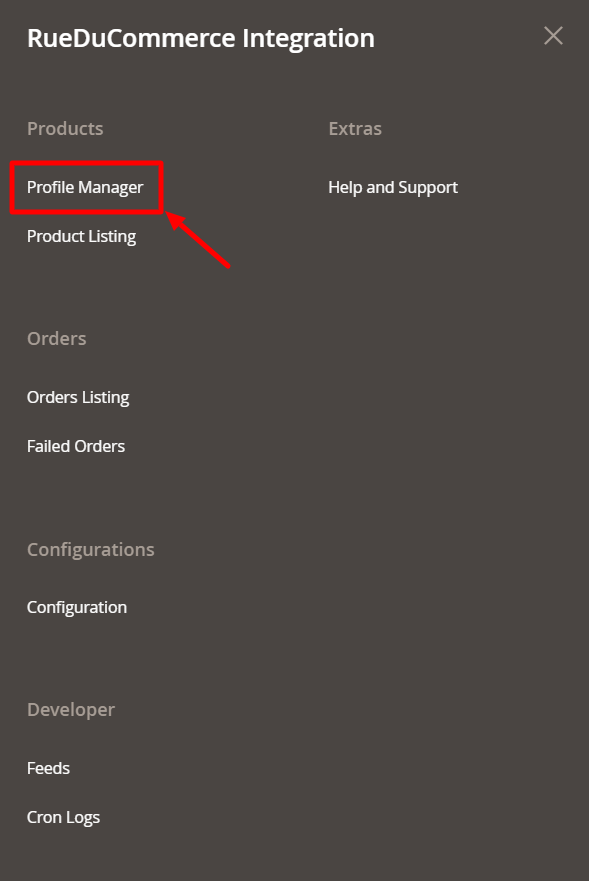
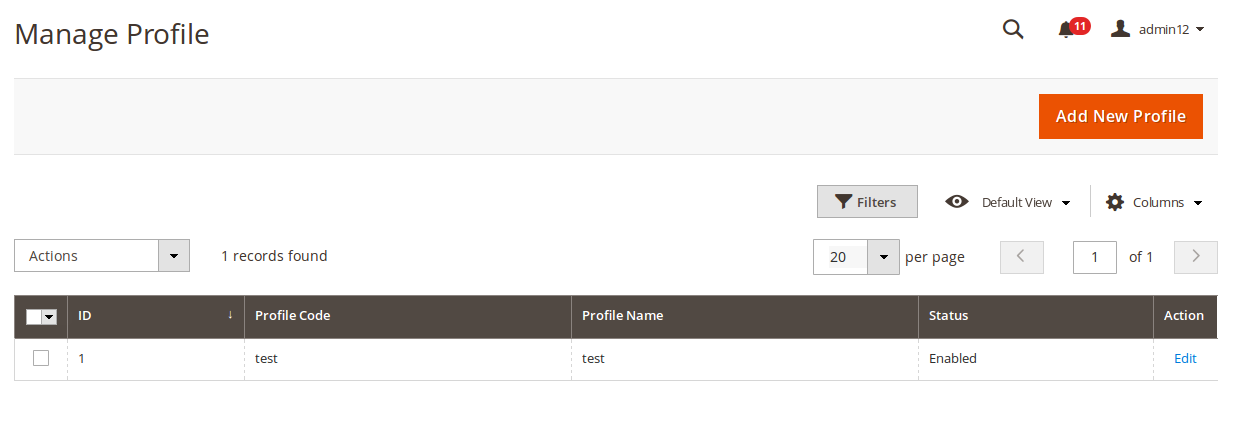

- Go to your Magento 2 admin panel.
- On the left navigation bar, Click on RueDuCommerce Integration. The menu appears as shown below:
- Click on Profile Manager, and you'll be navigated to the page as shown below:
Now select the profiles you want to enable or disable.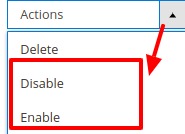
- You may select all the profiles of the ones you want to enable or disable.
- Now click on the Actions on the top left side of the page. You will see the options as shown below:
- Click on Enable or Disable as per your needs, and a confirmation box appears as shown below:
- Click OK, and the profile you have selected will be Enabled/Disabled as per the actions you have taken.
Related Articles
Commerce Cron
To View Cron details Go to your Magento 2 admin panel. On the left navigation bar, Click on RueDuCommerce Integration. The menu appears as shown below: Click on Cron Logs. The Cron Details page appears as shown below: To Delete all the cron logs, ...Commerce Feeds
To Manage the Feeds Go to your Magento 2 admin panel. On the left navigation bar, Click on RueDuCommerce Integration. The menu appears as shown below: Click on Feeds. The Feeds page appears as shown below: Do the following tasks if required: View the ...How to Add a New Profile
To Add a New Profile, Go to your Magento 2 Admin Panel. On the left navigation bar, click on RueDuCommerce Integration. The menu appears as shown below: Now click on Profile Manager and you will be navigated to the page as shown below: Click on Add ...Profile Management Section
The Profile Actions that can be taken while doing the RueDuCommerce Integration for Magento 2 are: Addition of a new profile Editing a profile Enabling/Disabling a profile Deleting a profileHow to Edit a Profile
To Edit the Profile that you've created, Go to your Magento 2 admin panel. On the left navigation bar, Click on RueDuCommerce Integration. The menu appears as shown below: Click on Profile Manager, and you'll be navigated to the page as shown below: ...