How to Get the API Credentials from the Sears Seller Account
The Shopify store owner has to fill in the API credentials in the Step-2: Enter Sear API of the Sears Integration App.
The user has to log in the Sears Seller account to retrieve the following API credentials:
- Seller ID
- API Authorization Key
- Fulfillment Locations
After retrieving the Seller Id, API Authorization Key, and the Fulfillment Locations, the merchant has to copy all of them one by one from the Sears Seller account and paste it one by one to the Step 2: Enter Sears Api page during following the Configuration Set Up process.
To follow the process of copying and pasting of the API details, do the following steps:
- Log in to your Sears Seller Account and the Shopify store on two different tabs or windows of the browser.
- Retrieve and Copy the details from the Sears Seller Account.
- Paste them one by one on the Step 2: Enter Sears Api page of the store.
To retrieve and copy the API Credentials from the Sears Seller account
- Go to the Sears Seller panel (https://seller.marketplace.sears.com/SellerPortal/d/home/fbm/home.jsp)
- In the right upper corner, click the Arrow icon next to the account holder’s name.
The menu appears as shown in the following figure:
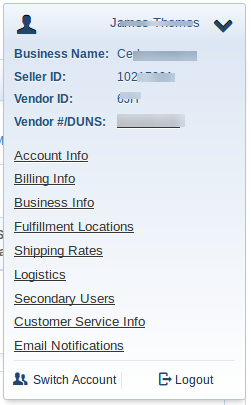
- Copy the Seller ID value, and then paste it in the Seller ID box appearing on the Step 2:
- Enter Sears Api page of the Sears Marketplace App Admin panel. Or Keep it safe to use later on while setting up the Sears configurations in the app.
- Click the Account Info link, and then scroll down to find the API Authorization Key section.
The page appears as shown in the following figure:

- Click the Generate New Key button. The key is generated.
- Copy the generated key and then paste it in the Authorization Key box appearing on the Step 2: Enter Sears Api page of the Sears Marketplace App Admin panel. Or Keep it safe to use later on while setting up the Sears configurations in the app.
- Click the Fulfillment Locations link.
The page appears as shown in the following figure:
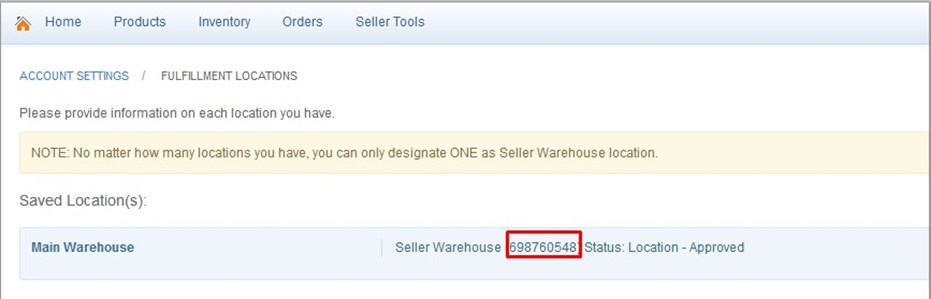
- Copy the Fulfillment Locations value and then paste it in the Fulfillment Locations Id box appearing on the Step 2: Enter Sears Api page of the Sears Marketplace App Admin panel.
Or
Keep it safe to use later on while setting up the Sears configurations in the app.
Related Articles
Sears Other Configurations Settings
Once the store seller has installed the app on the store and completed the four steps procedure of registration and the Sears Configuration settings, they have to proceed further with the other configuration settings through the app. To set up the ...Registration and Sears Configuration Setup
Once the Sears Marketplace Integration app is successfully installed in the Shopify store and the API credentials are received from the Sears Seller Account, the admin has to follow the Registration process and set up the configuration settings to ...Get Product Status from Sears
To get product status from Sears Go to the Sears Marketplace Integration App. On the top navigation bar, click the Products menu. The menu appears as shown in the following figure: Click Manage Products. The Manage Products page appears as shown in ...Sears Program Type (FBM V/S FBS)
Sears currently offer 2 types of Programs, namely: Sell through Sears or Fulfilled by Sears (FBS) Sell on Sears or Fulfilled by Merchant (FBM) Sell Through Sears OR Fulfilled by Sears (FBS) You ship the products you want to sell on sears.com to one ...Overview of Sears Marketplace Integration for Shopify
Sears is an American chain of online retail stores. As of October 2013, by sales, it is currently the fifth-largest American department store company. Every month millions of visitors browse the Sears Website to make a purchase of the required ...