How to I setup the Default Configuration?
After successfully saving your profile data, it's time to proceed with the default configuration. This default setup assists you in managing synchronization options, customizing prices, and ensuring error-free product listing on AliExpress. 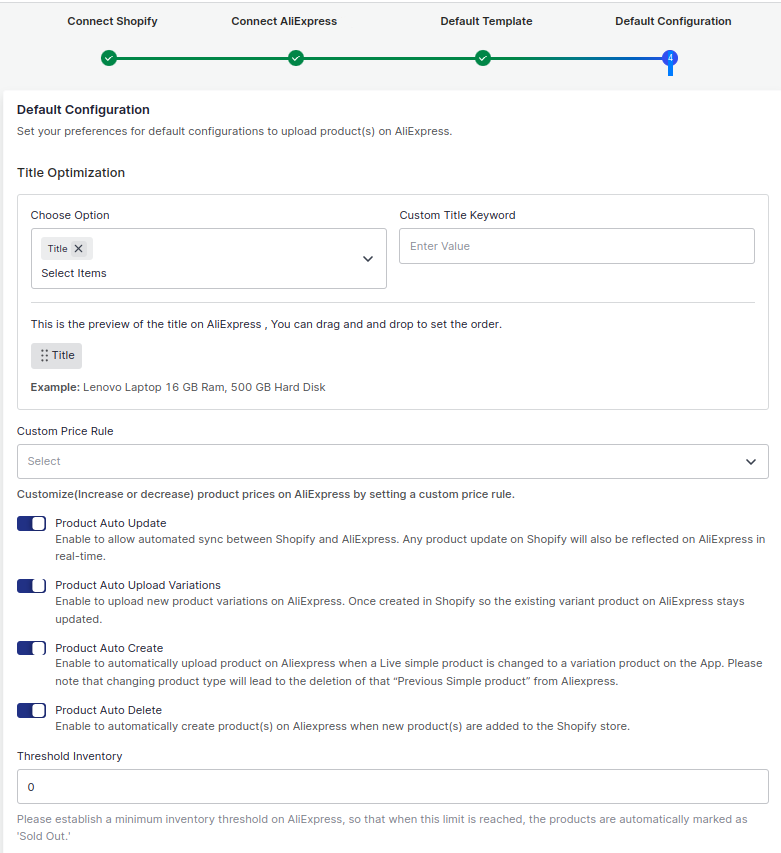 Here's how it works:
Here's how it works:
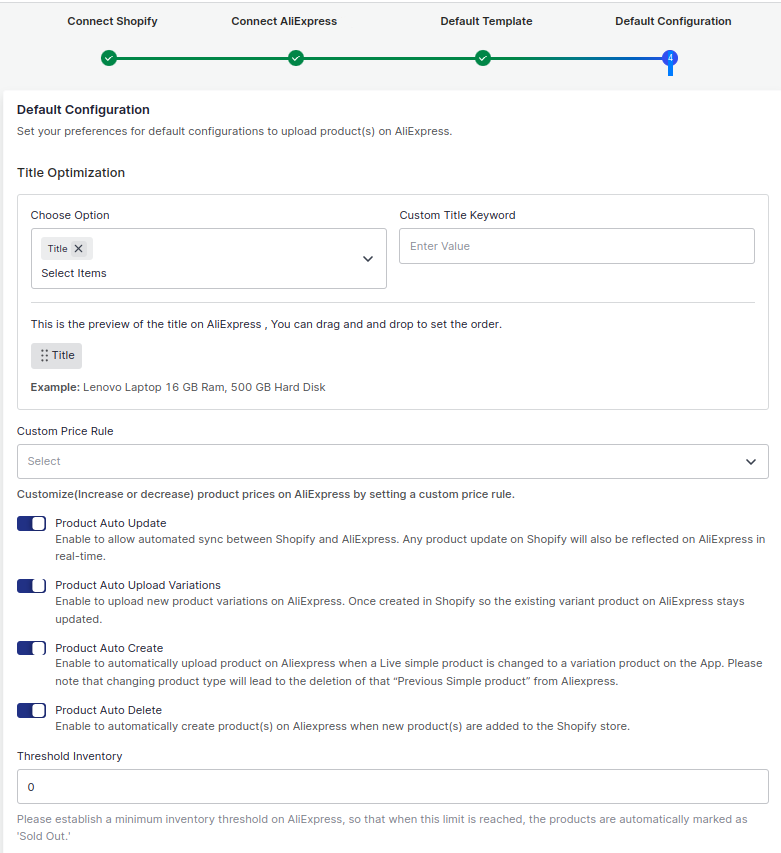 Here's how it works:
Here's how it works: - Title Optimization: This will allow you to optimize your product’s title for improved SEO and visibility. You can use information from various entities such as the product title, brand, product type, etc., or input custom relevant keywords to make it more customer-friendly. You'll be able to preview how your customized title will appear on AliExpress. For example, if your product title is "V15-ABA GEN3 Laptop," the brand is Asus, and the RAM is 8GB, it will be displayed as "Asus V15-ABA GEN3 Laptop 8GB" on AliExpress. 💡Tip: You can also drag and drop product details to set your preferences for title inclusion.
- Custom Price Rule: This section allows you to establish price rules for your products on AliExpress, whether it's a percentage increase or decrease, among other options. For instance, if you want to increase all product prices by 10%, choose the percentage increment and enter 10%.
- Product Auto Update: Enabling this ensures that any updates made to your Shopify product will be reflected on the AliExpress marketplace. If activated, two additional options become available: "Product auto upload variation" and "Product auto upload if type changed.
- Product Auto Upload Variations: This feature automates the upload of product variations to AliExpress. When you add a new product variant on Shopify, it will automatically be updated and listed on AliExpress.
- Product Auto Upload If Type Changed: When a simple product is transformed into a variant product, allowing for variations like color or size, enabling this option automates the product upload process on AliExpress. Additionally, the previously listed simple product will be removed from AliExpress.
- Product Auto Create: By enabling this, any new product created on your Shopify store will be added to AliExpress automatically in the default category template.
- Product Auto Delete: If a product is deleted from your Shopify store, it will also be removed from the connector app and marked as deleted on AliExpress.
- Threshold Inventory: Set a minimum inventory level. Once this level is reached, your product will show as "Out Of Stock" on AliExpress which will prevent overselling. For example, if you have 50 quantities on your Shopify store and you have set threshold inventory as 2 here then the inventory on AliExpress will be displayed as 48.
Save these settings and complete your onboarding steps. You will then be redirected to the dashboard section.
Related Articles
How to manage configuration section of the App?
To enhance your operational efficiency, it's crucial to grasp how to leverage the various settings available. The configurations page is divided into four distinct sections, each serving specific purposes: Product Settings: In this section, you can ...How do I complete Account Configuration?
In this section, you'll have access to an overview of your Shopify and AliExpress account details. For your Shopify account, you can review details like store URL, email, creation date, and business name. Additionally, you can check the AliExpress ...How to wiew and edit product details?
To access the details of any product listed on AliExpress, start by navigating to the "Product Section." Next to each product, you'll notice a kebab icon; simply click on it, and two options will appear. Select "View" to examine the product details, ...How to manage the Product Settings?
The product settings within the app enable you to set syncing and other preferences that govern the interaction between your Shopify store and AliExpress. 1. Custom Price Rule: This section allows you to establish price rules for your products on ...How to Connect Shopify to the App?
To successfully connect the Shopify store to the AliExpress Connector app, you must have some credentials from Shopify. To get them, you need to create a Custom App. The steps to create a custom app are easy and simple. Follow the instructions ...